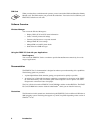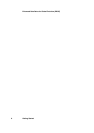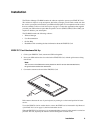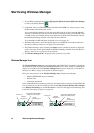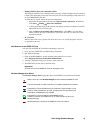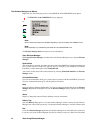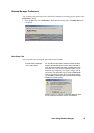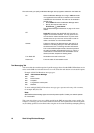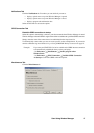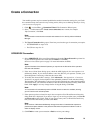14 Start Using Wireless Manager
The Wireless Manager Icon Menus
Right click one of the following icons to see the EDGE PC Card GPRS/EDGE menu options.
Note:
Some of these menu options are disabled, depending on the current state of the EDGE PC Card.
Note:
EDGE capability is not indicated by the EDGE PC Card GPRS/EDGE icons.
The Wireless Manager Icon menu options are described below.
Open Wireless Manager
Select Open Wireless Manager or double click on the Wireless Manager icon to open the Wireless
Manager.
Radio Status
This menu option is dynamic. It monitors the current state of the EDGE PC Card radio transmitter and
gives you the option to switch to the opposite state, for example, if your EDGE PC Card Radio
transmitter is on the menu option reads Turn Radio Off.
You can also set the status of the radio transmitter by selecting Turn Radio On/Off in the Wireless
Manager menu.
Connect/Disconnect
If you are disconnected the menu gives you the option to connect with the last EDGE PC Card used.
If you are connected the menu gives you the option to disconnect.
Help
Opens the Wireless Manager Online Help. You can also launch the Online Help from the Wireless
Manager Help Menu. Pressing F1 in any of the Wireless Manager dialogs opens the relevant help
screen.
About
Displays a dialog that contains Wireless Manager software information.
Hide to Tray
Select the Hide to Tray option to close the Wireless Manager window, leaving only the Wireless
Manager Icon visible in the system tray. Use the Open Wireless Manager to view the software again.
Exit
Closes the Wireless Manager application, the Wireless Manager Icon will remain in the system tray
if you have set it to run in the background. See Wireless Manager Preferences below for more details.
or
or
or
The EDGE PC Card GPRS/EDGE menu is displayed.