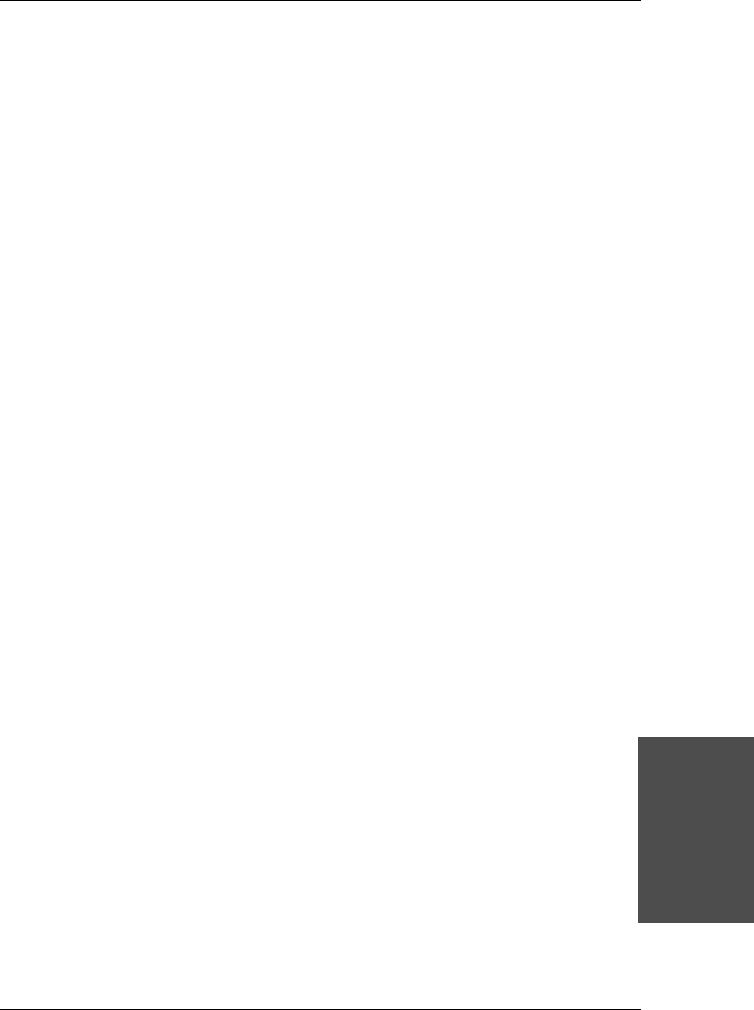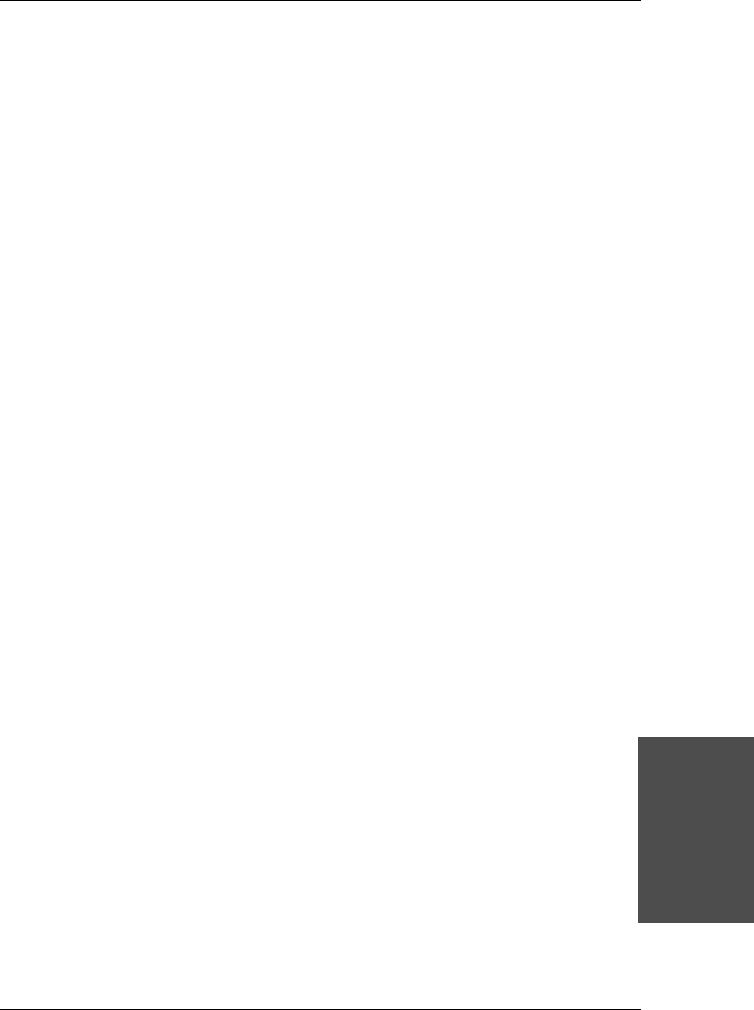
SY-6IEM
Quick Start Guide
Onboard Sound
Driver Installation
ESSCFG.EXE and ESSVOL.EXE
The installation of the driver will also install three files into the window’s directory:
ESSCFG.EXE, ESSVOL.EXE and ESSCFG.INI, ESSCFG.EXE, configures AudioDrive
chips to make them game-ready in DOS. ESSCFG.INI stores all the potential settings
available to your hardware ESSVOL.EXE sets the default mixer volume levels. The following
lines are also added to the AUTOEXEC.BAT by the driver installation program:
C:\WINDOWS\ESSCFG.EXE/A:220/I:7/D:I/B:330/J:E
C:\WINDOWS\ESSVOL.EXE/V:8/L:8/M:0/C:8/S:8/A:8
Depending on the capabilities of your hardware, the above statements may vary. The
ESSCFG settings are selected during the driver installation. If you wish to use different
settings at boot-up, use a text editor to edit your AUTOEXEC.BAT and alter the settings as
you desire.
Note:
Modifying the AUTOEXEC.BAT file does not modify the settings for the Windows
driver. Run the Audio Applications Setup and uninstall and reinstall the driver or use Control
Panel in Windows Main to modify the driver settings. Refer to your Windows User Guide on
modifying driver settings. Modifying the driver settings under Windows via the Control Panel
does not update AUTOEXEC.BAT with the new driver settings.
Using the Configuration Utility in DOS
In DOS, you may change the configuration of the hardware without rebooting by using
ESSCFG.EXE. Type
"ESSCFG"
at the DOS prompt to run it. You will then be given
configuration options similar to the following:
Choose [
1
] to select a new interrupt (IRQ) channel.
Choose [
2
] to select a new DMA channel.
Choose [
3
] to select a new interrupt channel for the MPU401.
Choose [
4
] to select a new base address for the MPU401.
Choose [
5
] to enable or disable the joystick port.