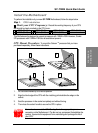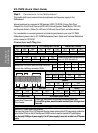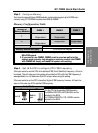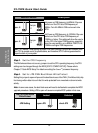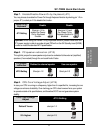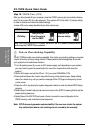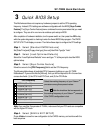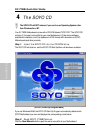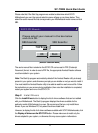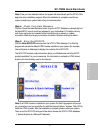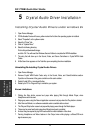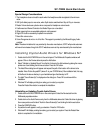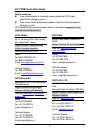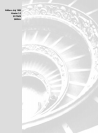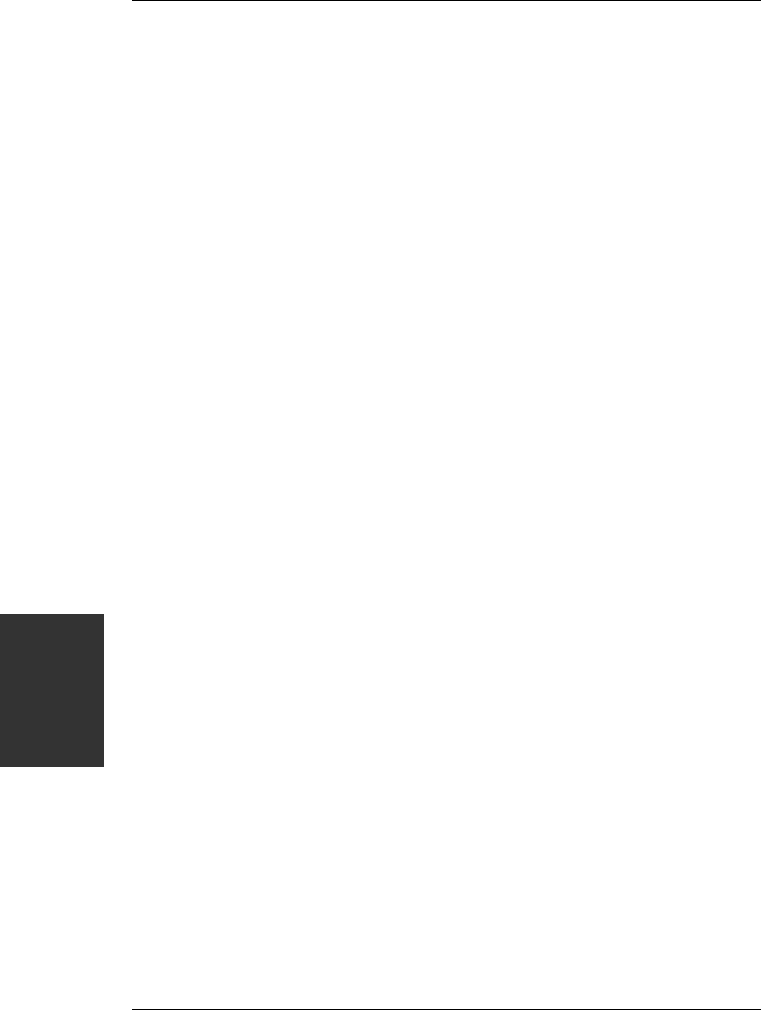
SY-7IWB
Quick Start Guide
18
Crystal Audio
Driver
Installation
5
5
Crystal Audio Driver Installation
Installing Crystal Audio Drivers under windows 9x
1. Open Device Manager.
2. PCI Multimedia Device will have a yellow marker the first time the operating system is installed.
3. Select "Properties" on the yellow marker.
4. Select the "Driver" tab.
5. Click on "Update Driver"
6. Select the following directory:
D:\driv-all\crystal\window9x\image
and click OK. You will need the Windows Second Edition to complete the WDM installation.
7. The entry that will show up in the Sound, Video, and Game Controllers is: Crystal WDM Audio
Codec.
8. A little Sound Icon appears on the Task Bar upon completing the driver installation.
Uninstalling/Re-Installing Crystal Audio Drivers
1. Open Device Manager.
2. Remove Crystal WDM Audio Codec entry in the Sound, Video, and GameControllers section.
Crystal is not the owner of the game controller on this audio solution.
3. Delete Crystal INF in c:\windows\inf\other
4. Restart your PC for Plug and Play to reinitialize your system.
Known Limitations
1. Clicking the Stop button causes loud pops while playing Midi through Media Player, when
Headphone control is used.
2. Playing any wave using the Dsound application causes a loud pop when the Play button is clicked.
3. After Remove/Refresh, no software wavetable audio is available after a reboot.
4. The Play and Stop button cause loud pops while playing wave through the Media player.
5. There may be some feed back noise when Microphone boost is enabled.
6. A reboot may be required to play MIDI audio after the initial installation of the driver.
7. Panning Headphone and Wave balance in the Output mixer while playing a aWave/CD/Line-in
signal causes a pop.