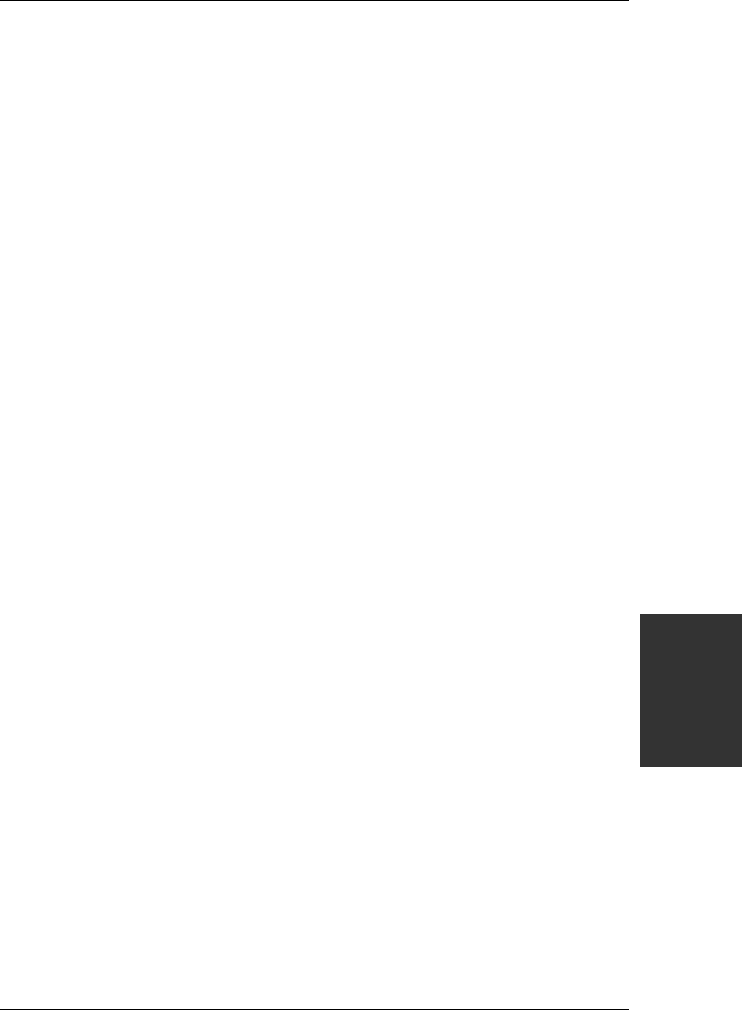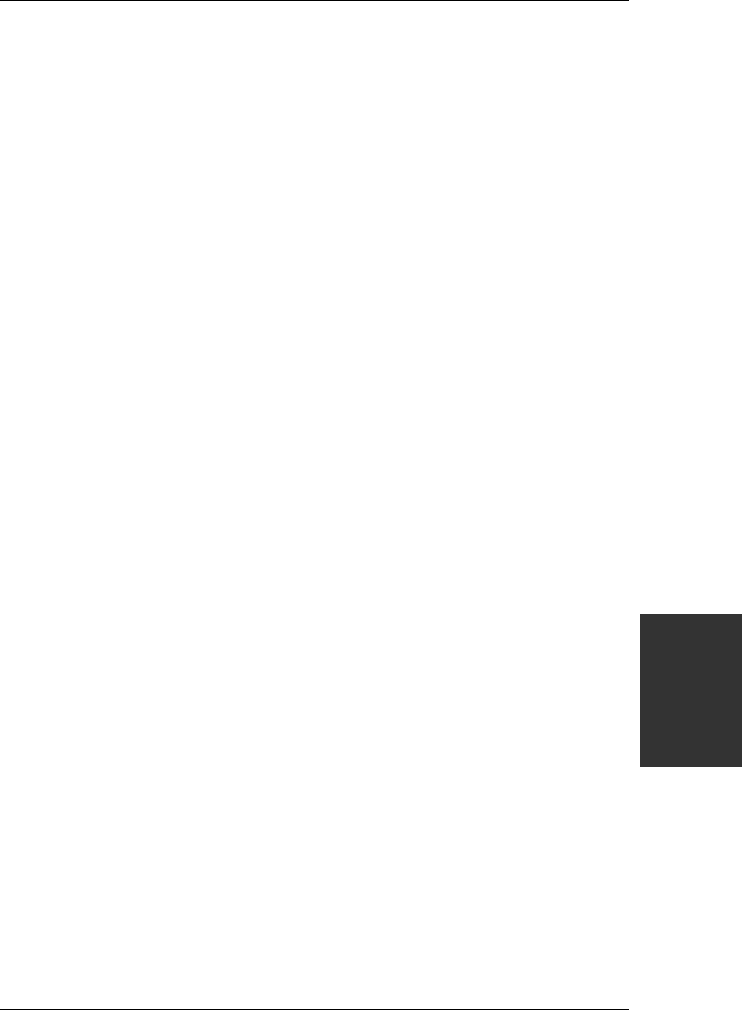
SY-7IWB
Quick Start Guide
Driver
Special Design Considerations
1. The Headphone does not mute the audio when the headphone slider is adjusted to the minimum
value.
2. SW Synth slider jumps to max value, when Synth state is switched from Stop to Play or viceversa.
3. Master Volume levels are quite low when compared to Headphone volume levels.
4. Fastforward and Rewind Controls in the Media Player can not enabled.
5. When resuming from sw wavetable playback, midi is paused.
6. Digital CD Audio is recorded by loopback mux selection.
7. Mono Mix volume is low.
8. Some Dos games do not run in a Dos Box. This support is provided by the Microsoft legacy Audio
emulator.
Note: The above limitations list is as provided by the codec manufacturer, SOYO will provide customers
with new driver releases through the SOYO website as soon as they are released by the manufacturer.
Installing Crystal Audio Drivers for Windows NT
1. Double click the MULTIMEDIA icon in the control panel. The Multimedia Properties windows will
appear. Click on the Devices tab and press the Add button.
2. Select "Unlisted or Updated Drivers" from the list of drivers in the Add window by placing the mouse
pointer over it and clicking the left mouse button. Press the OK button.
3. The Install Driver dialog box will appear and request the path of the location of the drivers to be
installed. Enter D:\driv-all\crystal\NT (where D: is your CDROM drive) If the installation fails, first copy
all the files in the above directory to your harddisk and give that directory to NT.
4. The label "SoundFusion(tm)" is displayed on the dialog box. Press OK to continue with the
installation.
5. Windows NT will display a dialog box asking you to restart your system.
Press the Restart Now button to complete the installation.
Uninstalling or Updating Crystal Audio Drivers
1. Double click on the MULTIMEDIA icon in the control panel. Select the Devices tab from the
Multimedia properties window.
2. Double click on the Audio Devices entry from the Multimedia devices list. Select the driver by placing
the mouse pointer over the label "Audio for SoundFusion(tm)" and clicking the left mouse button.
3. Press the REMOVE button.
4. A question box will appear to verify your decision. Press the YES button.
5. WindowsNT will dislplay a dialog box asking you to restart your system. Press the Restart Now
button to complete the Un-installation.