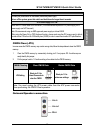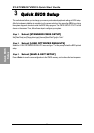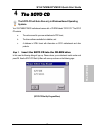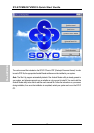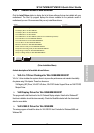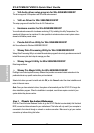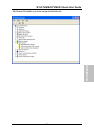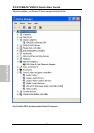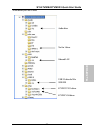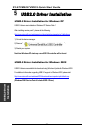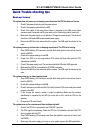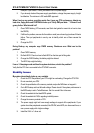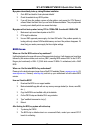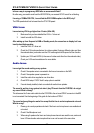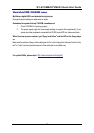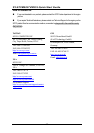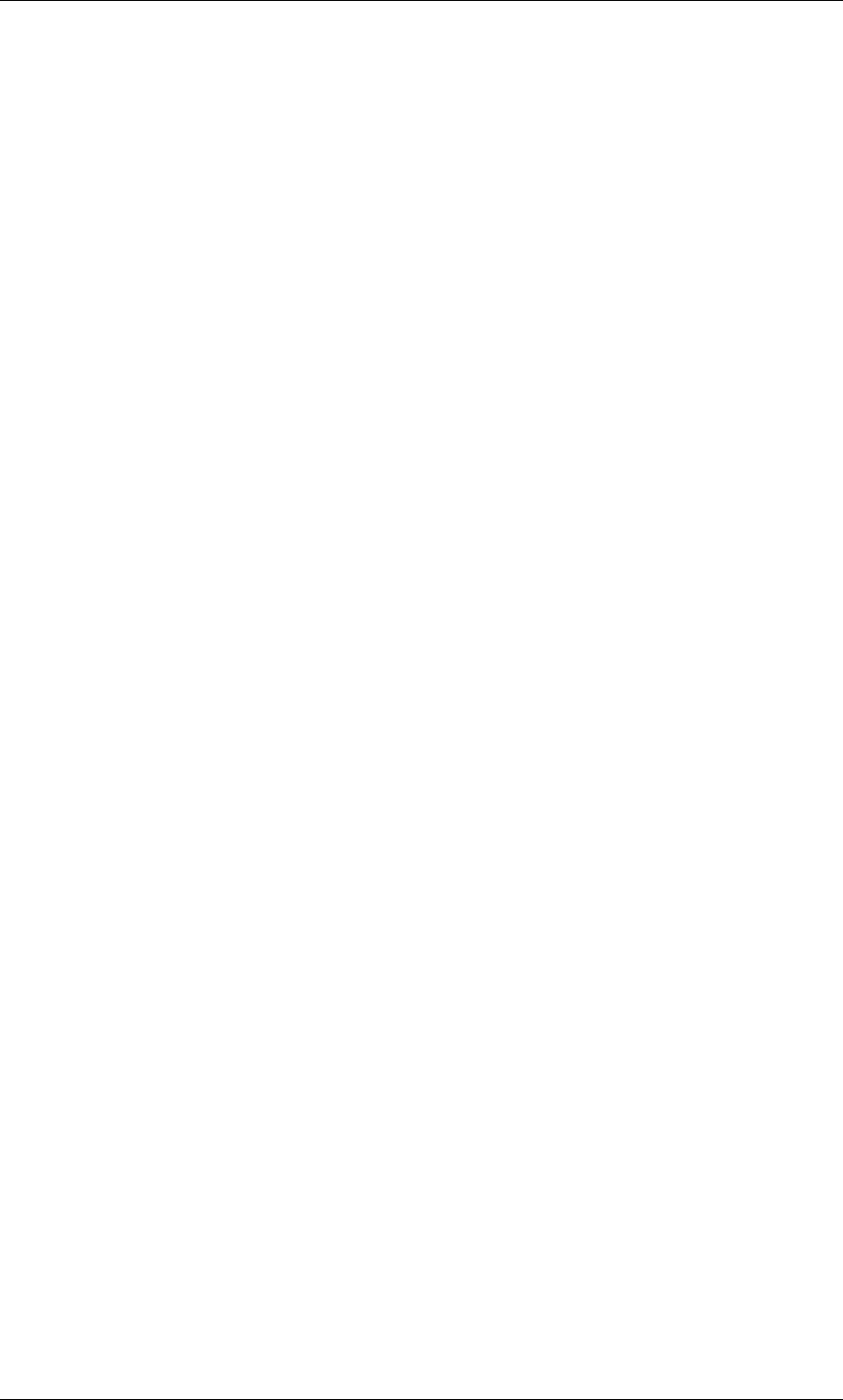
SY-K7VME/K7VM333
Quick Start Guide
27
My system intermittently locks up, during Windows installation.
1. Go to BIOS and load the “load optimized defaults”.
2. Check the website for any BIOS updates.
3. If you still have the problem, remove all other add-on cards except for CPU/ Memory/
onboard Video/ Hard disk. See if you can finish Windows installation. Then put peripherals
in one by one to identify which one causes the lockup.
My system will not boot-up when I set my CPU to 133MHz FSB. It works with 100MHz FSB
1. Make sure to put some thermal paste on the CPU.
2. CPU might be defective.
3. Use an AMD approved power supply of at least 350 watts. If the problem persists, try
booting with only onboard VGA/harddisk/memory and see if the problem disappears. If it
does, likely you need a power supply that has a higher wattage.
BIOS Issue
Where can I find the BIOS revision of my mainboard?
It will be displayed on the upper-left corner of the screen during boot-up. It will show as your board type
followed by the revision number, such as kvxa_2BA1 (meaning BIOS revision 2BA1 for the SY-K7V
Dragon plus! mainboard) or 6BA+ IV_2AA2 which means SY-6BA+ IV motherboard, with a 2AA2
BIOS.
Where can I find the latest BIOS of my motherboard?
Please go to the technical support page of one of the SOYO websites (Taiwan: www.soyo.com.tw, US:
www.soyousa.com, Germany: www.soyo.de), and look up your motherboard to find the latest BIOS
revision.
How can I flash the BIOS?
1. Download the BIOS on our support website.
2. Make a bootable floppy disk with out any memory manager loaded (i.e. himem, emm386,
etc…).
3. Copy the BIOS file and awdflash utility to the diskette.
4. On the CMOS setup and disable CIH 4-way protection.
5. Type "awdflash biosname.bin /sn /py".
6. Reboot.
After flashing the BIOS, my system will not boot-up.
1. Try clearing the CMOS.
2. The BIOS chip is defective due to an unsuccessful flash, contact your nearest SOYO
branch for re-flashing.