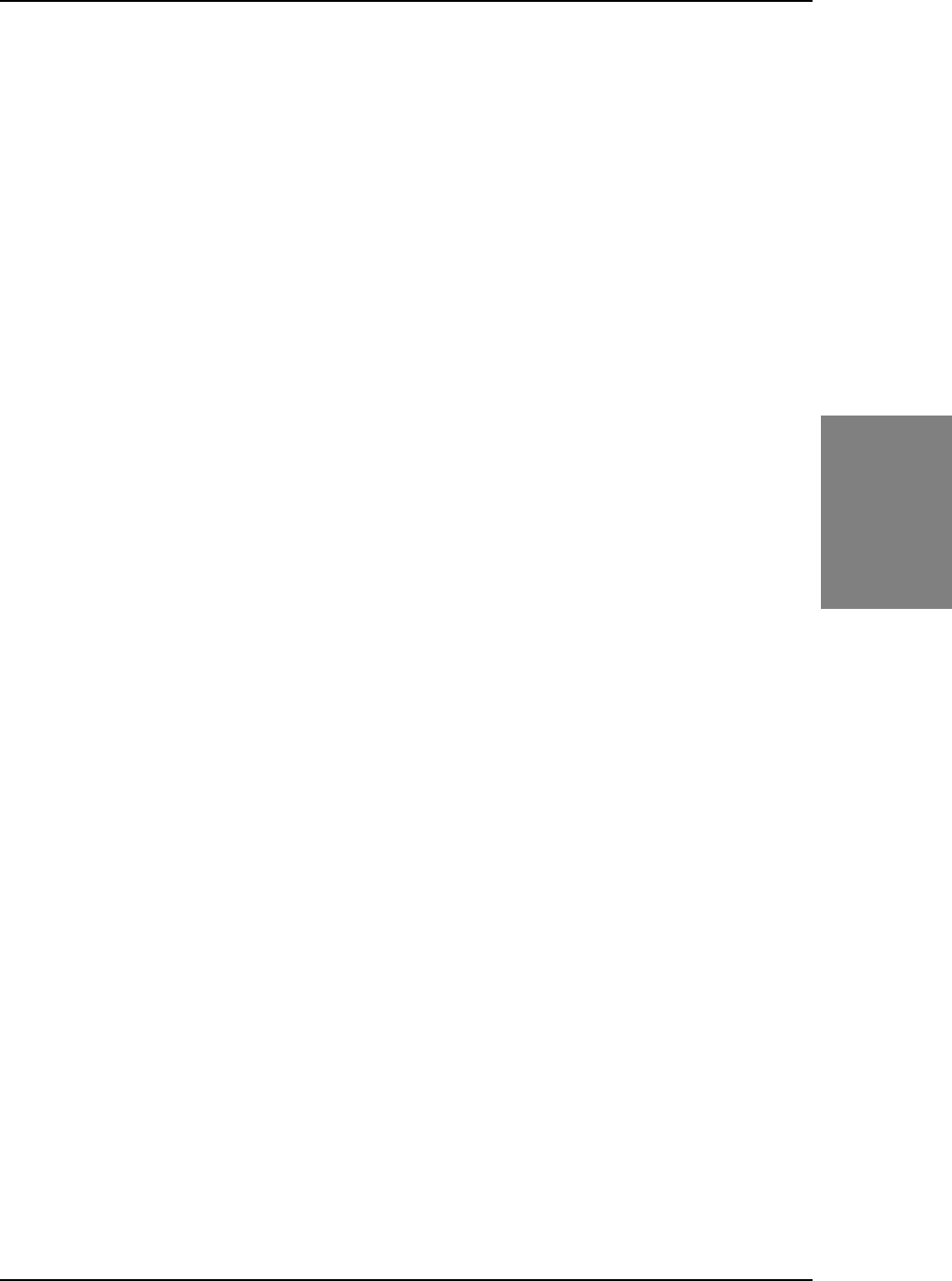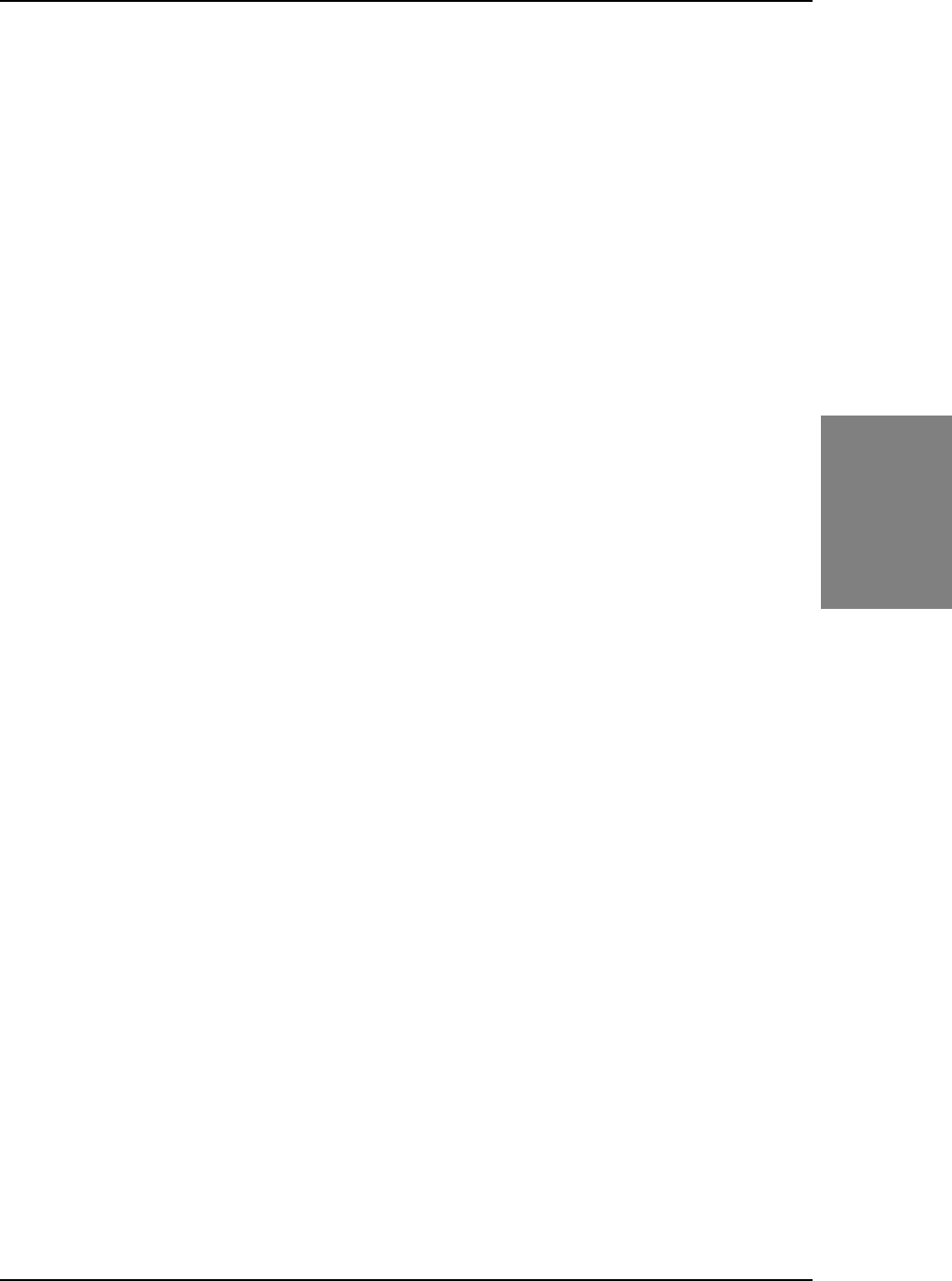
SY-KT333 DRAGON Lite
Quick Start Guide
15
Quick BIOS
Setup
3
3
Quick BIOS Setup
This motherboard does not use any hardware jumpers to set the CPU frequency. Instead, CPU settings
are software configurable with the BIOS
[SOYO COMBO FEATURE].
The [SOYO COMBO
FEATURE] combines the main parameters that you need to configure, all in one menu, for a quick
setup in BIOS.
After the hardware installation is complete, turn the power switch on, then press the
<DEL>
key during the
system diagnostic checks to enter the Award BIOS Setup program. The CMOS SETUP UTILITY will be
shown on the screen. Then, follow these steps to configure the CPU settings.
Step 1.
Select [STANDARD CMOS SETUP]
Set [Date/Time] and [Floppy drive type], then set [Hard Disk Type] to “Auto”.
Step 2. Select [LOAD OPTIMIZED DEFAULTS]
Select the “LOAD OPTIMIZED DEFAULTS” menu and type “Y” at the prompt to load the BIOS optimal
setup.
Step 3.
Select [SOYO COMBO FEATURE]
Set the
[CPU Frequency Select]
to 100/133MHz, depending on the Front Side Bus of your CPU.
To overclock your CPU’s Front Side Bus,
[Frequency 1MHz Stepping]
enables you to overclock in
1MHz increment or you can input the desired FSB value of the CPU.
Set the
[DRAM Clock]
to 100/133/166 MHz or By SPD, depending on the DDR Clock. If you overclock
your CPU’s Front Side Bus, it overclocks your DDR Clock as well.
Note:
The maximum FSB you can overclock for a 100MHz FSB CPU is 132MHz and 233MHz for
133MHz FSB CPU.
DDRAM clock speed should not be lower than the CPU speed. Ex, if you have a 133MHz FSB
CPU, BIOS will not have 100MHz option in the DRAM clock.
SOYO is not responsible for damage done in your CPU or system instability due to
overclocking.
Step 4.
Select [SAVE & EXIT SETUP]
Press
<Enter>
to save the new configuration to the CMOS memory, and continue the boot sequence.