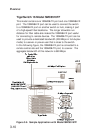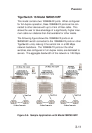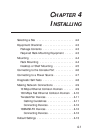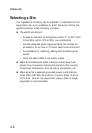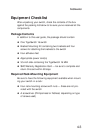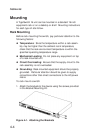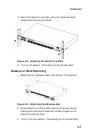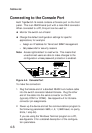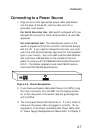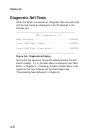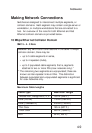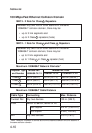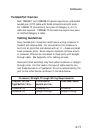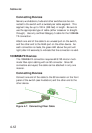Connecting to the Console Port
Each TigerSwitch 16 model contains a Console port on the front
panel. This is an RS-232 serial port with a male DB-9 connector.
When connected to a PC, this port can be used to:
◆ Monitor the switch out-of-band
◆ Change the default configuration settings for specific
applications, for example:
• Assign an IP address for Telnet and SNMP management
• Set passwords for security reasons
Note: Access rights default to read/write. This means that
unauthorized users are able to make changes to the
configuration unless password protection is enabled.
Figure 4-4. Console Port
To make the connection:
1. Plug the female end of a standard RS-232 null-modem cable
into the switch connector labeled Console. Plug the other
end of the cable into the serial connector on the PC
(typically COM1 or COM2). See Appendix A for Console
connector pin assignments.
2. Power up the device and set the communications program to
the following parameters: 9600, n, 8, 1 (9600 baud, no parity,
8 bits, 1 stop bit).
If you are using the Windows Terminal program on a PC,
see Appendix C for a detailed description of the configura-
tion parameters.
4-6
INSTALLING