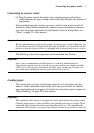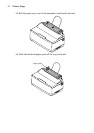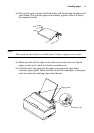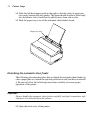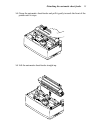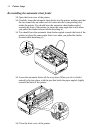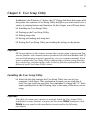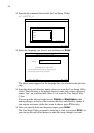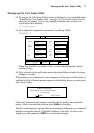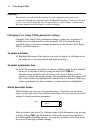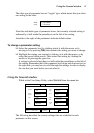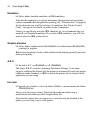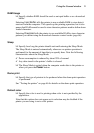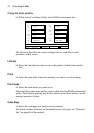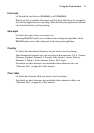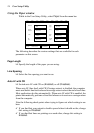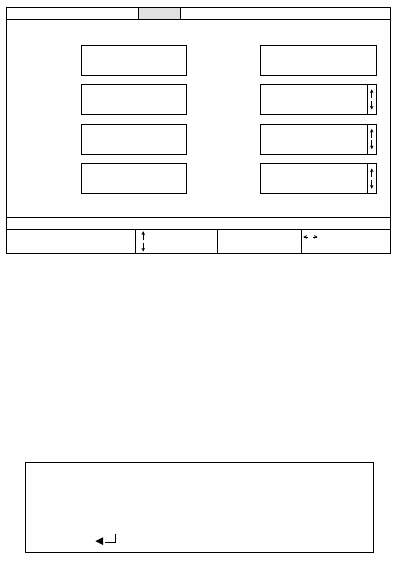
Starting up the User Setup Utility 17
Starting up the User Setup Utility
❏ To start up the User Setup Utility, move to the directory you specified under
“Installing the User Setup Utility” on page 15. If you want to move to the
directory we named “star” in our example in the previous section, you
would input the following:
C:\>cd star ↵
❏ Next, input the command to launch the User Setup Utility:
STARSET ↵
When you start the User Setup Utility, it reads and displays the printer’s
current settings.
❏ Now you can use the pull-down menus described below to make the setup
changes you want.
If the printer is not connected to your computer or if the power of the printer is
switched off, the following mesage appears on the display when you start up the
User Setup Utility.
Check the connection between the computer and the printer, and check the
power. After correcting the problem, press Enter to continue.
The above message also appears when your computer and printer are connected
through and optional Serial-To-Parallel Interface Converter. In such a case,
simply press the computer’s ESC key to clear the message.
Exit
Load Save General Font Paper Adjust. Port Help
Emulation
(•) Standard
( ) IBM
Graphic
Direction
(•) Uni-direction
( ) Bi-direction
A.E.C.
(•) Enabled
( ) Disabled
Ink
color
(•) Color
( ) Monochrome
= Scroll up
= Scroll down
= Menu Select
TAB
SPACE
= Next Box
= Set Function
Current Data:
Current General Setting
RAM
usage
(•) Input Buffer
( ) Download
Sleep
(•) 15 min.
( ) 30 min.
Demo
Print
(•) Self-print short
( ) Self-print long
Default
color
(•) Black
( ) Red
*
*
*
*
*
*
*
*
Please check the power and interface cables
and try again
= Retry
ESC = Cancel
Printer is not answering !