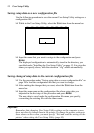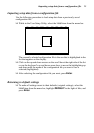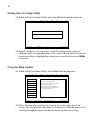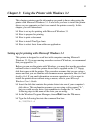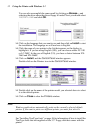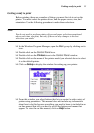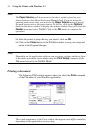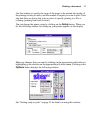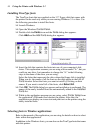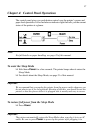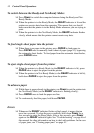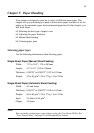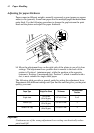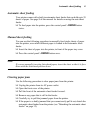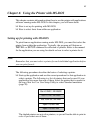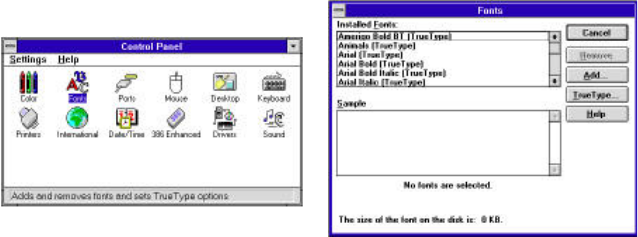
36 Using the Printer with Windows 3.1
Installing TrueType fonts
The TrueType fonts that are supplied on the 3.5” floppy disk that comes with
the printer can be used only when you are running Windows 3.1 or later. Use
the following procedure to install the fonts.
❏ Launch Windows.
❏ Open the Windows Control Panel.
❏ Double-click the Fonts icon and the Fonts dialog box appears.
Click Add and the Add Fonts dialog box appears.
❏ Insert the disk that contains the fonts into one of your computer’s disk
drives. This explanation assumes you are using a drive named “A:”, but you
could use any drive. Just remember to change the “A:” in the following
steps to the name of the drive you are using.
Select the letter that represents the drive where the floppy disk is installed.
When you do, the names of all the fonts on the disk appear in the List of
Fonts window. Select the fonts you want to install by clicking on their
names. If you want to install all of the fonts, click Select All.
❏ Click OK. The Fonts dialog box appears and installation is performed. The
names of the newly installed fonts are automatically added to the Installed
Fonts list.
❏ While in the application program you are using, select Printer Setup from
the application’s File menu, and reselect the printer. After that, the
application can display on-screen text and print text on the printer using the
newly installed fonts.
Selecting fonts in Windows applications
Refer to the manual of the application you are using for details on how to select
fonts within that application.
In addition to the Windows fonts, you can also use the TrueType fonts that come
with this printer.