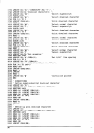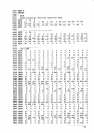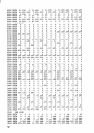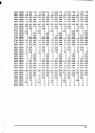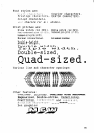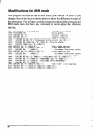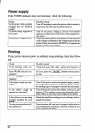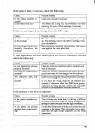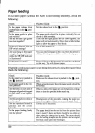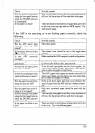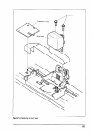Power supply
If the POWER indicator does not illuminate, check the following:
Check
Is the power cable properly
plugged into the electrical
outlet?
Possible remedy
Turn off the printer, ensure the power cable is securely
connected, and then turn the printer back on.
Is power being supplied to
the outlet?
Turn off the printer, unplug it, and try with another
appliance to determine if electricity is being supplied to
1 that outlet.
hi theprintervoltageconect? [ Checkthebottompanelofyourprintertoensurethatthe
outletvoltagecorresponds tothevoltagerequiredbythe
printer. If they do not match, DO NOT try to operate the
printer. Contact your supplier.
Printing
If your printer does not print, or suddenly stops printing, check the follow-
ing:
Check
Is the interface cable con-
minated?
Is the POWER indicator
flashing?
Is the paper caught up inter-
around the print head?
Is the software you are using
properly installed for your
printer?
Can the printer perform self-
test operations?
Check both ends of the cable - printer and computer to
Possible remedy
make sure that the connector is firmly in position.
If itisnot,press the( ON LINE )buttontosettheprinter
on-line.
If it is, the paper has run out. Load more paper.
Turn off the power, remove the jammed paper, replace,
turn on the printer, and continue printing. Make sure that
the leading edge of the paper is smooth and uncreased.
Turn off the power, remove the ribbon, retension it, and
replace it. This problem occurs most frequently with a
worn ribbon, so you may need to replace the ribbon.
Check the installation settings in your software, and re-
install if necessary.
Turn the printer off, and turn it on again, holding down
one of the buttons to perform a self-test. If these do not
work, contact your dealer.
98