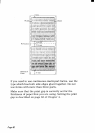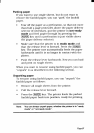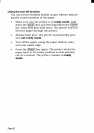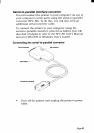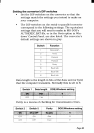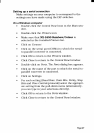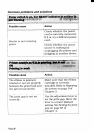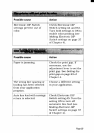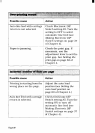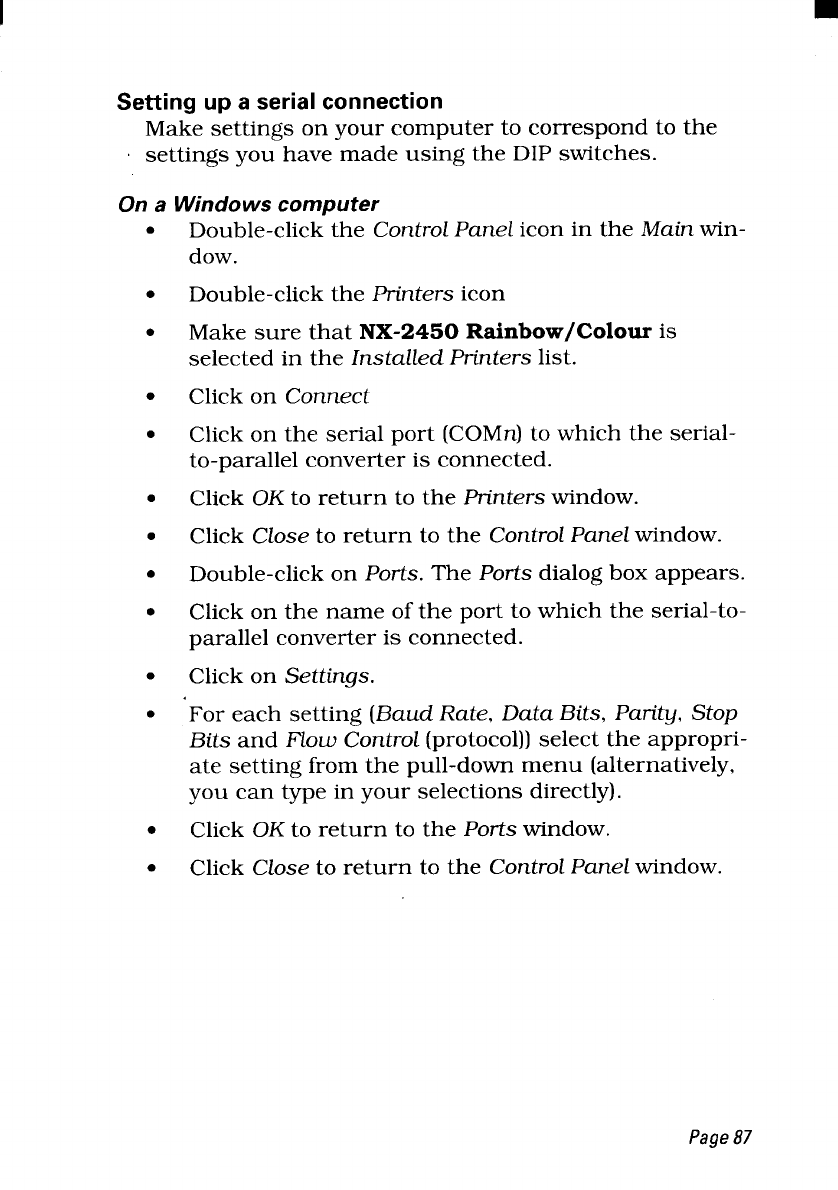
Setting up a serial connection
Make settings on your computer to correspond to the
settings you have made using the DIP switches.
On a Windows computer
●
●
●
●
●
●
●
●
●
●
●
●
●
Double-click the Control Panel icon in the Main win-
dow.
Double-click the Printers icon
Make sure that NX-2450 Rainbow/Colour is
selected in the InstaUed Printers list.
Click on Connect
Click on the serial port (COMn) to which the serial-
to-parallel converter is connected.
Click OK to return to the Printers window.
Click Close to return to the ControZPaneZwindow.
Double-click on Ports. The Ports dialog box appears.
Click on the name of the port to which the serial-to-
parallel converter is connected.
Click on Settings.
For each setting (Baud Rate, Data Bits, Parity, Stop
Bits and Flow Control (protocol)) select the appropri-
ate setting from the pull-down menu (alternatively,
you can type in your selections directly).
Click OK to return to the Ports window.
Click Close to return to the ControZPanel window.
Page
87