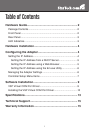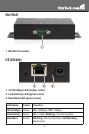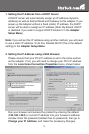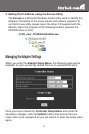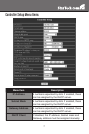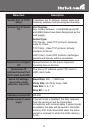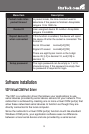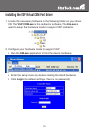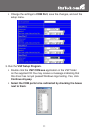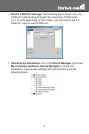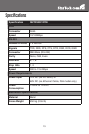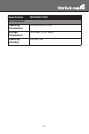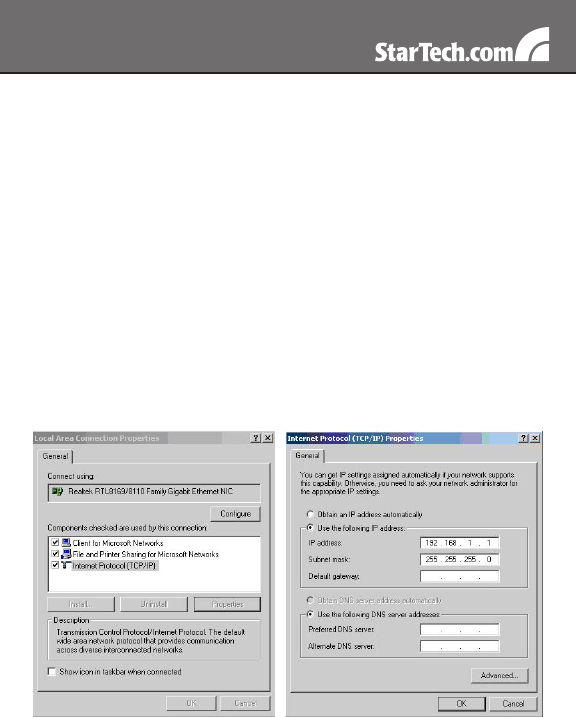
5
Setting the IP Address from a DHCP Server1.
A DHCP server will automatically assign an IP address (dynamic
address) as well as Subnet Mask and Gateway to this adapter. If you
power up the Adapter without a fixed (static) IP address, the DHCP
server will be able to assign an IP address (Note: By default, DHCP
is disabled. If you wish to support DHCP, Enable it in the Adapter
Setup Menu).
Note: If you will set the IP address using another method, you will need
to use a static IP address. To do this, Disable DHCP (this is the default
setting) in the Adapter Setup Menu.
Setting the IP Address using a Web Browser2.
Please ensure that your PC’s IP address is set to the same subnet
as the adapter. If not, you will need to change your PC’s IP address
from the Local Area Connection Properties menu, shown below:
Run your browser and access the product by entering the default
(192.168.1.254) or current IP address into your browser’s address
window. Enter the password (default has no password), then go to
Change your IP Address, and make the necessary changes.