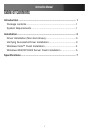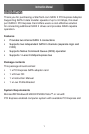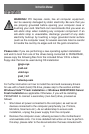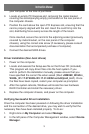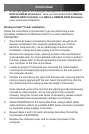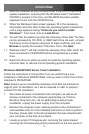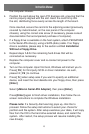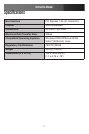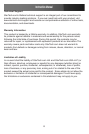Instruction Manual
3
your computer at the time of purchase.
Locate an empty PCI Express slot, removing the metal bracket 3.
covering the accompanying empty port/socket on the rear panel of
the computer chassis.
Position the card above the open PCI Express slot, ensuring that the 4.
card is properly aligned with the slot. Insert the card firmly into the
slot, distributing force evenly across the length of the board.
Once inserted, secure the card into the adjoining socket (previously
covered by metal bracket, on the rear panel of the computer
chassis), using the correct size screw (if necessary, please consult
documentation that accompanied purchase of computer).
Connect the desired SATA drives.5.
Driver Installation (Non-boot drives)
Power on the computer.1.
Locate and execute the Setup.exe file on the Driver CD (included). 2.
This program will copy driver files onto the host system. If you
wish to perform the installation manually, please ensure that you
have specified the correct file when asked (titled: JMB36X_WinDrv_
WHQL_R1.17.31WHQL\R1.17.31.00\Driver\x32jraid_i.inf ). Once
the files have been copied, restart your computer as prompted.
After the system reboots, Windows will locate the new hardware 3.
RAID Controller and install the necessary driver.
Replace the computer chassis, and power on the computer. 4.
Verifying Successful Driver Installation
Once the computer has been powered on following the driver installation
and the connection of the desired drive, you may wish to verify that the
necessary files have been installed properly. To do so:
Right-click on 1. My Computer and select Manage.
In the left pane of the Computer Management window, select 2. Device
Manager.