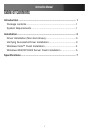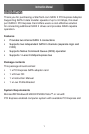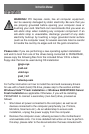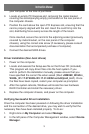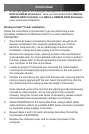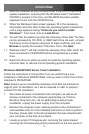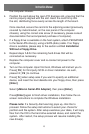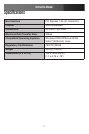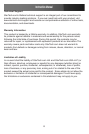Instruction Manual
4
In the right pane of the Computer Management window, click on 3.
SCSI and RAID Controllers. Here, you should find listed JMicron
JMB36X RAID Controller and JMicron JMB36X RAID Processor,
upon successful installation.
Windows Vista™ Fresh Installation
Follow the instructions in this section if you are performing a new
(bootable) installation of Windows Vista™ on a drive attached to
PEXSATA22I:
Shut down all power connected to the computer, as well as all 1.
devices connected to the computer peripherally (i.e. Printers,
Monitors, Scanners etc.). As an added step to ensure safe
installation, unplug the power supply from the computer.
Remove the computer cover, allowing access to the motherboard 2.
and available slots. For more detailed instruction on how to perform
this step, please refer to the documentation that was included with
your computer at the time of purchase.
Locate an empty PCI Express slot, removing the metal bracket 3.
covering the accompanying empty port/socket on the rear panel of
the computer chassis.
Position the card above the open PCI Express slot, ensuring that the 4.
card is properly aligned with the slot. Insert the card firmly into the
slot, distributing force evenly across the length of the board.
Once inserted, secure the card into the adjoining socket (previously
covered by metal bracket, on the rear panel of the computer
chassis), using the correct size screw (if necessary, please consult
documentation that accompanied purchase of computer).
Attach PEXSATA22I to the Serial ATA drive, using a SATA (data) 5.
cable. Similarly, attach an available SATA power connector (provided
by computer power supply) to the drive.
Repeat steps 4 and 5 for each remaining hard drive that will be 6.
connected to PEXSATA22I.
Replace the computer cover and re-connect all power to the 7.
computer.