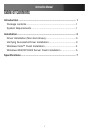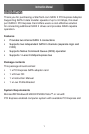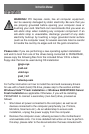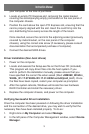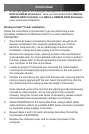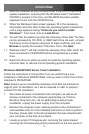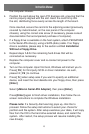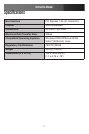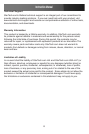Instruction Manual
5
Start the computer as you normally would to perform an operating 8.
system installation, ensuring that the Windows Vista™ installation
CD/DVD is present in the drive, and the BIOS has been suitably
adjusted to boot from the CD/DVD Drive.
When the Windows Install screen appears, fill in the necessary 9.
information and click Next. Follow the operating system instructions
until a page appears asking “Where do you want to install
Windows?”. From here, click on Load Driver.
You will then be asked to provide the necessary driver files. The files 10.
can be accessed by CD, DVD, or USB Flash Drive. As such, connect
the drivers to the computer using one of these methods, and click
Browse to specify the location of the files. Then, click Next.
Windows Vista™ will then install the necessary files, after which the 11.
drive connected to PEXSATA22I will be recognized as a usable
drive.
Select the drive on which you wish to install the operating system, 12.
and click Next, to resume normal operating system installation
Windows 2000/XP/2003 Server Fresh Installation
Follow the instructions in this section if you are performing a new
installation of Windows 2000/XP/2003, and you wish to boot from a drive
attached to PEXSATA22I.
Note: Ensure you’ve created the necessary boot disk (as outlined on
page 2) prior to installation, as it will be required in order to properly
conduct the OS installation.
Shut down all power connected to the computer, as well as all 1.
devices connected to the computer peripherally (i.e. Printers,
Monitors, Scanners etc.). As an added step to ensure safe
installation, unplug the power supply from the computer.
Remove the computer cover, allowing access to the motherboard 2.
and available slots. For more detailed instruction on how to perform
this step, please refer to the documentation that was included with
your computer at the time of purchase.
Locate an empty PCI Express slot, removing the metal bracket 3.
covering the accompanying empty port/socket on the rear panel of