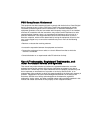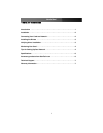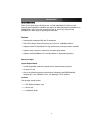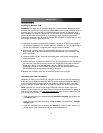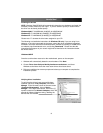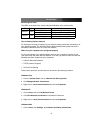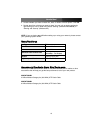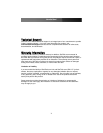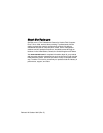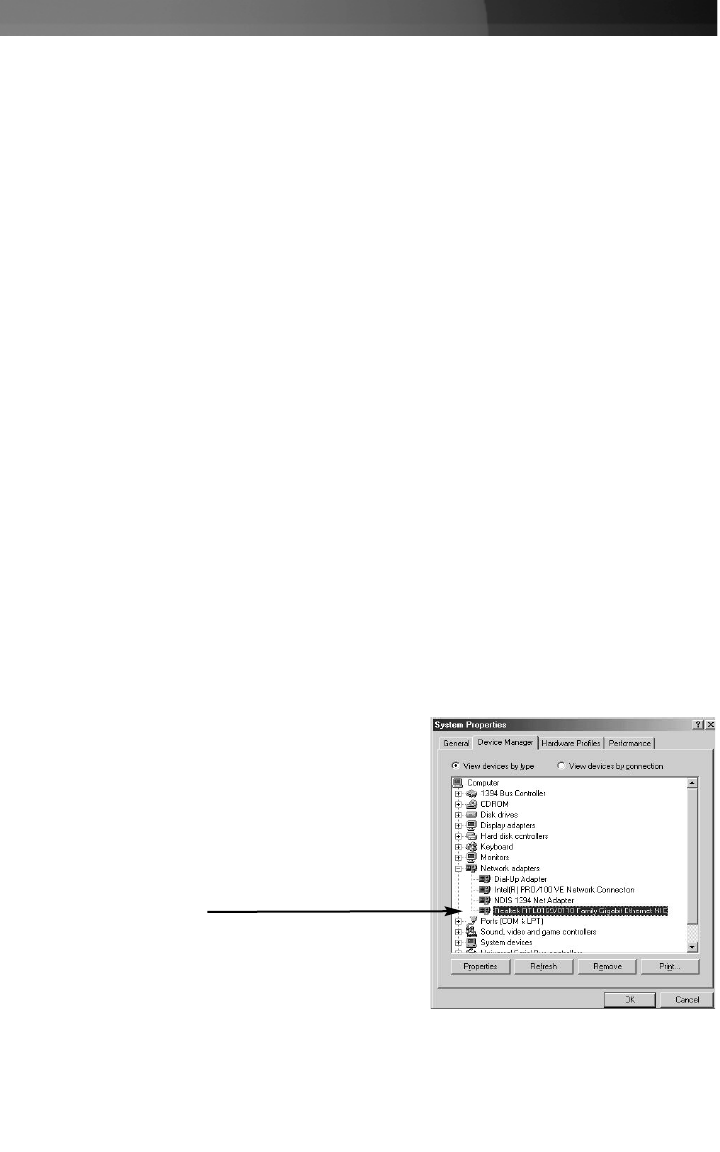
Installing the Drivers
NOTE: Windows Vista/XP/2000 will automatically detect the new hardware and install the
necessary drivers without any user input. If you are asked to specify a location where
the driver can be found, please specify:
Windows 2000: F:\LAN\Rtl8169_8169S(B)_8110S(B)\Win2K
Windows XP: F:\LAN\Rtl8169_8169S(B)_8110S(B)\WinXP
Windows NT: F:\LAN\Rtl8169_8169S(B)_8110S(B)\WinNT
Please note
: F:\ denotes the drive letter assigned to your CD
The following are installation instructions for Windows OS only. If you are using Linux,
Netware, or any other supported environment, consult the driver installation instructions
available in the most recent driver download folder, available by locating ST1000BT32 on
our website, http://www.startech.com, and clicking Downloads. Please note that the
instructions that appear on your screen might not be identical to the instructions below,
but will be similar.
Windows 98/ME
Once the card has been secured on the motherboard, power on the computer.
1. Windows will automatically detect the new hardware. Click Next.
2. Choose Driver from disk provided by hardware manufacturer, and direct
Windows to the folder where the most recent drivers have been saved.
3. Follow any additional on-screen prompts and reboot your computer to complete the
installation process.
Verifying driver installation
To verify that the drivers have successfully been
installed, right-click on My Computer, and select
Manage. In the left-most column of the next screen
(Computer Management), click on Device
Manager. In the right-most column, click on the [+]
symbol located next to Network Adapters, which will
expand the Network Adapters listing, detailing the
devices that are installed
Instruction Manual
3