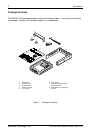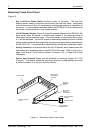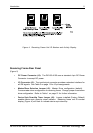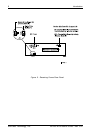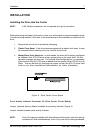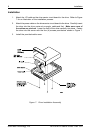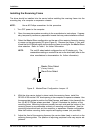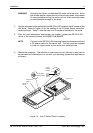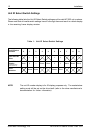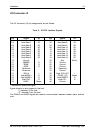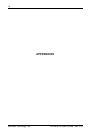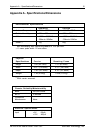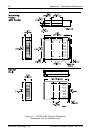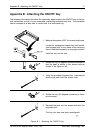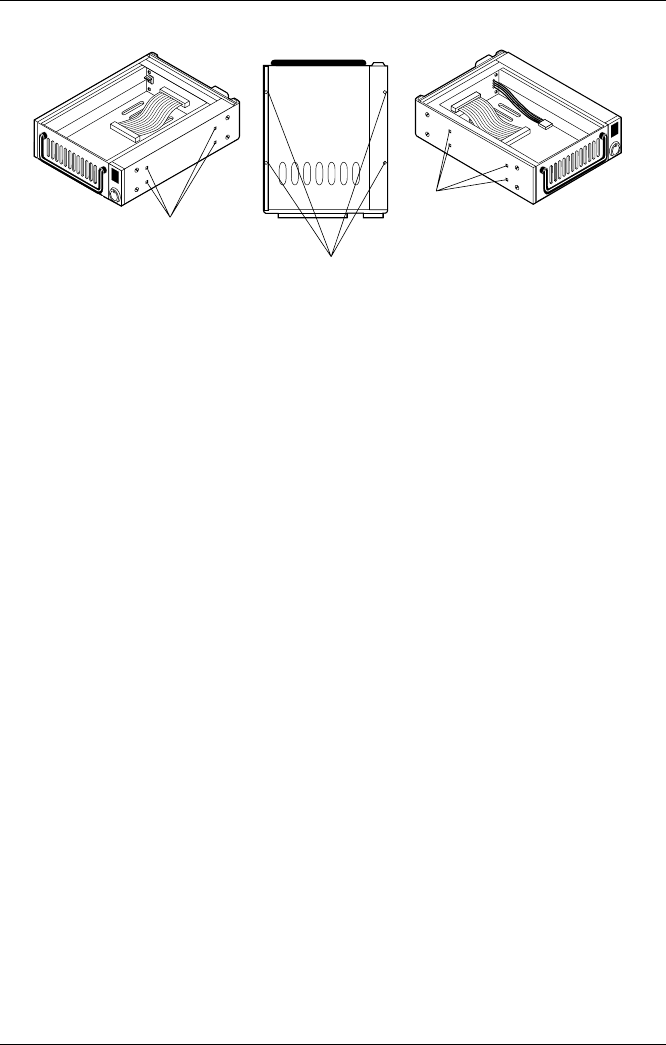
10 Installation
StorCase Technology, Inc. DE100i-A100 User's Guide - Rev. C02
Mounting
Holes (Right)
Mounting
Holes (Bottom)
Front of Unit
Mounting
Holes (Left)
0086
Figure 9: Receiving Frame Mounting Holes
6. Connect the I/O cable from the host adapter to the receiving frame. The Pin 1 i n d i ca t o r
on the cable must be properly aligned. Refer to Figure 5 for the correct Pin 1 location.
7. Connect the power cable from the DC power supply in the computer or expansion
chassis to the power connector on the DE100i-A100 receiving frame. Refer to
Figure 5 for the DE100i-A100 receiving frame power connector location.
8. Replace any expansion boards that may have been removed earlier. Replace the
system cover according to the manufacturers instructions.
9. Reconnect any system or peripheral cables removed earlier.
10. Turn ON power to the computer. If the installation has been successful, and all the
cables have been properly attached, the system should boot normally. Although the
computer may not recognize the DE100i-A100 yet, the front panel display on the
DE100i-A100 receiving frame should illuminate.
11. The new drive may need to be formatted or initialized prior to use with the operating
system and applications software. Refer to the drive and/or computer manufacturer's
documentation for formatting information.
SelectingtheUnitID Number
1. Verify that power is turned ON to the DE100i-A100 receiving frame by turning on
your computer. A number will appear in the unit ID display window if the carrier is
locked in place.
2. Unlock the DE100i-A100 drive carrier and remove it from the receiving frame. A "u"
will be displayed initially when the unit is unlocked but will return to a number when
the carrier is removed from the receiving frame.