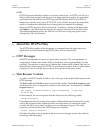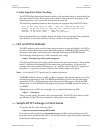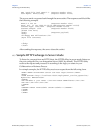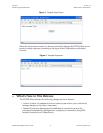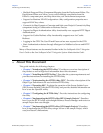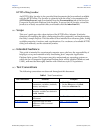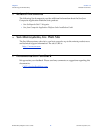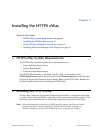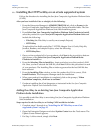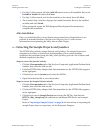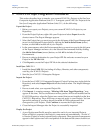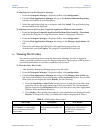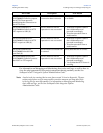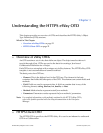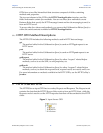Chapter 2 Section 2.2
Installing the HTTPS eWay Installing the HTTPS eWay
HTTPS eWay Adapter User’s Guide 16 Sun Microsystems, Inc.
2.2.1 Installing the HTTPS eWay on an eGate supported system
Follow the directions for installing the Sun Java Composite Application Platform Suite
(CAPS).
After you have installed eGate or eInsight, do the following:
1 From the Enterprise Manager’s ADMINISTRATION tab, click on license in the
Sun Java Composite Application Platform Suite Products Installed table. The Sun
Java Composite Application Platform Suite Web Installer appears.
2 From Select Sun Java Composite Application Platform Suite Products to Install,
select the products for your Sun Java Composite Application Platform Suite and
include the following:
FileeWay (the File eWay is used by most sample Projects)
HTTPeWay
To upload the Sun SeeBeyond eWay™ HTTPS Adapter User’s Guide, Help file,
Javadoc, Readme, and sample Projects, select the following:
HTTPeWayDocs
3 Once you have selected all of your products, click Next in the top-right or bottom-
right corner of the Select Sun Java Composite Application Platform Suite
Products to Install box.
4 From the Selecting Files to Install box, locate and select your first product’s SAR
file. Once you have selected the SAR file, click Next. Follow this procedure for each
of your products. The Installing Files window appears after the last SAR file has
been selected.
5 From the Installing Files window, review the product list. If it is correct, Click
Install Products. The Enterprise Manager starts the installation.
6 When your product’s installation is completed, click on the prompt, “When
installation completes, click here to continue.”
7 Continue installing the eGate Integrator as instructed in the Sun Java Composite
Application Platform Suite Installation Guide.
Adding the eWay to an Existing Sun Java Composite Application
Platform Suite Installation
It is possible to add the eWay to an existing Sun Java Composite Application Platform
Suite installation.
Steps required to add an eWay to an Existing CAPS installation include:
1 Complete steps 1 through 6 on “Installing the HTTPS eWay on an eGate
supported system” on page 15.
2 Open the Enterprise Designer and select Update Center from the Tools menu. The
Update Center Wizard appears.
3 For Step 1 of the wizard, simply click Next.