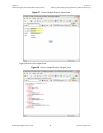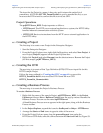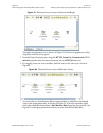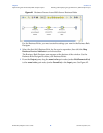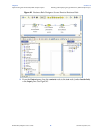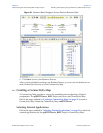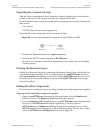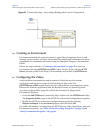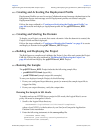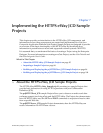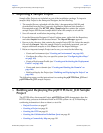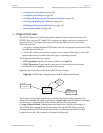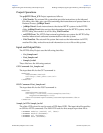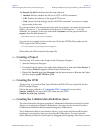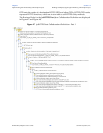Chapter 6 Section 6.6
Implementing the HTTPS eWay BPEL Sample Projects Building and Deploying the prjHTTPServer_BPEL Sample Project
HTTPS eWay Adapter User’s Guide 93 Sun Microsystems, Inc.
6.6.8 Creating and Activating the Deployment Profile
Deployment Profiles are used to assign Collaborations and message destinations to the
Integration Server and message server. Deployment profiles are created using the
Deployment Editor.
Follow the steps outlined in “Creating and Activating the Deployment Profile” on
page 80 to create and deploy a deployment profile for the prjHTTPServer_BPEL
Project.
6.6.9 Creating and Starting the Domain
To deploy your Project you must first create a domain. After the domain is created, the
Project is built and then deployed.
Follow the steps outlined in “Creating and Starting the Domain” on page 81 to create
and deploy a domain for the prjHTTPServer_BPEL Project.
6.6.10 Building and Deploying the Project
The Build process compiles and validates the Project’s Java files and creates the Project
EAR file. Follow the steps outlined in “Building and Deploying the Project” on
page 82 to build and deploy the prjHTTPServer_BPEL Project.
6.6.11 Running the Sample
The prjHTTPServer_BPEL Project includes the following sample files:
postBPELHTTPS.html (input file)
postHTTPS.html (sample output file example)
To run your deployed sample Project, do the following:
1 From your configured input directory, paste (or rename) the sample input file to
trigger the eWay.
2 From your output directory, verify the output data.
Running the Sample in SSL Mode
To enable and run an HTTPS Server project in SSL mode, the Logical Host’s server
policy file must be changed as follows:
1 Scroll to the Logical Host directory:
<JavaCAPS51>\logicalhost\is\lib\install\templates\
where <JavaCAPS51> is the location of your Sun Java Composite Application
Platform Suite installation
2 Enter the following statements in the server.policy file:
//JavaCAPS HTTPS eWay
permission java.security.SecurityPermission
“insertProvider.SunJSSE”;