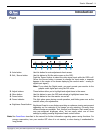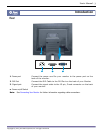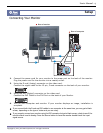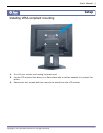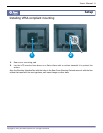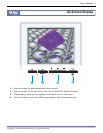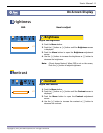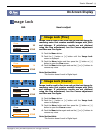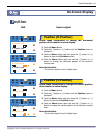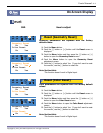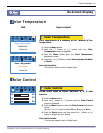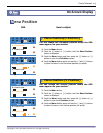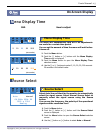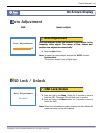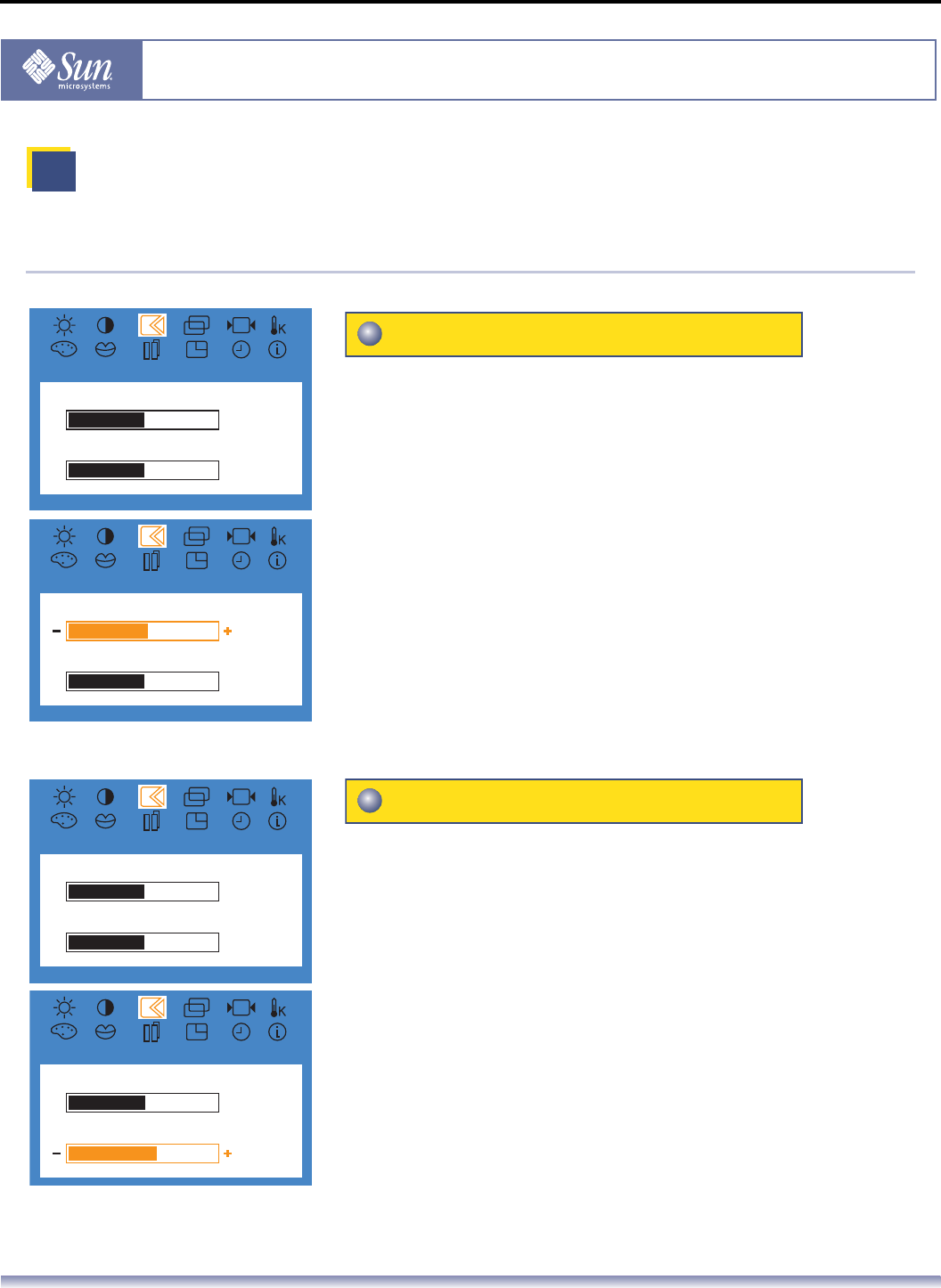
User’s Manual - 9
Copyright(c) 2004, Sun Microsystems, Inc. All rights reserved.
On-Screen Display
OSD How to adjust
Image Lock is used to fine tune and get the best image by
removing noise that creates unstable images with jitter
and shimmer. If satisfactory results are not obtained
using the Fine adjustment, use the Coarse adjustment
and then use Fine again.
1. Push the Menu button.
2. Push the [-] button or [+] button until the Image Lock
screen is displayed.
3. Push the Menu button and then press the [-] button or [+]
button to open the Fine screen.
4. Push the Menu button again and use the [-] or [+] buttons to
remove any noise.
Note: Not Available
This function doesn’t work in Digital input.
Image Lock is used to fine tune and get the best image by
removing noise that creates unstable images with jitter
and shimmer. If satisfactory results are not obtained
using the Fine adjustment, use the Coarse adjustment
and then use Fine again.
1. Push the Menu button.
2. Push the [-] button or [+] button until the Image Lock
screen is displayed.
3. Push the Menu button and then press the [-] button or [+]
button to open the Coarse screen.
4. Push the Menu button again and use the [-] or [+] buttons to
remove any noise.
Note: Not Available
This function doesn’t work in Digital input.
Image Lock
Image Lock
1111
13121312
Fine
Coarse
Image Lock
14
13121312
Fine
Coarse
Image Lock (Fine)
Image Lock
1111
13121312
Fine
Coarse
Image Lock
1414
13151315
Fine
Coarse
Image Lock (Coarse)