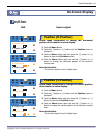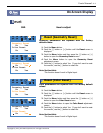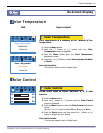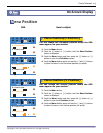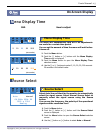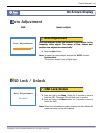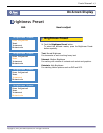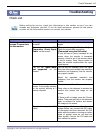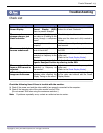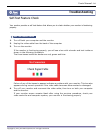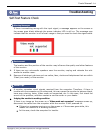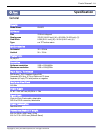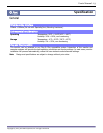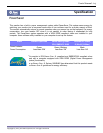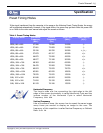User’s Manual - 18
Copyright(c) 2004, Sun Microsystems, Inc. All rights reserved.
Troubleshooting
Check List
Before calling for service, check the information in this section to see if you can
remedy any problems yourself. If you do need assistance, please call the phone
number on the Information section or contact your dealer.
Symptom Check List Solutions
No images on the
screen. I cannot turn
on the monitor.
Is the power cord connected
properly?
Check the power cord connection and
supply.
Can you see "No
Connection, Check Signal
Cable" on the screen?
(Connected using the D-sub cable)
Check the signal cable connection.
(Connected using the DVI cable)
If you still see an (error) message on the
screen when the monitor is connected
properly, check to see if the monitor status
is set to analog. Press Source button to
have the monitor double-check the input
signal source.
Can you see "Video mode
not supported" on the
screen?
You can see this message when the signal
from the video card exceeds the maximum
resolution and frequency that the monitor
can properly handle.
Adjust the maximum resolution and
frequency that the monitor can properly
handle.
There is no image on the
screen. Is the power indicator
on the monitor blinking at 1
second intervals?
The monitor is in PowerSaver mode.
Press a key on the keyboard to activate the
monitor and restore the image on the
screen.
If there is still no image, press the 'Source'
button. Then press any key on the keyboard
again to activate the monitor and restore
the image on the screen.
Connected using the DVI
cable?
You may get a blank screen if you boot the
system before you connect the DVI cable,
or disconnect and then reconnect the DVI
cable while the system is running as certain
types of graphic cards do not send out
video signals. Connect the DVI cable and
then reboot the system.