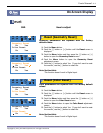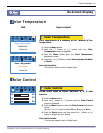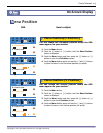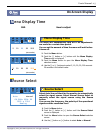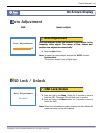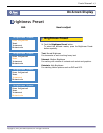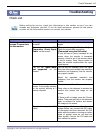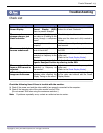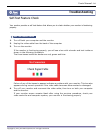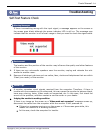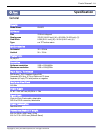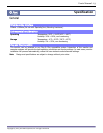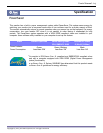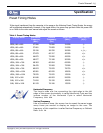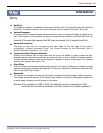User’s Manual - 19
Copyright(c) 2004, Sun Microsystems, Inc. All rights reserved.
Troubleshooting
Check List
Check the following items if there is trouble with the monitor.
1. Check if the power cord and the video cable(s) are properly connected to the computer.
2. Check if the scanning ratio of the video screen is set at 75Hz.
(Do not exceed 76Hz when using the maximum resolution.)
Note: If problems repeatedly occur, contact an authorized service center.
Symptom Check List Solutions
I cannot see the On
Screen Display.
Have you locked the On
Screen Display (OSD)
Menu to prevent changes?
Unlock the OSD by pressing the MENU
button for at least 5 seconds.
The screen shows
strange colors or just
black and white.
Is the screen displaying only
one color as if looking at the
screen through a cellophane
paper?
Check the signal cable connection.
Make sure the video card is fully inserted in
it's slot.
Has the video card been set
properly?
Set the video card by referring to the video
card manual.
The screen suddenly has
become unbalanced.
Have you changed the video
card or the driver?
Adjust screen image position and size using
the OSD.
Have you adjusted the
resolution or frequency to the
monitor?
Adjust the resolution and frequency at the
video card.
(Refer to the Preset Display Modes).
The screen can be unbalanced due to the cycle of the video card
signals. Readjust Position by referring to the OSD.
The screen is out of
focus or OSD cannot be
adjusted.
Have you adjusted the
resolution or frequency on
the monitor?
Adjust the resolution and frequency of the
video card.
(Refer to the Preset Display Modes).
LED is blinking but no
images on the screen.
Is the frequency properly
adjusted when checking the
Display Timing on the menu?
Adjust the frequency properly by referring
to the video card manual and the Preset
Display Modes.