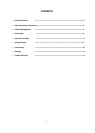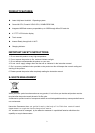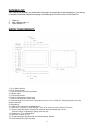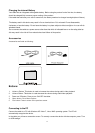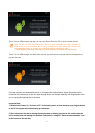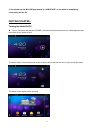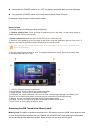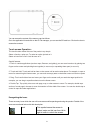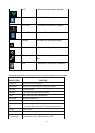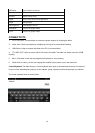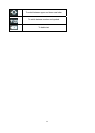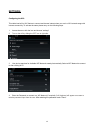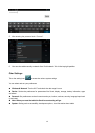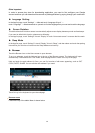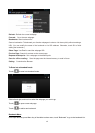7
Short press the <POWER> switch to turn “OFF” the display, short press again to turn on the display
Long press the <POWER> switch in the unlock mode to display Power Off option.
Pressing the Power off option will shut down the tablet
Home Screen
The Home screen is the Starting point for using device.
1. Create a shortcut icon: Touch and hold an application icon, and drag it to the home screen to
create a shortcut icon on home screen.
2. Delete a shortcut icon: Touch and hold the shortcut icon until there is an
“X Remove” icon appearing on the top edge of the screen, drag the application shortcut icon to the “X
Remove” icon and the application will be deleted from your home screen.
Note: You can only create
shortcut
icon of an
application
but not a folder
contains
more
than one
application.
3. You can create 5 home screens at most. To navigate with different screen, just touch the blank area
of the screen and slide left or right.
① Usb icon: External memory is connected
②Google Search: Touch to search with google home page
③Sound recorder: Touch to turn on the sound recorder.
④Notification bar: Show notification icons such as time, network signal strength, and battery level.
Touch an icon to display more detail, and touch the bar to open the full notification screen.
⑤Widgets: You can use these small Apps directly from the home screen.
⑥All Apps: Touch to view the list of all Apps and Widgets installed on the tablet.
⑦Icons: Touch an icon to open an Apps or folder.
Accessing the USB Thumb drive/ Memory card:
Memory Card:
The tablet is capable to recognize micro –SD memory card up to 32GB. Gently press the card
in to the slot provided on the tablet, the slot is marked with a MicroSD icon. While inserting the card please
ensure you hold the label side facing upward. Press the card until you hear the click sound.