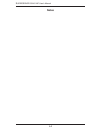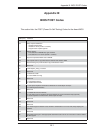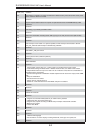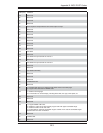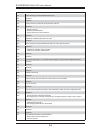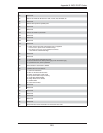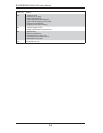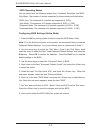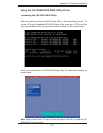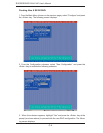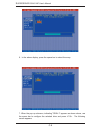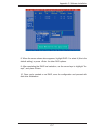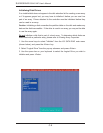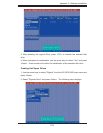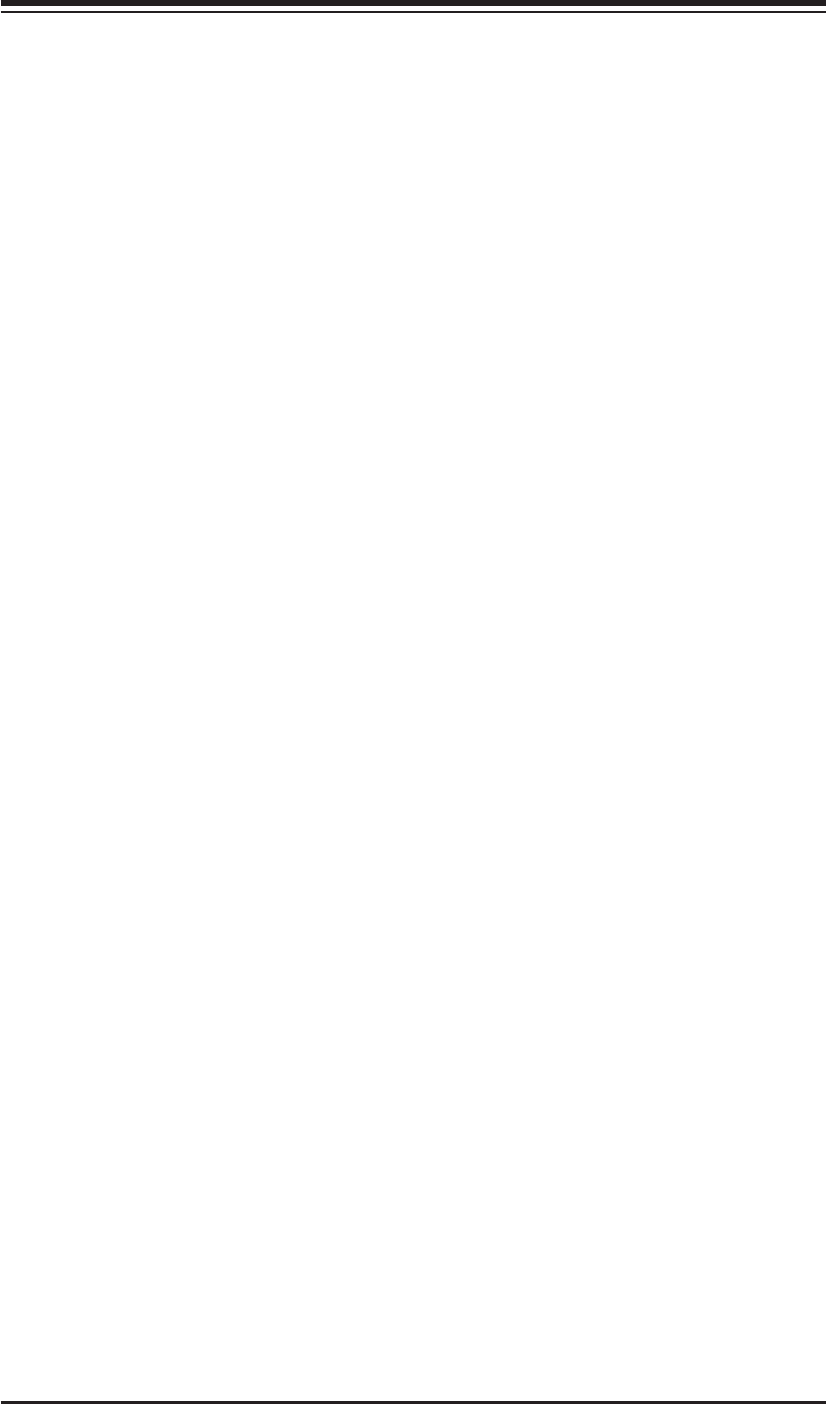
C-2
S
UPERSERVER 5014C-MF User's Manual
Confi guring BIOS Settings (Native Mode)
1. Press the Del key during system bootup to enter the BIOS Setup Utility.
Note: If it is the fi rst time to power on the system, we recommend that you load the
Optimized Default Settings. If you have already done so, please skip to Step 3.
2. Use the arrow keys to select the "Exit" Menu. Once in the "Exit" Menu, scroll
down the menu to select the item "Load Optimized Default Settings" and press the
Enter key. Select OK to confi rm the selection. Press the Enter key to load the
default settings to the BIOS.
3. Use the arrow keys to select the "Advanced" Menu in BIOS.
4. Scroll down to the item "Advanced Chipset Control" and press the <Enter> key
to select this option.
5. Select the item "On-Chip Serial ATA", and press the <Enter> key. When the
sub-menu appears, select the item "Enhanced Mode".
6. Scroll up to the item "SATA Mode" and press the <Enter> key to select this op-
tion. When the sub-menu appears, select the item "RAID".
7. Tap "Esc" and scroll down to "Exit". Select "Save and Exit" from the "Exit" menu.
Press the <Enter> key to save the changes and exit the BIOS.
8. Once you've exited the BIOS Utility, the system will re-boot.
SATA Operating Modes
You can select from the following modes: Auto, Combined, Enhanced, and SATA
Only Mode. The number of devices supported by these modes are listed below:
*SATA Only: The maximum of 4 devices are supported (4 SATA)
*Auto Mode: The maximum of 6 devices supported (4 SATA + 2 IDE)
*Enhanced Mode: The maximum of 6 devices supported (4 SATA + 2 IDE)
*Combined Mode: The maximum of 4 devices supported (2 SATA + 2 IDE)