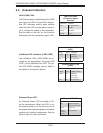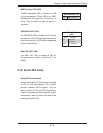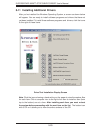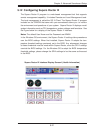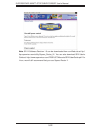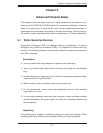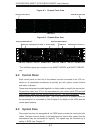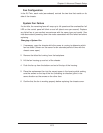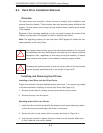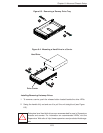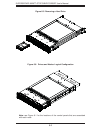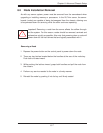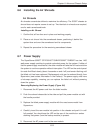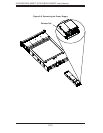6-4
SUPERSERVER 6026TT-GTRF/GIBXRF/GIBQRF User's Manual
Installing and Removing Hard Drives
Installing a Hard Drive into the Drive Carrier
Empty drive carriers have pre-installed dummy drive trays. This dummy tray needs
to be removed before installing an actual hard drive (see Figure 6-3).
Remove the screws (2) holding connecting the drive tray the carrier.1.
Remove the tray from the carrier.2.
Mounting a Hard Drive in a Carrier
Install the drive into the carrier with the printed circuit board side facing down 1.
so that the mounting holes align with those in the carrier.
Secure the drive to the carrier with six screws, as shown in Figure 6-4.2.
Use the open handle to replace the drive carrier into the chassis. Make sure 3.
to fully close the drive carrier handle.
Use caution when working around the hard drive backplane. Do not touch
the backplane with any metal objects and make sure no cables touch the
backplane. Also, regardless of how many drives are installed, all twelve
drive carriers must remain in the chassis to maintain proper airfl ow.
Be aware that powering down a node will power down all the hard drives
that are logically associated with it (as shown in Figure 6-6).
!
!
6-4 Hard Drive Installation/Removal
Overview
The hard drives are mounted in drive carriers to simplify their installation and
removal from the chassis. These carriers also help promote proper airfl ow for the
system. For this reason, even empty carriers without drives installed must remain
in the chassis.
Because of their hot-swap capability, you do not need to access the inside of the
chassis or power down the system to install or replace hard drives.
Note: The operating system you use must have RAID support to enable the hot-
swap capability of the hard drives.