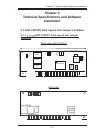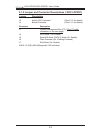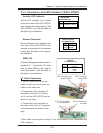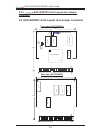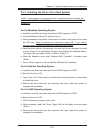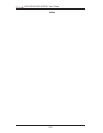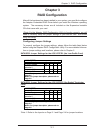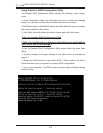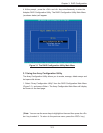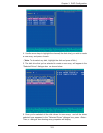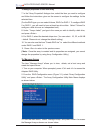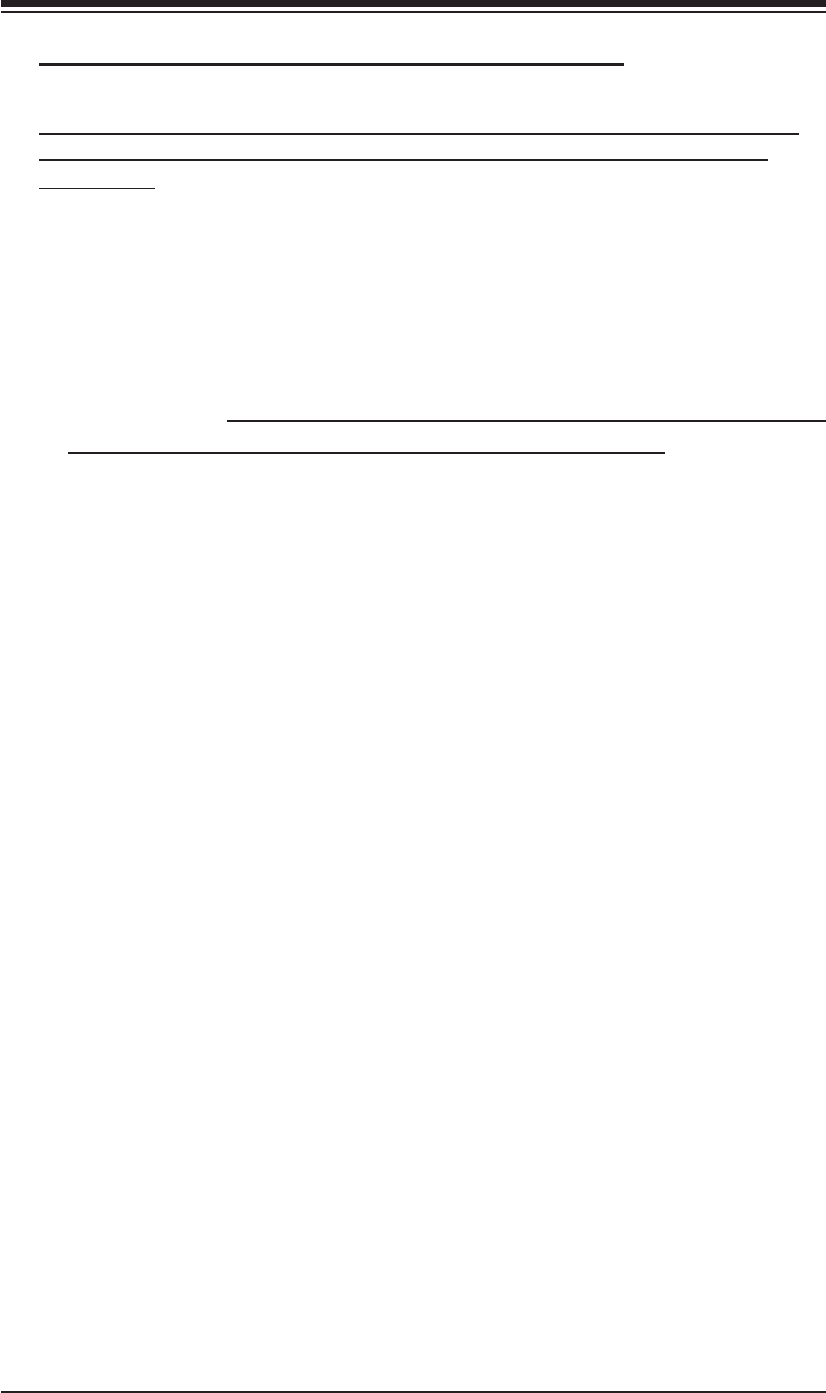
2-9
Chapter 2: Technical Specifi cations and Installation
2.5.3 Installing the Driver into a New System
(*Note: A new system is a system that has no operating system installed yet,
and the AOC-LPZCR1/AOC-SOZCR1 driver installation is a part of the OS
installation.)
For the Windows Operating System
a. Install the controller and make sure that its BIOS appears in POST.
b. Insert the Windows Setup CD and boot from it.
c. When prompted at the bottom of the screen to install a third party driver, press
the <F6> key. (*Note: You have only 5 seconds to press <F6>. If you miss it,
you will need to restart the system and repeat this step again.)
d. Insert the driver disk into the computer, and wait until you are prompted to install
a driver. Press <S> to specify that the driver is included in an additional device-
-the fl oppy disk, and press <Enter>. (Refer to Page 2-7.)
e. When the Adaptec's driver disk--"Adaptec RAID Controller" is located, press
<Enter>.
f. Press <Enter> again to continue with the Windows OS installation.
For the Red Hat Operating System
a. Install the controller and make sure that its BIOS appears in POST.
b. Boot from the Linux CD.
c. Type: "linux dd" at the prompt, and follow the instructions given on the screen
to install the driver.
d. Remove the driver disk from the computer, and, then, restart the system to
complete the installation.
For the SuSE Operating System
a. Install the controller and make sure that its BIOS appears in POST.
b. Boot from the Linux CD.
c. While the kernel is booting, press <Alt>.
d. When prompted, insert the Driver Floppy Disk to the fl oppy drive and press
<Enter>.
e. Remove the driver disk from the computer, and, then, restart the system to
complete the installation.