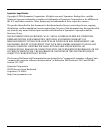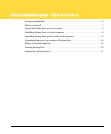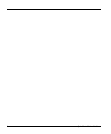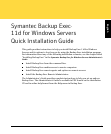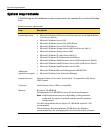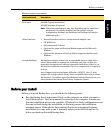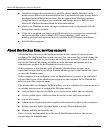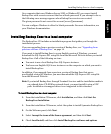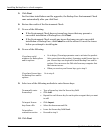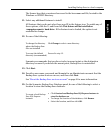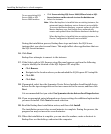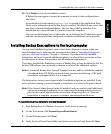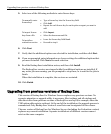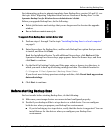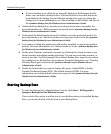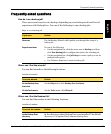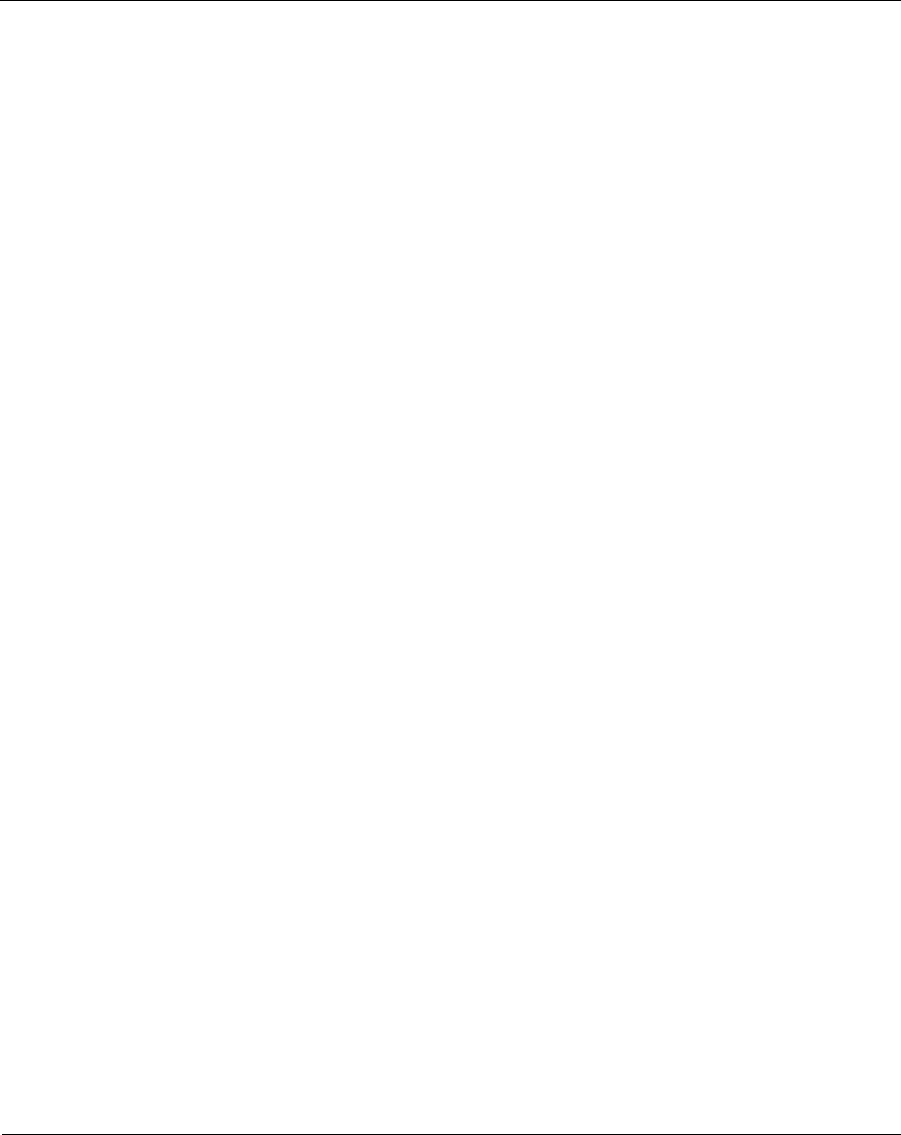
Installing Backup Exec to a local computer
10 Quick Installation Guide
5. Click Next
For first-time installations and for upgrades, the Backup Exec Environment Check
runs automatically after you click Next.
6. Review the results of the Environment Check.
7. Do one of the following:
■ If the Environment Check does not reveal any issues that may prevent a
successful installation of Backup Exec, click Next.
■ If the Environment Check reveals any issues that may prevent a successful
installation of Backup Exec, click Cancel to exit the wizard. Correct the issues
before you attempt to install again.
8. Do one of the following:
9. Select one of the following methods to enter license keys:.
10. Click Next.
If you have serial
numbers for Backup Exec
and its options
◆ Go to https://licensing.symantec.com to activate the product.
After you activate the product, Symantec sends license keys to
you. License keys are required to install Backup Exec and its
options. You can access the Web site from any computer that
has Internet access.
◆ When you receive your license keys, go to step 9
If you have license keys
for Backup Exec and its
options
Go to step 9.
To manually enter
license keys
◆ Type a license key into the license key field.
◆ Click Add.
◆ Repeat for each license key for each option or agent that you want
to add.
To import license
keys from a file
◆ Click Import.
◆ Select the besernum.xml file.
To install an
evaluation version
◆ Leave the license key field blank.
◆ Proceed to step 9.