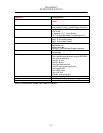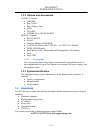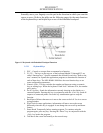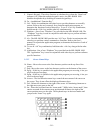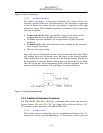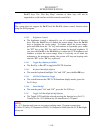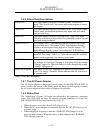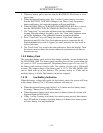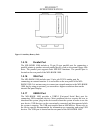MIL-BOOK™
OPERATORS MANUAL
- 1-9 -
Figure 1-6 Cursor Control Keys
1.5.3.3 Keyboard Touchpad
The built-in touchpad is a convenient substitute for a mouse device. It’s
function is similar to that of a two-button mouse. The left button is equivalent
to the left button on a mouse and the right button is equivalent to the right
button on a mouse. The touchpad is capacitive, and needs to be in contact with
your skin to operate.
• To move the cursor: Place your thumb or finger on the surface of the
touchpad and move it in the direction you with the cursor to go.
• To Click: Press the touchpad’s left or right button or lightly tap on the
touchpad.
• To double click: Either press the button twice or lightly tap the touchpad
twice in quick succession.
• There are two ways to drag:
Move the cursor to the desired location, the press down the left button. While
still holding down the left button, move the cursor to the desired location.
Then, release the button. Move the cursor to the desired location. Quickly tap
the touchpad as if you were double clicking however, do not move your finger
after the second tap. While maintaining contact with the touchpad, move the
pointer to the desired location. Lift your finger to complete the move.
Figure 1-7 Track Pad Pointing Device
1.5.4 Additional Keyboard Functions
The MIL-BOOK 1000 offers “Hot Key” commands that provide easy access to
system features. The use of the “Fn” key along with several specific keys (F1-
F12) controls various functions of the MIL-BOOK 1000.
1.5.4.1 Volume Control
The volume control is adjusted by use of a combination of function keys. To
increase the volume, press the Fn+F4 keys. To decrease the volume, press the