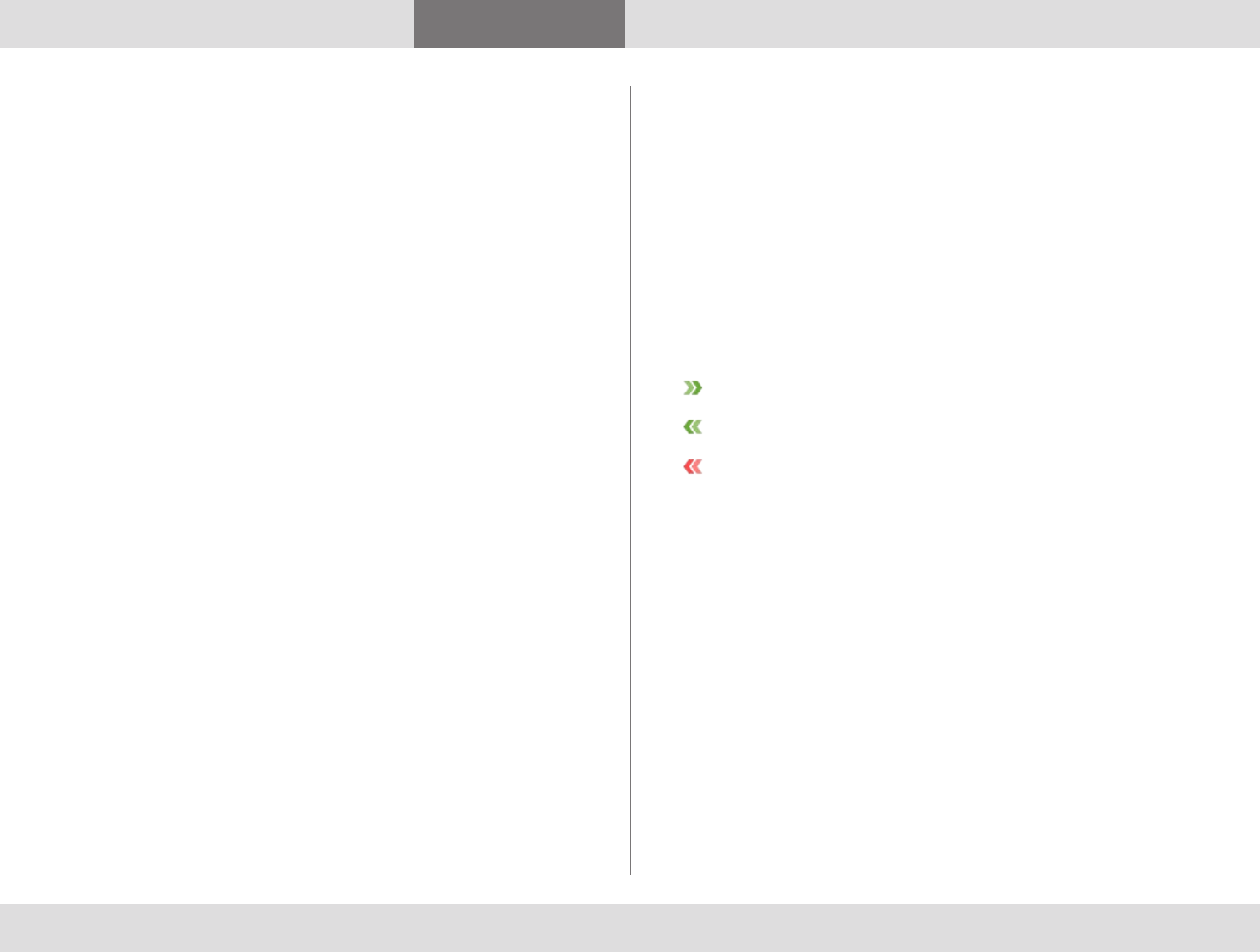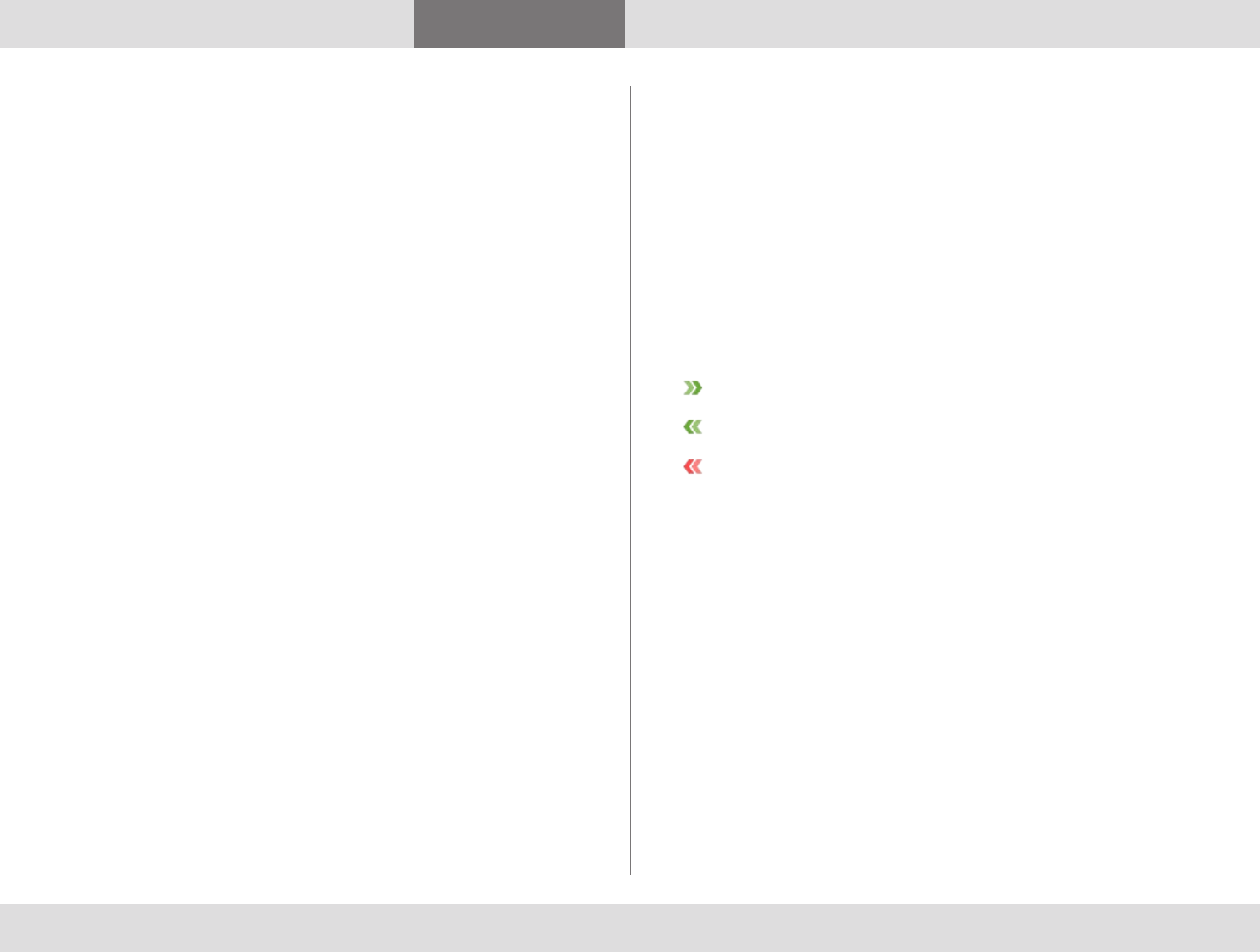
D1440902 TANDBERG MOVI USER GUIDE
5
Contents Getting started Contacts Status Settings Troubleshooting
Contacts
Contacts
The My contacts list contains endpoints and Movi users whose video
addresses you have stored for quick retrieval and reuse.
Note: The My contacts list is stored per user. If there are other user
accounts on your computer, they will not have access to your list.
Adding a contact
There are several ways of adding a new contact to the My contacts
list:
1. Use the search field or the Recent calls list to locate a person or
endpoint.
2. Select the list entry you want using the mouse or arrow keys. This
will make the link
Add to My contActS appear.
3. Click
Add to My contActS.
4. Enter the name you want for your contact.
5. Click
SAvE or press EntEr.
You can also add a video address as a contact directly:
1. Click
My contActS.
2. Click Add nEw contAct.
3. Enter the name you want for your contact.
4. Enter the video address (SIP URI).
5. Click
SAvE or press EntEr.
Deleting a contact
1. Click My contActS
2. Select the contact you want to delete using the mouse or arrow
keys to make the link Edit contAct appear.
3. Click
Edit contAct.
4. Click
dElEtE contAct.
Recent calls
Recent calls is an overview of your latest outgoing, incoming, and
missed calls. You can use the list to redial and to add callers and
recipients from the list as contacts.
Note: The list of recent calls is stored per user. If there are other
user accounts on your computer, they will not have access to
your list.
Call information
Each entry in the recent calls list has an icon indicating status:
You made an outgoing call.
You answered an incoming call.
You missed an incoming call.
If you have answered a call from a different Movi installation or
endpoint, this will be noted in the list as “Answered elsewhere”.
Each list entry also contains information on:
• Date and time of call
• Call duration (click on each entry to display)
• Video address of the caller (incoming) or the recipient
(outgoing)
Deleting call information
To clear the Recent calls list:
1. Click the
rEcEnt cAllS button.
2. Click the link
clEAr hiStory in the lower right corner.