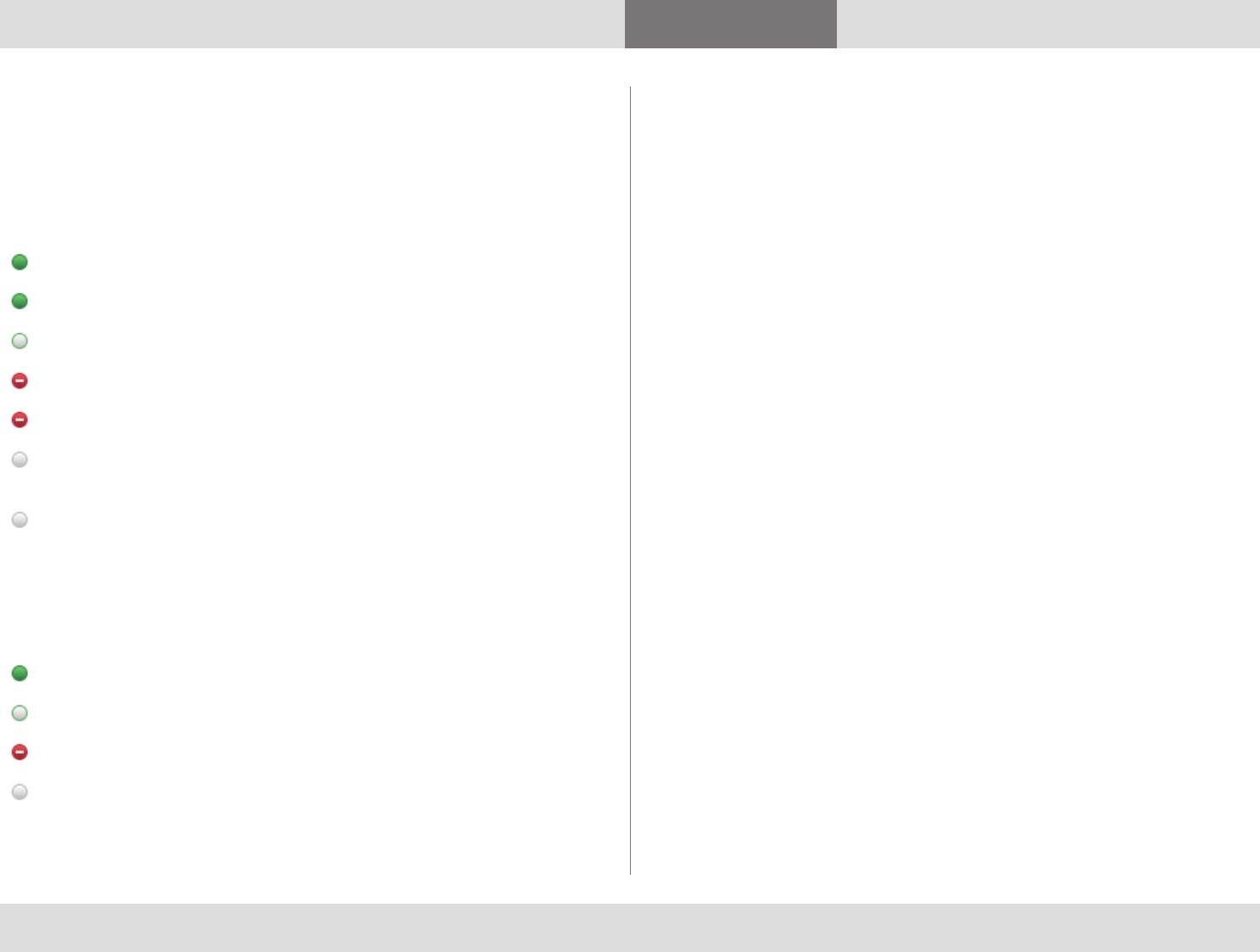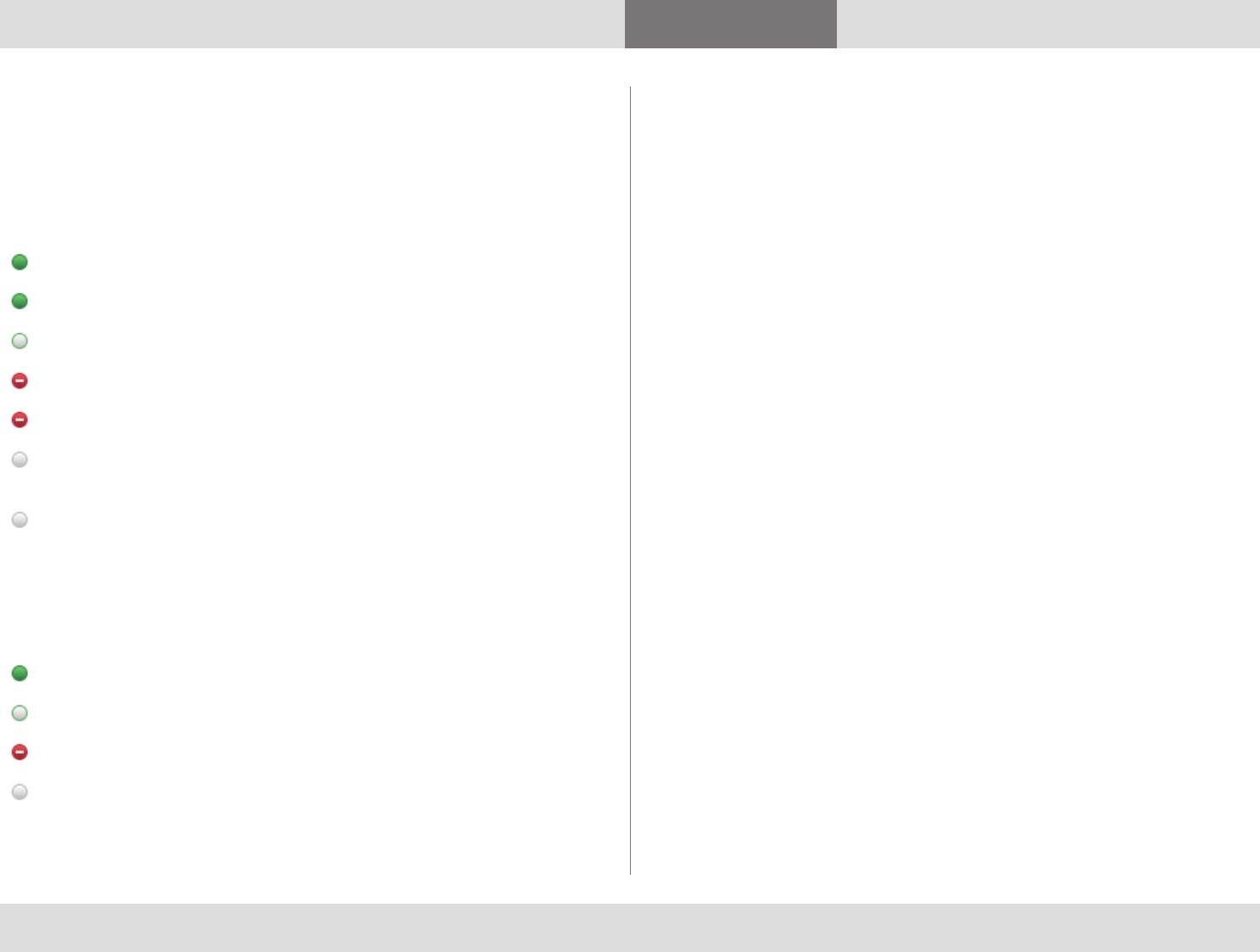
D1440902 TANDBERG MOVI USER GUIDE
6
Contents Getting started Contacts Status Settings Troubleshooting
Status
Closing Movi
Closing and reopening the control window
1. Click on the X in the upper right corner to close the Movi
window while remaining available to receive calls.
2. Movi is now placed in your computer’s systray in the lower
right corner of your screen. Your current status will be
displayed on top of the Movi icon.
3. To reopen the Movi window, double-click the systray icon, or
right-click it and select Open.
Signing out
To sign out from Movi, for example to allow another user to log in:
1. Click the status button in the Movi control window.
2. Select
Sign out.
3. If your username and password are already filled in, click the
clEAr Sign-in link to empty the fields for the next user.
Exiting Movi
To exit the Movi application completely:
1. Right-click on the Movi icon in the systray.
2. Select
Exit.
When you exit Movi, you will also be signed out.
Presence status
Status messages in Movi
Your Movi presence status is reflected in search results and contact
lists.
Online – this is an online Movi user.
Registered – this is a connected endpoint.
Away – the user has set this status.
Busy in a call – set by Movi or endpoint when user is in a call.
Busy – the user has set this status.
Offline – set by Movi or endpoint when user signs out or exits, but
may also have been set by user.
No status – no status information is available for this user, who
may be online or offline.
Setting your status
You can manually change your status by clicking on the status button
next to your name in the Movi control window. The alternatives are:
Online
Away
Busy – turns off the ring tone, depending on settings (see page 8)
Appear offline – remain logged in while appearing offline to others
Note: Your status will change automatically from Online to Busy in a
call.