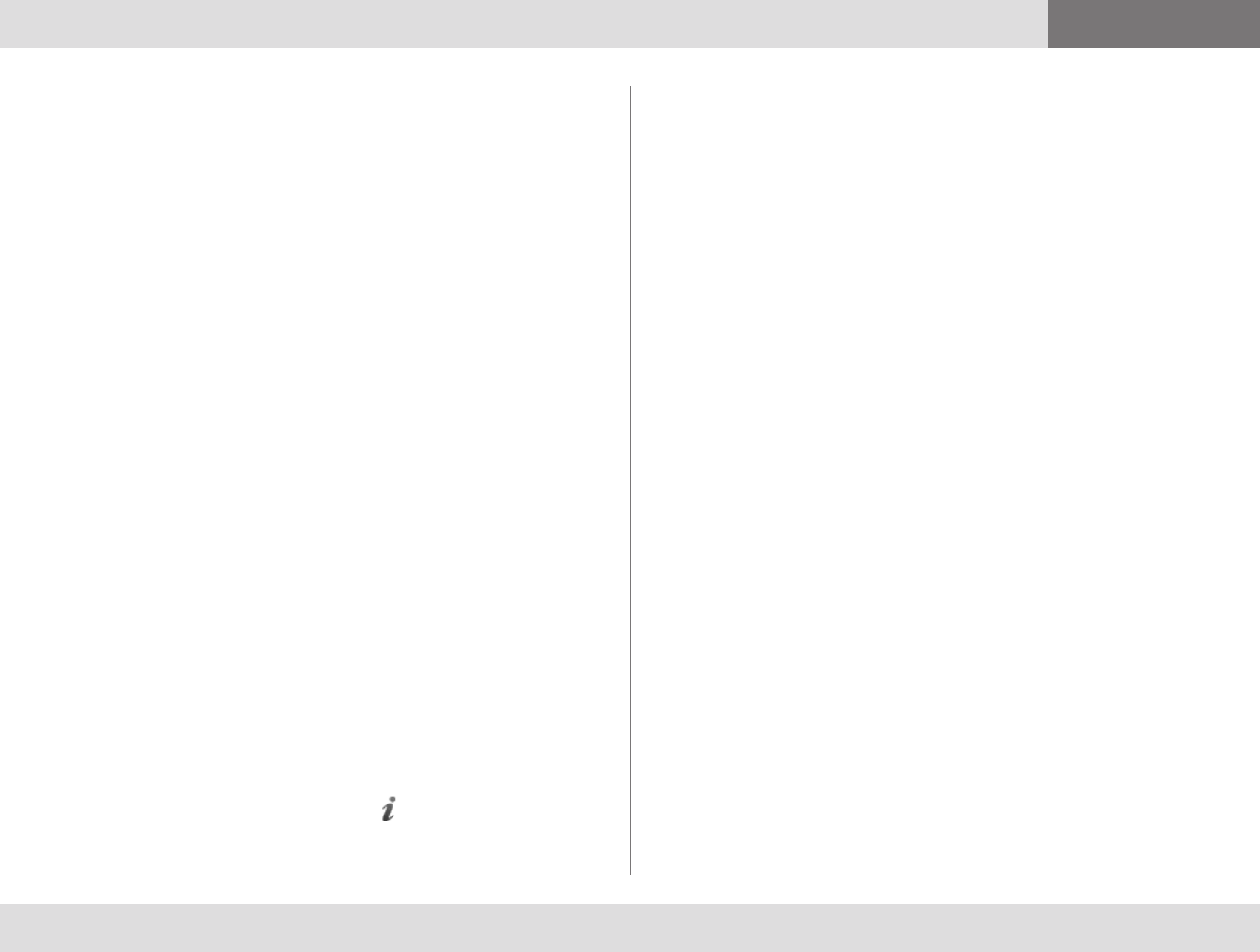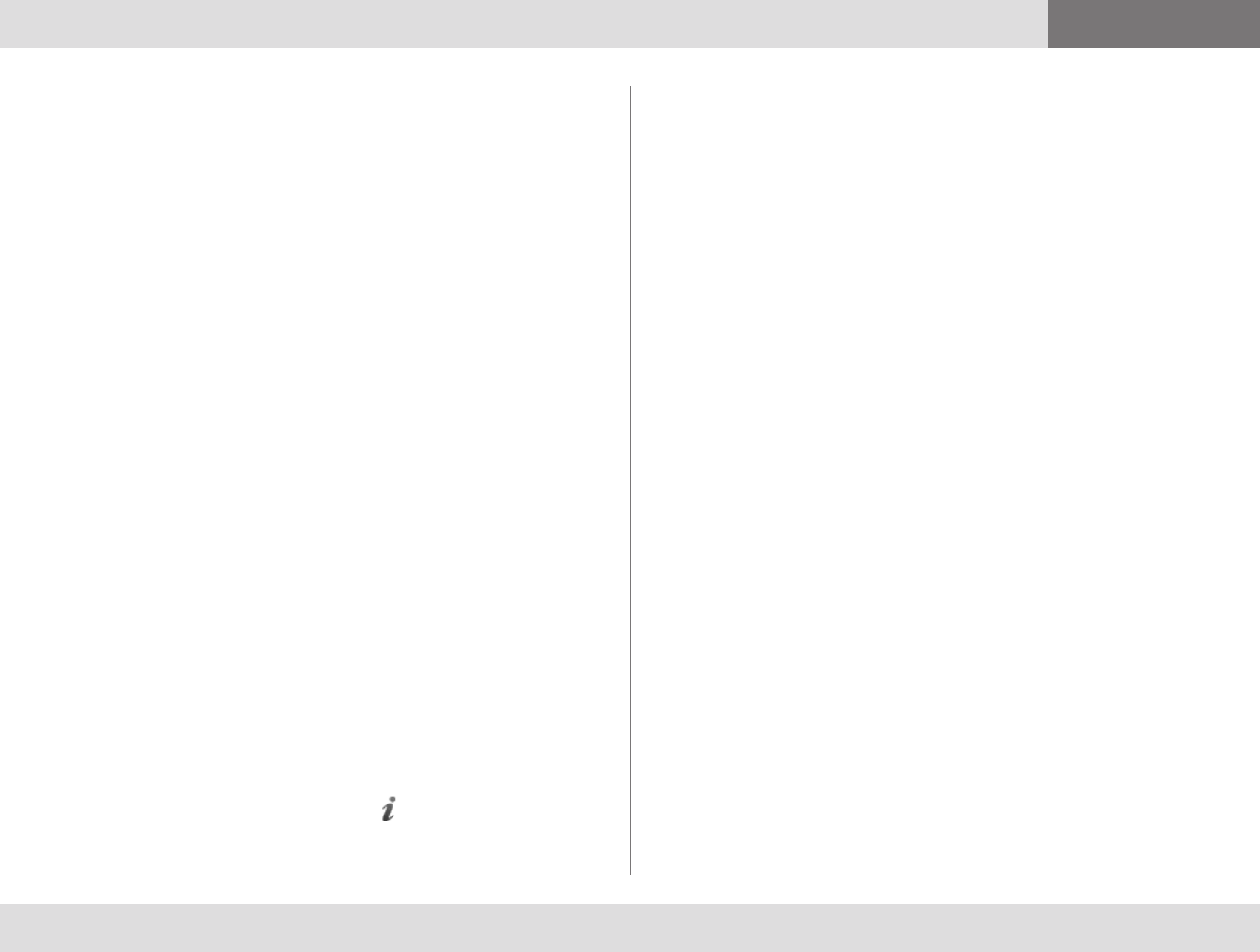
System requirements
PC requirements
• Processor
Any processor supporting SSE2 (such as Pentium IV) or better
• Memory
512MB RAM or more
• Operating system
Windows XP SP2 or later, Windows Vista, or Windows 7
• Connection
IP network connection (broadband, LAN, wireless)
At least 24 kbps is required for an audio connection. For a
video connection, the recommended minimum is 128 kbps.
• Graphics card
OpenGL version 1.2 or higher
Hardware support for DirectX 8 or higher
• Sound card
Any standard sound card (full-duplex, 16-bit or better) should
work with Movi.
Multimedia device requirements
• Microphone
All microphones work well with Movi. Note that some cameras
have built-in microphones.
• Camera
Movi works with most common web cameras. For more
information, see Frequently asked questions on the
TANDBERG website.
D1440902 TANDBERG MOVI USER GUIDE
9
Contents Getting started Contacts Status Settings Troubleshooting
Troubleshooting
Troubleshooting
Others cannot hear you
If the other call participant(s) cannot hear you, make sure your
microphone is properly connected and not muted.
You cannot hear others
If you cannot hear the other participant(s), the problem could be
audio not being sent from their end. If you think this is the case, ask
them to perform the microphone check described above.
If audio is indeed being sent, make sure your loudspeakers or
headphones are connected. Check all volume controls:
• Your headphones or loudspeakers may have their own volume
buttons or switches.
• The Windows volume settings will override all other volume
controls. Look for the loudspeaker icon in your systray to open
and/or unmute.
• Movi has its own volume settings.
Other audio issues
If call participants are experiencing distorted sound, very low sound,
or echos:
1. Check whether any of you have enabled microphone boost, echo
cancellation, gain control, noise reduction, digital effects or similar
features for your audio devices.
2. Turn all such audio device features off for Movi to work optimally.
Conference information
Move the cursor over the video window to display in the top right
corner, which opens Conference information. Your IT administrator
may request this information from you for troubleshooting purposes.