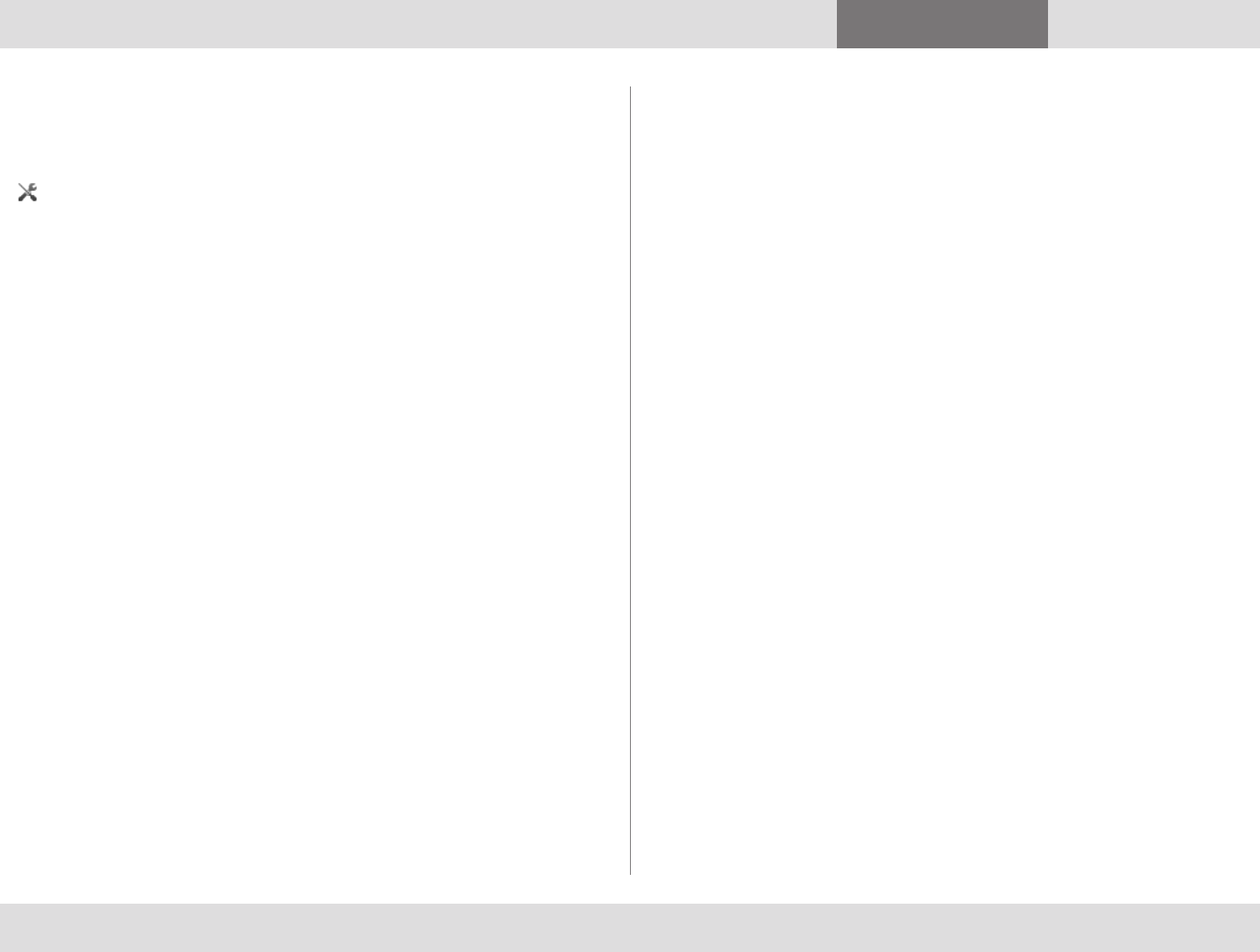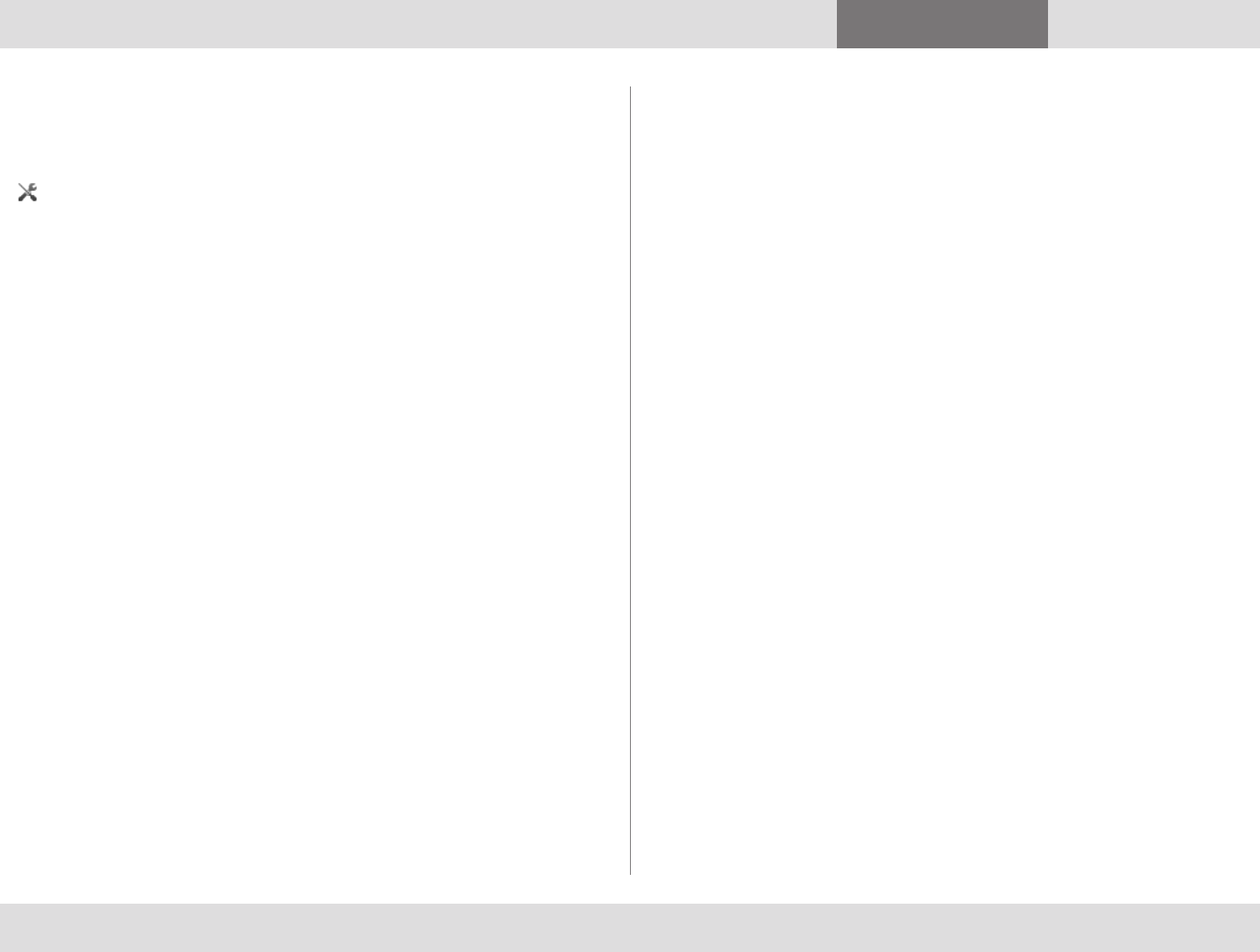
D1440902 TANDBERG MOVI USER GUIDE
8
Contents Getting started Contacts Status Settings Troubleshooting
Settings
Settings
Movi comes with predefined settings that should work out of the box
for most users.
on the Movi control window brings up the Settings dialog.
Remember to store changes to settings by clicking oK when you are
done.
Note: Most of Movi’s settings can be changed at any time, including
during a call.
Network
If you know that more bandwidth than the default setting is available,
you may increase the bandwidth setting for better video quality.
Note: Your IT administrator may limit the bandwidth options available
to you.
Video resolution
The video resolution will always be the highest resolution available to
you with the resources available.
If Movi detects that it is using too high a share of your system
resources, the resolution will be lowered automatically.
Note: Your IT administrator may limit the video resolution options
available to you.
Automatic startup
By default Movi starts up when you log on to Windows.
De-select the Start TANDBERG Movi at Windows logon check box to
change this setting.
Notifications and ring tone
You can decide when and how Movi shall notify you when calls
come through.
To change the ringtone, follow these steps:
1. Use the drop-down menu and select one of the alternatives.
2. Listen to the tone by clicking the
plAy button. Note that you
must stop one ring tone before you can try another.
3. Click oK when you are happy with your selection.
You may also want to tweak the following settings:
• Do not play notification when I am busy. You will see the pop
up dialog when you have set your status to Busy, but no ring
tone will be played. This setting is enabled by default.
• Do not play notification when I am in a call. You will see the
pop up dialog when you are already in a call, but no ring tone
will be played. This setting is disabled by default.
• Enable tray icon notifications. Movi provides “balloon”-style
notifications from the systray, for example if you have missed
calls. This setting is enabled by default.
Device selection
You may want to use different audio and video devices than
those Movi has picked by default. For example, your camera and
your PC may both have built-in microphones.
The drop-down lists let you choose from all devices detected on
your system:
• Microphones (audio input)
• Loudspeakers and/or headphones (audio output)
• Cameras (video input)