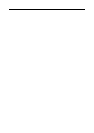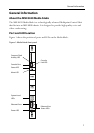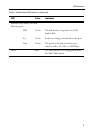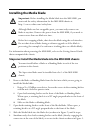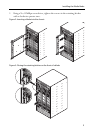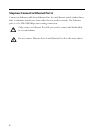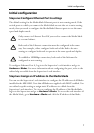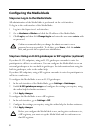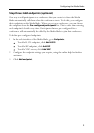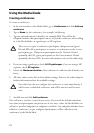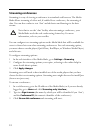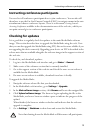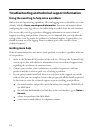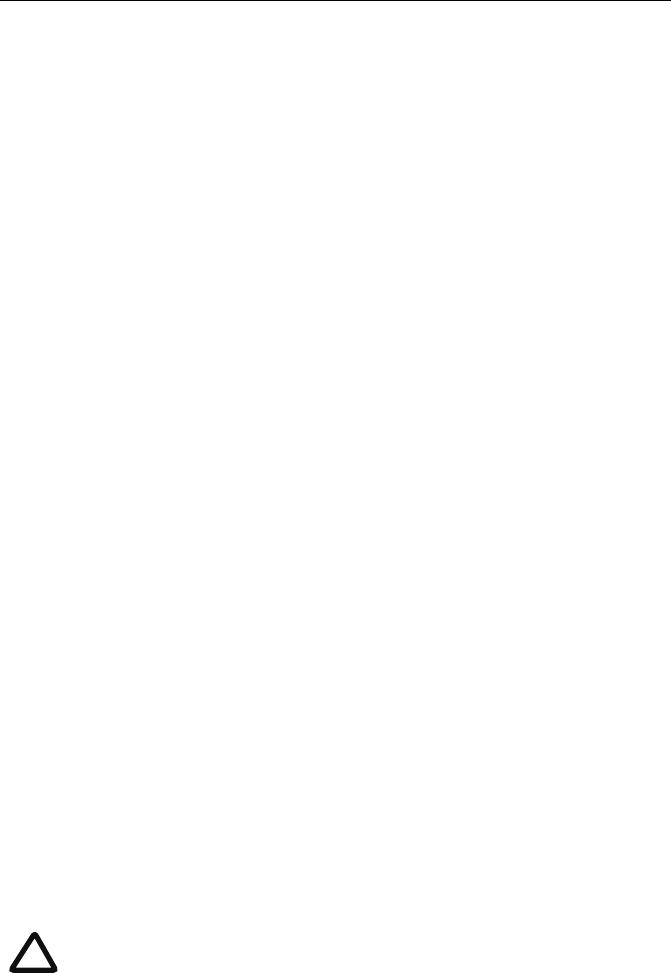
Instructing conference participants
13
Instructing conference participants
You need to tell conference participants how to join conferences. You can also tell
them how to use the Far-End Camera Controls (FECC) to navigate menus in the auto
attendant and choose conference layouts. There is a document: Getting Started:
Accessing Conferences available in the documentation area of the web site, which you
can print out and give to conference participants.
Checking for updates
It is a good idea to regularly check for updates to the main Media blade software
image. This section describes how to upgrade the Media blade using the web. Note
that you can also upgrade the Media blade using FTP; this can be more reliable if you
are upgrading the device remotely. Upgrading your device via FTP is described in the
release notes that are available alongside the software images in the support section of
the web site.
To check for, and download, updates:
1 Log in to the Media blade web interface and go to
Status > General.
2 Make a note of the software version that is currently installed.
3 Go to the support section of the web site and check if a more recent release is
available for the Media blade.
4 If a more recent release is available, download it and save it locally.
To upgrade the Media blade:
1 Unzip the software release file that you downloaded.
2 In the Media blade web interface, go to
Settings > Upgrade.
3In the
Main software image section, click Browse and locate the unzipped file.
4Click
Upload software image. The browser begins uploading the file to the
Media blade, and a new browser window opens to indicate the progress of the
upload.
When finished, the browser window refreshes and indicates that the software
upgrade is complete.
5Go to
Settings > Shutdown to shut down and restart the Media blade.
Note that shutting down the Media blade will disconnect all participants.
i