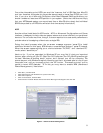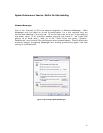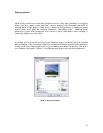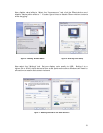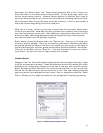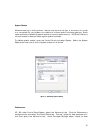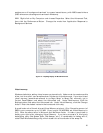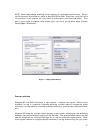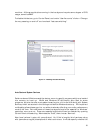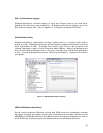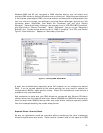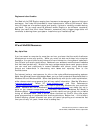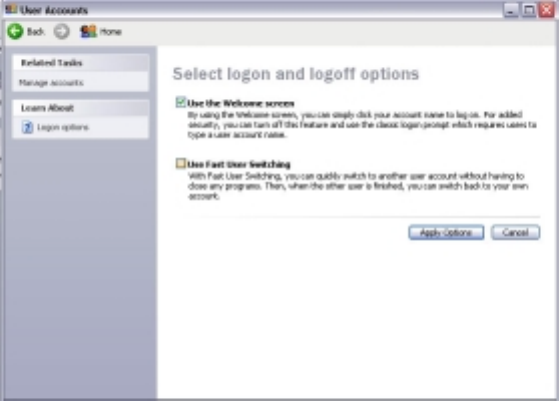
18
machine. All those applications running in the background require some degree of CPU
usage, as well as RAM.
To disable this feature, go to Control Panel, and under “User Accounts” click on “Change
the way users log on and off” and uncheck “fast user switching.”
Auto Start and System Services
Earlier versions of Windows used the startup menu to specify programs which are loaded
into memory on boot up. Win2k and Windows XP still employ Auto Start for some
programs, but also handle most system-based app’s a bit more efficiently with System
Services, which are started in the background before Windows boots up. XP’s improved
multitasking allows these app’s to run without seriously affecting your audio performance
most of the time. But while some of these background app’s are essential to Windows’
operation, many are not. These non-essential applications can be disabled by opening
Control Panel and selecting “Administrative Tools”, then choose “Services”.
Now here’s where it gets a bit complicated. You’ll find a lengthy list of services, along
with (sometimes vague) descriptions of what each does. It will also specify whether the
Figure 12 – Disabling Fast User Switching