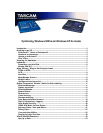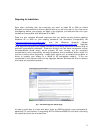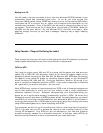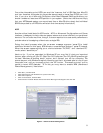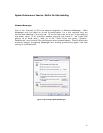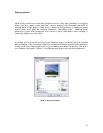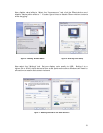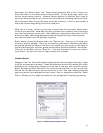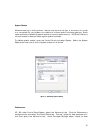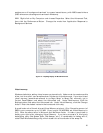6
Before you begin the install, it’s a good idea to download all necessary drivers for your
PC hardware from the Internet. Pay particular attention to drivers for your graphics
adapter, and any audio and MIDI interfaces. As well, make sure your printer, CD burner
and any other peripherals are covered. If you’ll be using the computer for connecting to
the Internet, also pay attention to drivers for your network card or modem.
As a general rule of thumb, drivers written for Windows 2000 will work for Windows XP most
(but not all) of the time. Drivers written for Windows 9x will usually require an update. If
there is no Windows 2000 or XP driver for a certain component available and the
manufacturer has none planned, you will have to consider either upgrading that
component or sticking with Windows 9x/ME. This usually tends to be the case with older
hardware (ISA-based cards, scanners, older motherboards, etc).
Generally speaking, Windows 2000 and XP have drivers for most devices built in, but it’s
always a good idea to obtain them beforehand. Beats the heck out of discovering later
that you’re in need of, for example, a driver for your modem which you can’t download
because you need a driver for your modem……
It’s also a good idea when installing drivers to allow Windows to reboot after each
individual driver install. The Windows registry updates itself with every reboot, so it’s best
to allow it to do so before installing additional changes. While this takes more time and
effort, it’s something you’ll (hopefully) only need to do once, and is generally safer in the
long run.
Another thing to remember is that a fresh install of any OS will, by necessity, wipe out any
preference settings in your programs (e.g., bookmarks in your browser, email settings,
etc.) Make sure you make note of these before you begin.
Installation
Formatting your Hard Disk
Assuming you’ve backed up your data and are preparing a fresh install, you’ll want to
format the drive first. While it’s possible to format a (non-OS) drive in Windows, a low-level
format in DOS is preferable. If you presently have Win98 on your computer, you can
simply select “Reboot in DOS” from the shutdown menu. If you’ve got ME, you’ll need to
create a startup floppy and reboot from it. Either way, once you’re in DOS, simply type in
“Format C:\” (without the quotes). DOS will shake its finger and ask if you’re absolutely
sure….type Y for yes (you are sure, aren’t you…?) The drive will then begin FAT32 format.
This can take anywhere from a few minutes to half an hour, depending on the size of the
drive. When complete, you can name your drive (or not) and hit Enter.