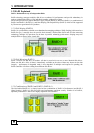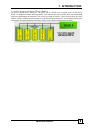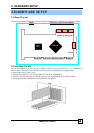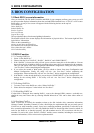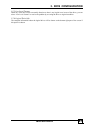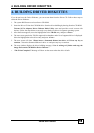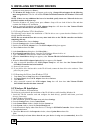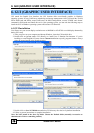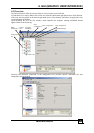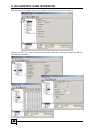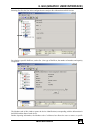5. INSTALLING SOFTWARE DRIVERS
TR-824 User’s Manual
14
specified, continue to the next step.
7. From the Windows XP Setup screen, press <Enter>. Setup will now load all device files and then
continue the Windows XP installation.
5.1.2 Existing Windows XP Installation
After installing the TR-824 card and rebooting your system, Windows XP setup will show a Found New
Hardware dialog box. Under Windows XP, “RAID Controller” will be displayed.
1. Insert the TR-824 driver diskette into the drive A:\.
2. Choose install from a list or specific location and specify to search removable media then press
<Enter>.
3. Choose Tekram TR-824 SATARaid Controller from the list that appears on screen, and then press the
<Enter> key.
4. If using a driver that has not been digitally signed by Microsoft, you will be asked if you want to
continue the installation. Click Continue.
5. When the New Hardware Wizard has finished installing the TR-824 software, click Finish.
5.1.3 Confirming Windows XP Driver Installation
1. Right-click the My Computer icon and select Manage from the popup menu.
2. Click Device Manager in the menu tree.
3. Click the “+” in front of SCSI controllers. “Tekram TR-824 SATARaid Controller” should appear.
5.3 Windows 2000 Installation
5.2.1 New Windows 2000 Installation
The following details the installation of the TR-824 drivers while installing Windows 2000.
1. Start the installation:
• Floppy Install: Boot the computer with the Windows 2000 installation diskettes.
• CD-ROM Install: Boot from the CD-ROM. Press <F6> when the message “Press F6 if you need to
install third party SCSI or RAID driver” appears.
2. When the Windows 2000 Setup window is generated, press <S> to specify an additional device(s).
3. Insert the TR-824 driver diskette into drive A:\ and press <Enter>.
4. Choose Tekram TR-824 SATARaid Controller for Windows NT 4.0 and 2000 from the list that
appears on screen then press <Enter>.
5. The Windows 2000 Setup window will appear again saying, “Setup will load support for the
following mass storage devices:”. The list will include TR-824 SATARaid Controller for Windows
NT 4.0 and 2000.
NOTE: If there are any additional devices to be installed, specify them now. When all devices are
specified, continue to the next step.
6. From the Windows 2000 Setup screen, press <Enter>. Setup will now load all device files and then
continue the Windows 2000 installation.
5.2.2 Existing Windows 2000
After installing TR-824 card and rebooting your system, Windows 2000 setup will show a New Hardware
Found dialog box. Under Windows 2000, “RAID Controller” will be displayed.
1. Insert the TR-824 driver diskette in drive A:\.
2. Choose Search for a suitable driver for my device (Recommended) from the list, then click Next.
3. Choose Floppy disk drives from the list, then click Next. The Hardware Wizard will search the
diskette for updates and return the following message “Windows found a driver for this device.
A:\tr824.inf. To install the driver Windows found, click Next”.
4. Click Next. The Found New Hardware Wizard appears when the installation is completed.
5. Remove the diskette and click Finish to restart the system. Windows 2000 will then restart for the driver
installation to take effect.
5.2.3 Confirming Windows 2000 Driver Installation
1. Right-click the My Computer icon and select Manage from the popup menu.
2. Click Device Manager in the menu tree.