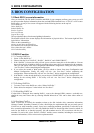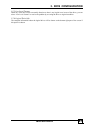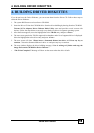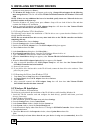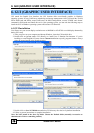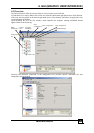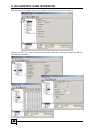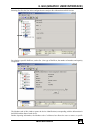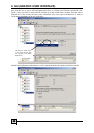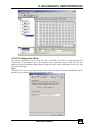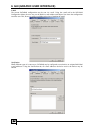5. INSTALLING SOFTWARE DRIVERS)
TR-824 User’s Manual
17
Next.
10. Choose Specify Location then type “A:\tr824.inf” in the text box.
11. Insert the TR-824 driver diskette into the A:\ drive.
12. Click the Next button. A message informing you “Windows 98 has found Tekram TR-824
SATARaid Controller” should appear.
13. Click Next, then Finish.
14. When asked if you want to restart your computer, click Yes. Immediately remove the diskette from
drive A:\.
5.5.2 Existing Windows 98 Installation
The following section details the installation of TR-824 drivers on a system that has Windows 98 already
installed and running.
1. After installing the TR-824 controller card and configuring the hard drives, power up the system and
boot Windows.
2. The Add New Hardware Wizard will appear, informing you that it has found a PCI Mass Storage
Controller.
3. Click Next. From the generated list box, choose Search for best driver for your device (Recommended).
4. Insert the TR-824 driver diskette in drive A:\.
5. Click Next. From the generated choices, choose Specify a location.
6. Type “A:\tr824.inf” in the text box that appears.
7. Click Next. A message informing you that “Windows 98 has found Tekram TR-824 SATARaid
Controller” should appear.
8. Click Next, then click Finish.
9. Click Yes when asked if you want to restart your computer. Be sure to eject the diskette from drive A:\.
5.5.3 Confirming Driver Installation in Windows 98
To confirm that the driver has been properly loaded in Windows 98, perform the following steps:
1. Choose Settings from the Start menu.
2. Choose Control Panel, then double-click the System icon.
3. Choose the Device Manager tab, then click the “+” in front of SCSI controllers. “Tekram TR-824
SATARaid Controller” should appear.