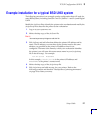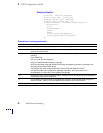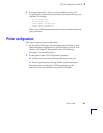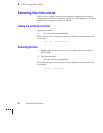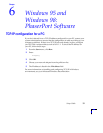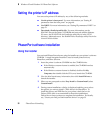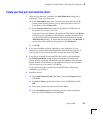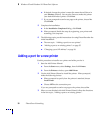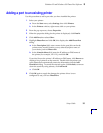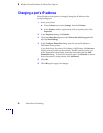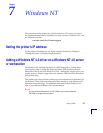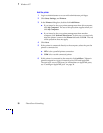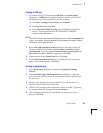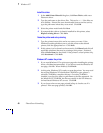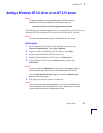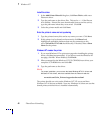Windows 95 and Windows 98: PhaserPort Software
6
Setup Guide
35
Adding a port to an existing printer
Use this procedure to add a port after you have installed the printer.
1.
Select your printer:
a.
From the Start menu, select Settings, then click Printers.
b
In the Printers window, right-mouse click on your printer.
2.
From the pop-up menu, choose Properties.
3.
When the properties dialog for the printer is displayed, click Details.
4.
Click Add Port, then select Other.
5.
Highlight PhaserPort and click OK; this displays the Add PhaserPort
dialog.
a.
In the Description field, enter a name for the port (this can be the
printer name/model, location, or any other descriptive name of
your choice), such as Phaser 840.
b.
In the Name/Address field, enter the IP address or DNS name of
the printer (for example, 192.1.1.2), and click OK.
c.
Click OK.
6.
Click OK again to apply the changes; the printer driver is now
configured to use your new PhaserPort.
If you don’t know the printer’s IP address or DNS name, click Browse to
display a list of printers on the network. Double-click the printer you
want; PhaserPort automatically enters the information into the Add
PhaserPort dialog. To search the network again, click Refresh; to narrow
down the search by using subnets, click Advanced.