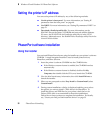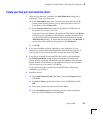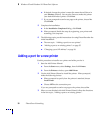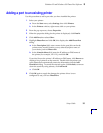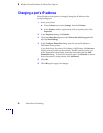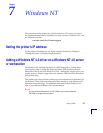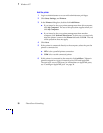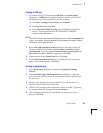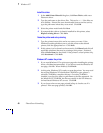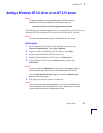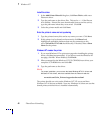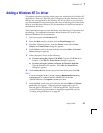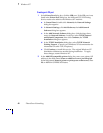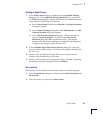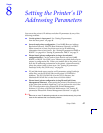7
Windows NT
40
PhaserShare Networking
Install the driver
1.
In the Add Printer Wizard dialog box, click Have Disk to add a new
Tektronix driver.
2.
Type the path name to the driver files. This can be A:\ if the files are
on a diskette. If these files were downloaded from an on-line service,
type the path name where they were saved. Click OK.
3.
Select the printer model and click Next.
4.
If prompted that a driver is already installed for this printer, select
Replace existing driver. Click Next.
Name the printer and set up sharing
1.
Type the printer's name; this can be any name you want. If the
Windows-based applications are to use this printer as the default
printer, click the appropriate box. Click Next.
2.
If this printer is to be shared on the network, click Shared and click all
applicable platforms that may be printing to this printer. If desired,
enter a Share Name for the printer. If the printer is a local printer only,
click Not shared. Click Next.
Windows NT creates the printer
1.
If you want Windows NT to print a test page after installing the printer
driver, click Yes (recommended). If you do not want the Windows NT
test page, click No. When finished, click Finish.
2.
At this point, Windows NT is ready to create the printer. You may need
the original Windows NT distribution CD-ROM or your printer’s
software CD-ROM to complete this step. Once the CD-ROM is
installed, type the drive letter or path name to the files requested. On
the Windows NT CD-ROM, the files are usually in the I386 directory
for Intel-based Windows NT servers. Click OK.
3.
If you chose to have a test page printed in Step 1, check to see if it
printed. If the test page printed, click OK.