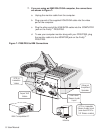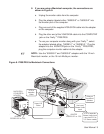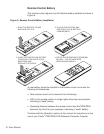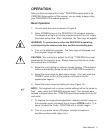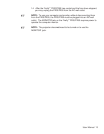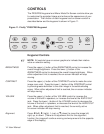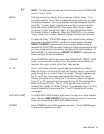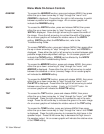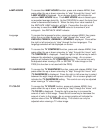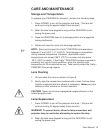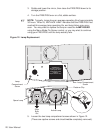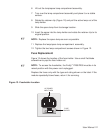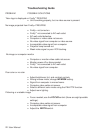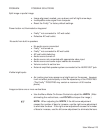Menu Mode On-Screen Controls
INVERSE
To access the
INVERSE
function, press and release
MENU
, then press
either the up or down arrow key to “step” through the “menu” until
INVERSE
is displayed. Press either the right or left arrow key to switch
between a positive and negative image. An on-screen graphic will
indicate the
INVERSE
setting.
WIDTH
To access the
WIDTH
function, press and release
MENU
, then press
either the up or down arrow key to “step” through the “menu” until
WIDTH
is displayed. Press the right arrow key to expand the width of
the image. Press the left arrow key to contract the width of the image.
An on-screen graphic will indicate the relative value of the
WIDTH
setting.
WIDTH
may affect the
FOCUS
control, refer to the
Troubleshooting Guide.
FOCUS
To access
FOCUS
function, press and release
MENU
, then press either
the up or down arrow key to “step” through the “menu” until
FOCUS
is
displayed. Press either the right or left arrow key to select between eight
possible image phase adjustment settings. An on-screen graphic will
indicate the
FOCUS
setting.
FOCUS
can be affected by the
WIDTH
control, refer to the Troubleshooting Guide
.
MIRROR
To access the
MIRROR
function, press and release
MENU
, then press
either the up or down arrow key to “step” through the “menu” until
MIRROR
is displayed. Press either the right or left arrow key to switch
between the standard or mirror (reverse) image. An on-screen graphic
will indicate the
MIRROR
setting.
PALETTE
To access the
PALETTE
function, press and release
MENU
, then press
either the up or down arrow key to “step” through the “menu” until
PALETTE
is displayed. Press either the right or left arrow key to switch
between one of two color modes: 8-color or 16,194,277-color. An
on-screen graphic will indicate the
PALETTE
setting.
TINT
To access the
TINT
function, press and release
MENU
, then press
either the up or down arrow key to “step” through the “menu” until
TINT
is displayed. Press the right arrow key to increase the red in the color
image. Press the left arrow key to increase the green in the color image.
An on-screen graphic will indicate the relative value of the
TINT
setting.
TONE
To access the
TONE
function, press and release
MENU
, then press
either the up or down arrow key to “step” through the “menu” until
TONE
is displayed. Press the right arrow key to increase the high tones in the
speaker output. Press the left arrow key to decrease the high tones in
the speaker output. An on-screen graphic will indicate the relative value
of the
TONE
setting.
16 User Manual