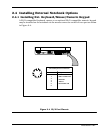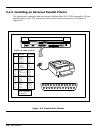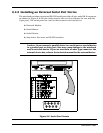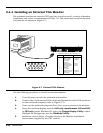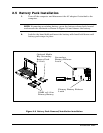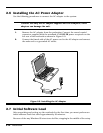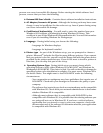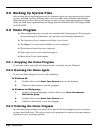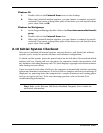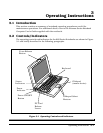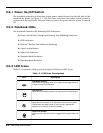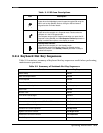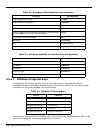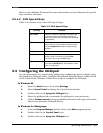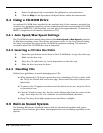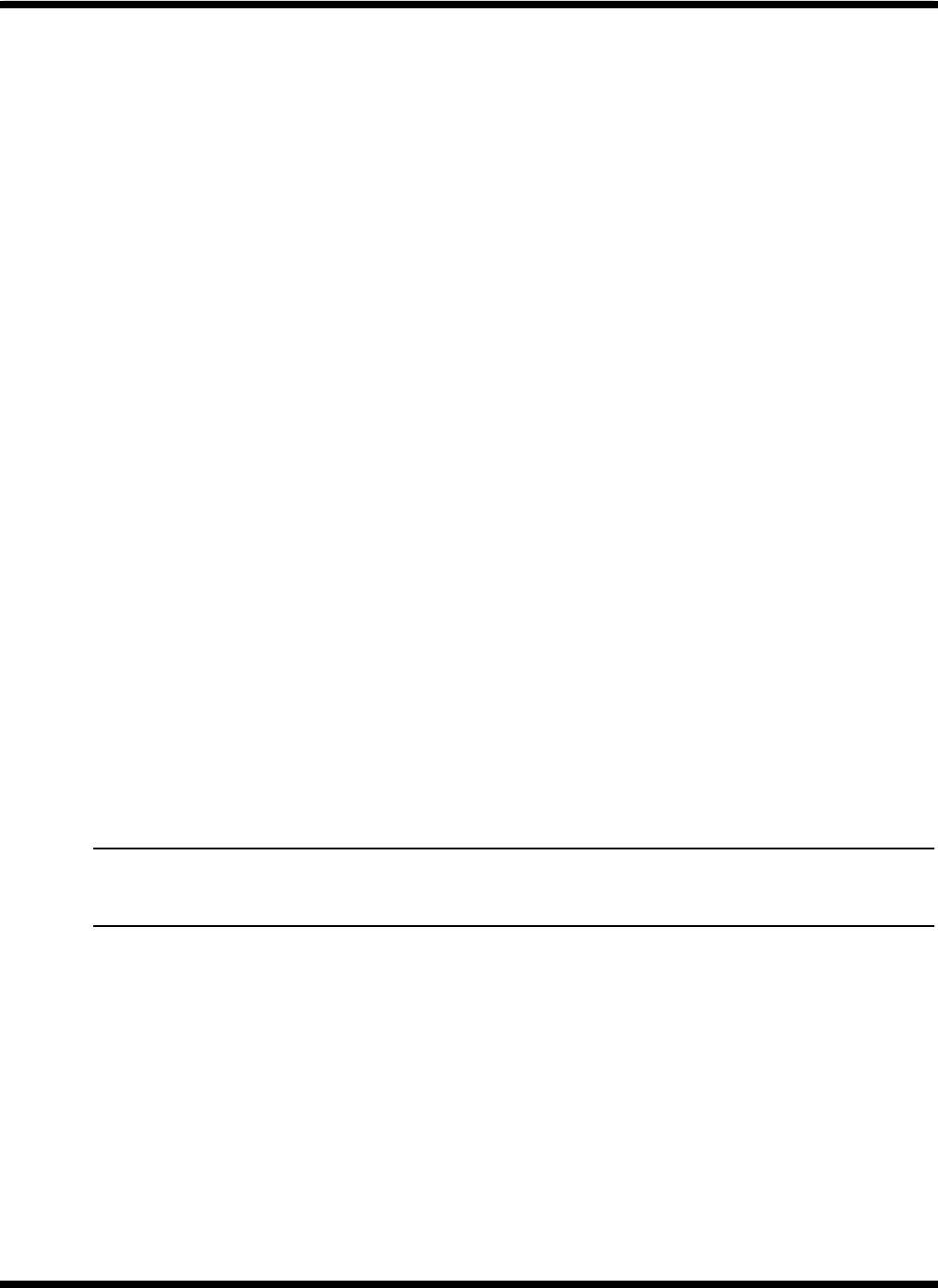
Installation 2-15
Windows 95
1. Double-click on the Uninstall Demo icon on the desktop.
2. When the Uninstall window appears, you can choose a complete or partial
uninstall. If you want to keep some parts of the demo, you can deselect those
parts, then click on OK.
Windows for Workgroups
1. In the Program Manager double-click on the Texas Instruments Multimedia
group.
2. Double-click on the Uninstall Demo icon.
3. When the Uninstall window appears, you can choose a complete or partial
uninstall. If you want to keep some parts of the demo, you can deselect those
parts, then click on OK.
2.10 Initial System Checkout
After you've installed all internal options, external devices, and loaded the software
system, you're ready for system checkout and software configuration.
To check out the system, press the power button on the left side of the notebook which
initiates self test. During self test execution, the computer checks the operation of all
key hardware including memory and CPU (and displays copyright and version number
data during test execution).
Upon successful conclusion of self test, the computer automatically loads its operating
system and windows environment. If self test fails to complete and an error message is
displayed, try powering down the computer for a couple of minutes and turning power
back on to repeat self test. If the error message persists, refer to Section 5 for
troubleshooting information.
Note: Refer to the Extensa 660 Series Notebook Computer User’s Guide for
additional information.