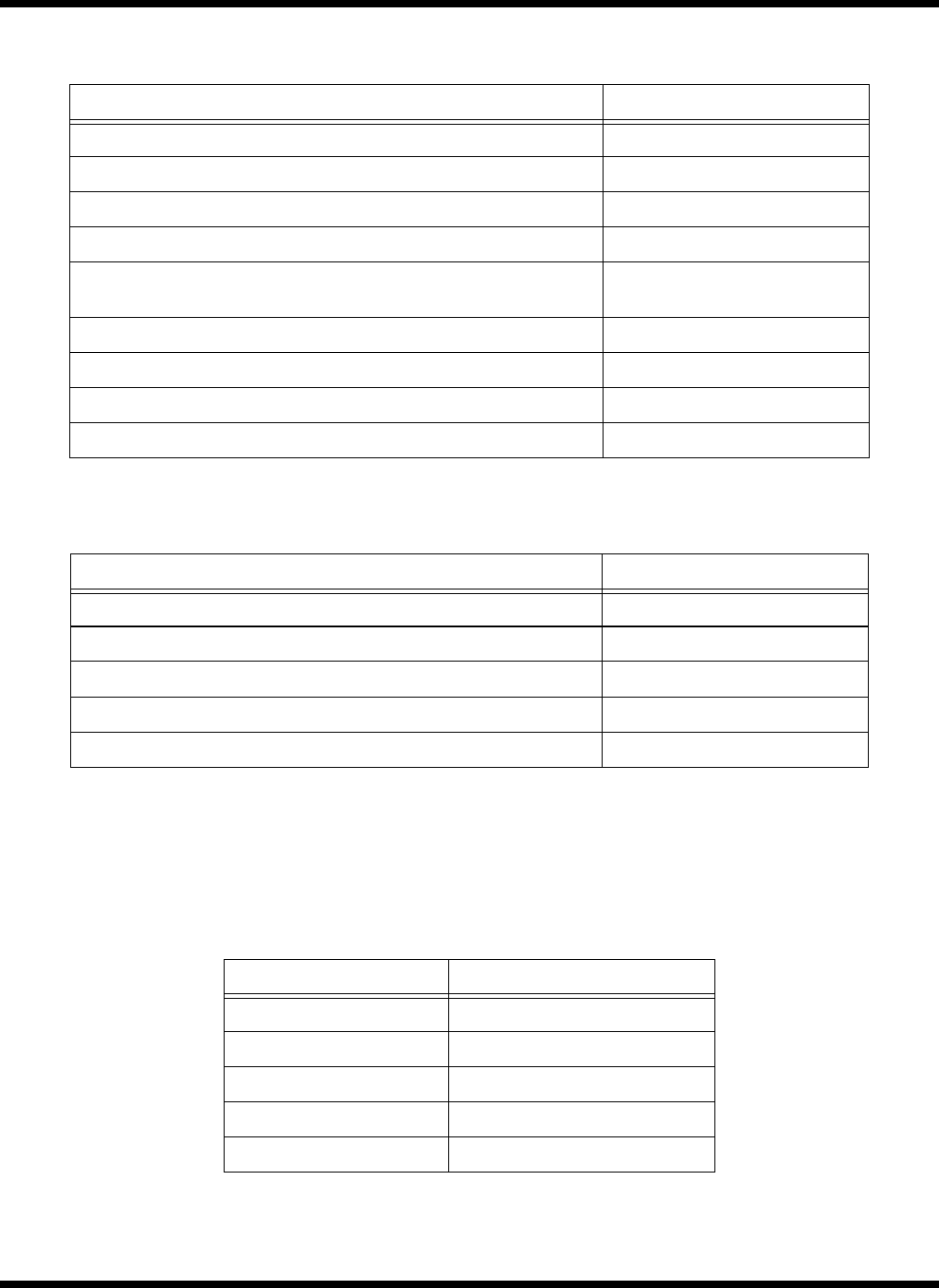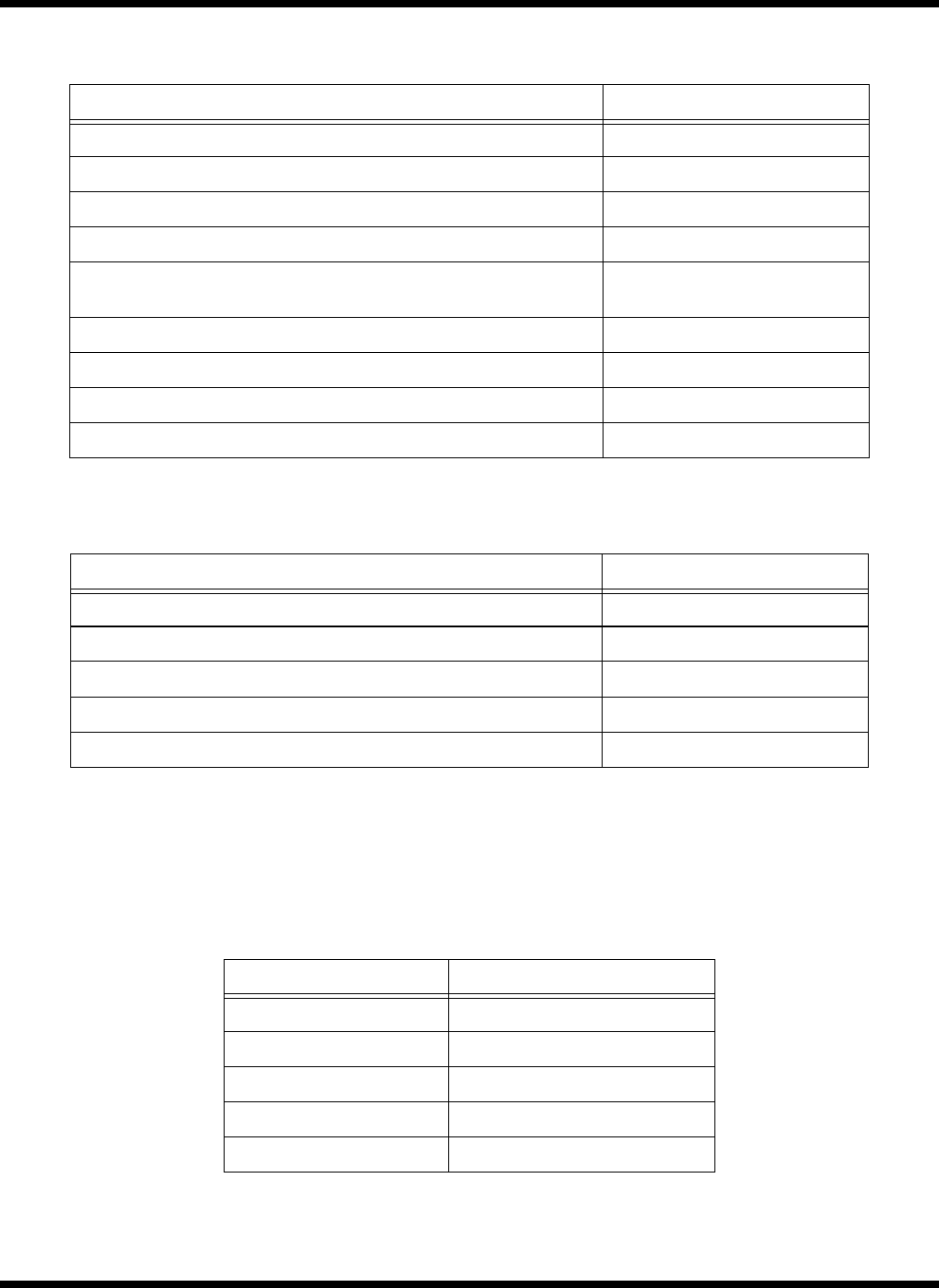
3-4 Operating Instructions
3.2.4.1 Windows 95 Special Keys
Pressing the Windows Logo Key acts as the Start button. Pressing this key in
combination with other keys performs special functions. Table 3-4 contains several
examples of using the Windows 95 special keys.
Pressing the Application Key displays the context menu for an application. This is the
same as clicking the secondary (right) mouse button.
Toggle speaker output on/off Fn+End
Stop a command or application Ctrl+Pause
Resume a command or application Press any key
Send the contents of the screen to the printer Shift+PrtSc
Sets the notebook to echo keystrokes to the printer; prints a line when
you press Enter; continues until you press Ctrl+P
Ctrl+P
Enable/disable the internal keypad Fn+T
Warm boot Ctrl+Alt+Del
Start Windows logo key
Display the application’s context menu Application key
Table 3-3 Hot Keys Available on Attached External keyboard
Function Key Sequence
System Setup Ctrl+Alt+F1
0V Suspend Ctrl+Alt+F2
5V Suspend Ctrl+Alt+F3
LCD/CRT Toggle Ctrl+Alt+F12
Speaker Toggle Ctrl+Alt+S
Table 3-4 Windows 95 Special Keys
Hot Key Function
Windows Logo Key+Tab Activates next Taskbar button
Windows Logo Key+E Explore my Computer
Windows Logo Key+F Find Document
Windows Logo Key+M Minimize All
Windows Logo Key+R Display Run dialog box
Table 3-2 Summary of Notebook Hot Key Sequences
Function Key Sequence