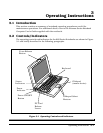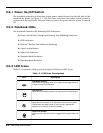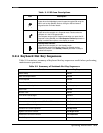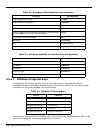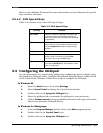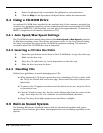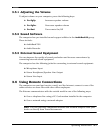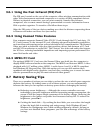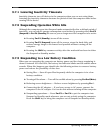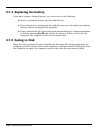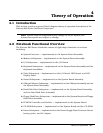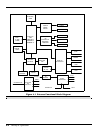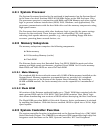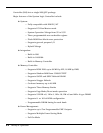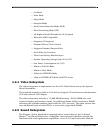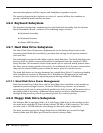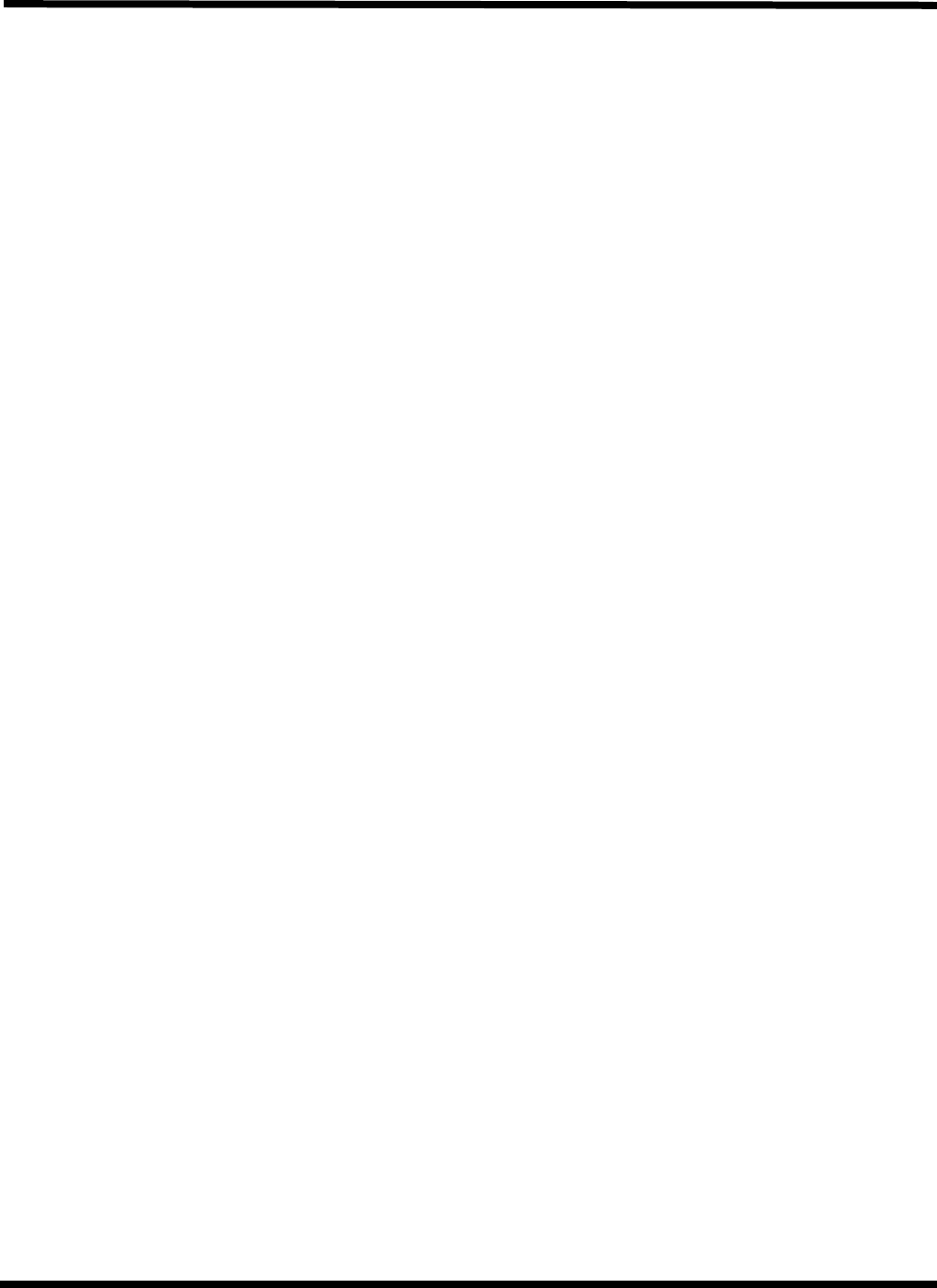
Operating Instructions 3-9
3.7.1 Lowering Inactivity Timeouts
Inactivity timeouts turn off devices in the computer when you are not using them.
Lowering the inactivity timeouts shortens the period of time the computer waits before
turning off the device.
3.7.2 Suspending Operation While Idle
Although the computer goes into Suspend mode automatically after a defined period of
inactivity, you can reduce energy consumption even further by pressing either Fn+F3
(Suspend) or Fn+F4 (Standby) as soon as you no longer need the computer to be active.
♦ Pressing Fn+F4 (Standby) turns off the screen.
♦ Pressing Fn+F3 (Suspend) turns off the screen, stops the hard disk, and
reduces energy usage to the lowest level possible without turning off the
computer.
♦ Pressing the Shift key resumes activity after the notebook has been in either
the Suspend or Standby modes.
3.7.3 Responding to a Low Battery Condition
When you are operating the computer on battery power and the charge remaining is
down to between 10% and 20%, the battery-low indicator blinks and an audible alarm
sounds. When this happens you should take the following actions to conserve battery
power and reduce the possibility of data loss.
♦ Saving files — Save all open files frequently while the computer is in a low-
battery condition.
♦ Turning off the alarm — Turn off the audible alarm by pressing Fn+End (Mute).
♦ Reducing screen brightness — Reduce screen brightness by pressing Fn+↓.
♦ Connecting the AC adapter — If you have access to AC power, connect the
computer to the AC adapter. You can do this without turning off the computer.
♦ Suspending operations — Press Fn+F3 or Fn+F4 to put the computer into
Suspend or Standby mode whenever you are not actively using the computer.
Press the Shift key to bring the computer out of Suspend or Standby mode.