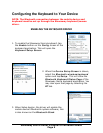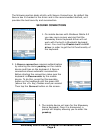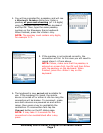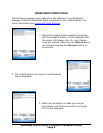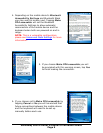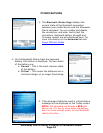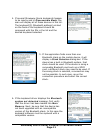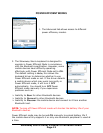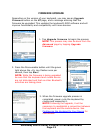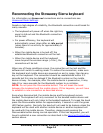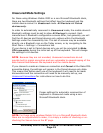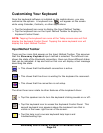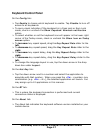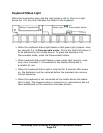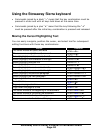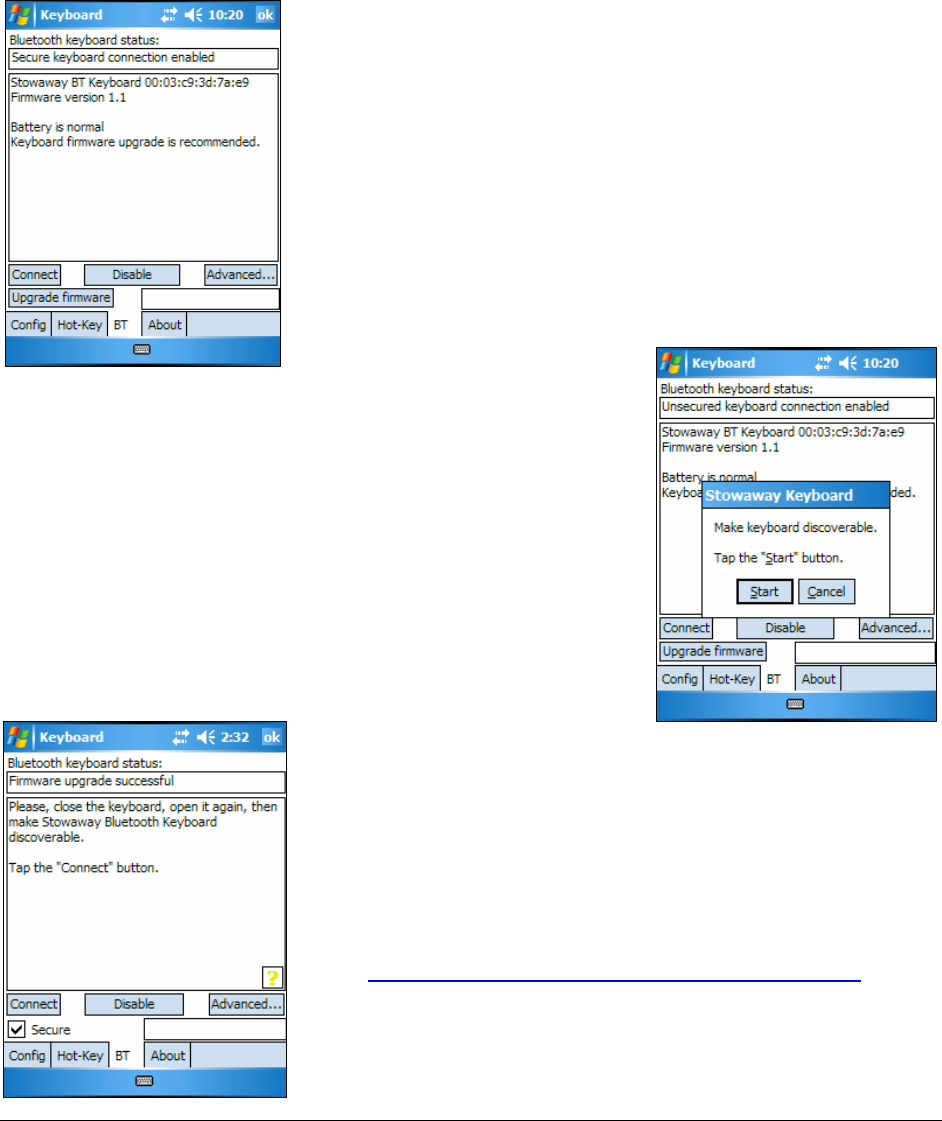
FIRMWARE UPGRADE
Depending on the version of your keyboard, you may see an Upgrade
Firmware button on the BT page, and a message advising that the
firmware be upgraded. This updates the keyboard’s ROM software and will
improve functionality and compatibility with more devices.
1. Tap Upgrade firmware to begin the process.
NOTE: This process may also be done from the
Advanced page by tapping Upgrade
firmware.
2. Press the Discoverable button until the green
light above the <0> key flashes once per
second, then tap Start.
NOTE: While the firmware is being upgraded
be sure that the keyboard and mobile device
are not disturbed and that no other Bluetooth
activities are taking place.
3. When the firmware upgrade process is
completed, power cycle the keyboard by
closing and reopening it.
NOTE: Following the upgrade, it will be
necessary to reestablish a connection between
the keyboard and the mobile device. See
Configuring the Keyboard to Your Device for
instructions.
Stowaway Sierra Owner’s Manual for Windows Mobile
Page 13