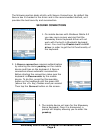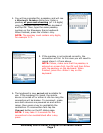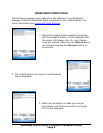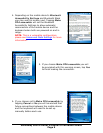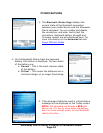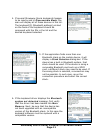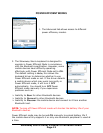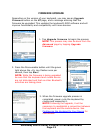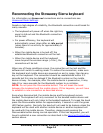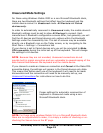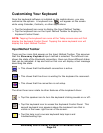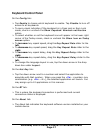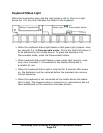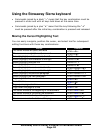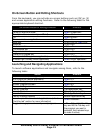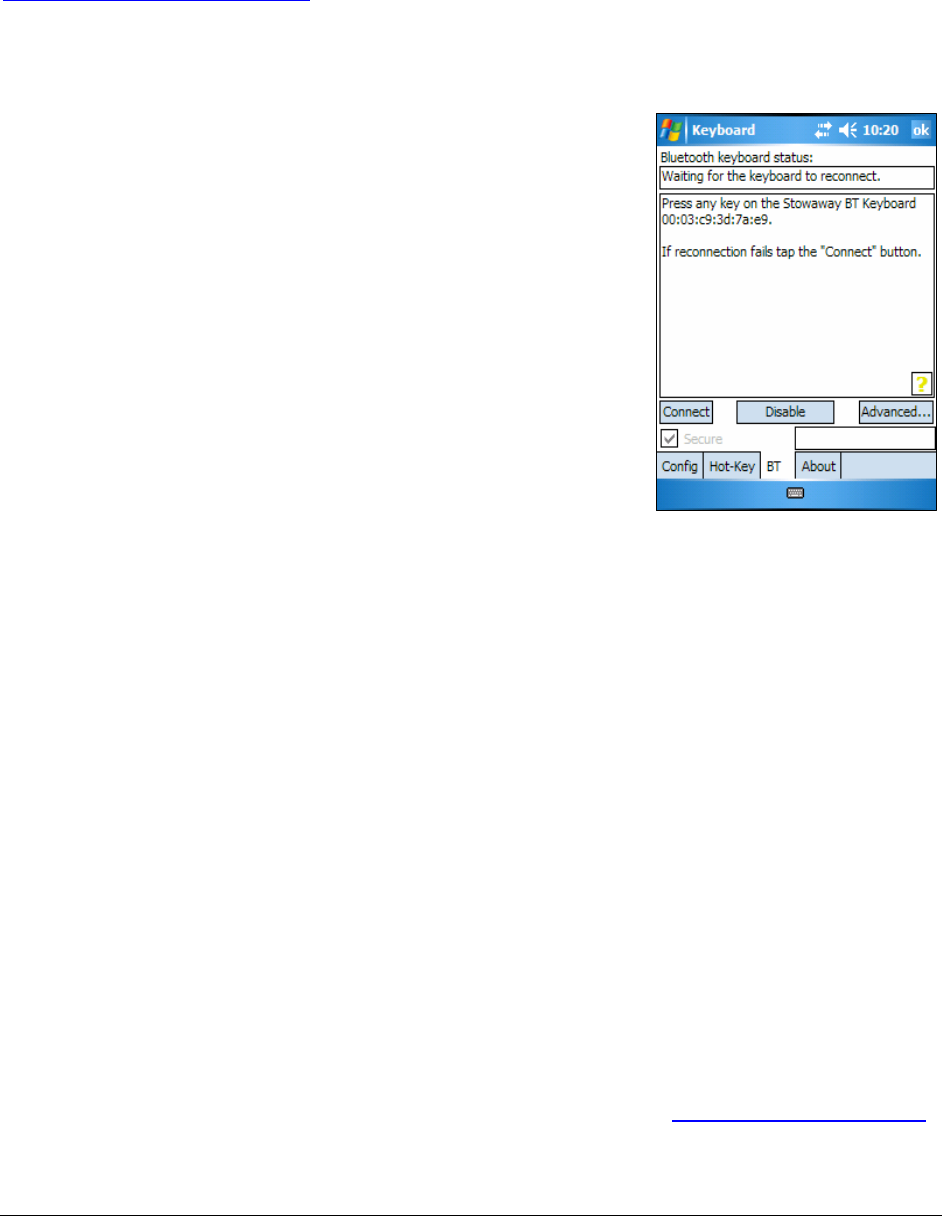
Reconnecting the Stowaway Sierra keyboard
For information on Unsecured connections and re-connections see
Unsecured Mode Settings.
Despite a high degree of reliability, the Bluetooth connection could break for
many reasons:
¾ The keyboard will power off when the right key
panel is slid out and the Bluetooth connection
will be lost.
¾ For power efficiency, the keyboard will
automatically power down after an idle period
(when there is no activity for approximately 5
minutes).
¾ When the mobile device is turned off, the
established Bluetooth connection will be lost.
¾ When the mobile device and the keyboard
move beyond the wireless range (~10m), the
connection will be lost.
When any of these conditions occurs, the connection will be lost and the
software will switch to waiting mode. To restore the connection, make sure
the keyboard and mobile device are powered on and in range, then tap any
key on the keyboard. The connection should be reestablished within 2-3
seconds but this may be delayed if the Bluetooth system on the mobile
device is busy. For example, after the mobile device is powered on, it may
take 10 or more seconds for the Bluetooth system to re-initialize.
NOTE: Do not press the Discoverable button. This will break the bond
between the keyboard and the mobile device. If this happens, you will have
to establish a new connection as described above.
Even when disconnected, the mobile device and the keyboard remain
bonded. The keyboard will only reconnect to the bonded mobile device and
the mobile device will only listen to the bonded keyboard. To break the bond
press the Discoverable button for approximately 1 second or until the green
LED flashes quickly. Normally the bond will not need to be broken unless the
keyboard will be used with another mobile device or another keyboard will
be used with the mobile device. Therefore, please avoid pressing the
Discoverable button during normal operation. If this has happened, you will
have to establish a new connection as described in the Secured Connections
section above.
Stowaway Sierra Owner’s Manual for Windows Mobile
Page 14