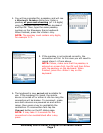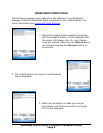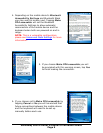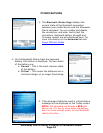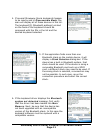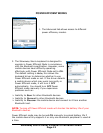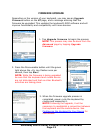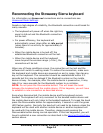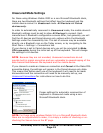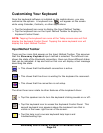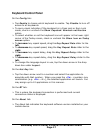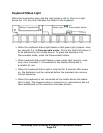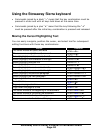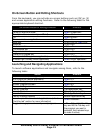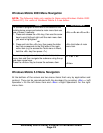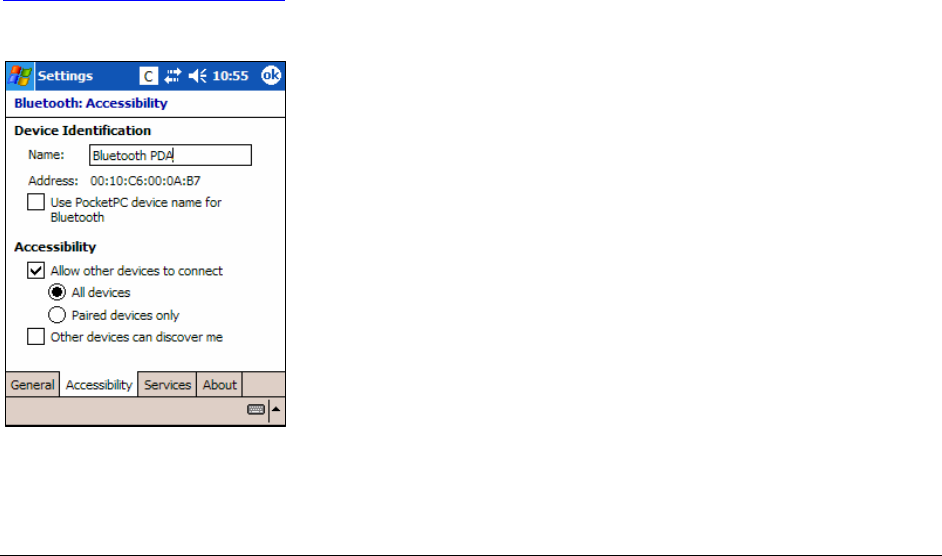
Unsecured Mode Settings
For those using Windows Mobile 2003 or a non-Microsoft Bluetooth stack,
there are two Bluetooth settings that affect how the keyboard and the
mobile device connect in Unsecured mode. All Devices and Paired
devices only.
In order to automatically reconnect in Unsecured mode, the mobile device’s
Bluetooth settings must be set to allow All Devices to connect. Each
manufacturer’s Bluetooth configuration screens differ, but generally you will
find the All devices and Paired devices only options within the Bluetooth
Settings under the Accessibility tab. This set of screens may be available
directly via a Bluetooth icon on the Today screen, or by navigating to the
Start Menu > Settings > Connections tab.
If your device is set to Paired devices only you will be prompted to Make
PDA accessible during the initial set up of the keyboard. This will change
the settings to All devices.
NOTE: Because they are not encoded, Unsecured connections do not
provide built-in signal encryption and are vulnerable to eavesdropping of the
data transmitted between the keyboard and the mobile device.
If you choose to create an Unsecure connection and Cancel at the Make PDA
accessible dialog, the settings will remain in the Paired devices only state.
This means that before each use of the keyboard it will need to be made
discoverable and the connection will need to be manually set up, see
Unsecured Connections for instructions on how to do this.
Proper settings for automatic reconnection of
keyboard in Unsecured mode using a non-
Microsoft Bluetooth stack.
NOTE: For those using windows Mobile 5.0 or a Microsoft Bluetooth stack
there are no adjustments to make, it is simply a matter of checking or un-
checking the Secure box on the BT page.
Stowaway Sierra Owner’s Manual for Windows Mobile
Page 15