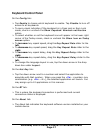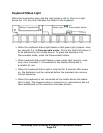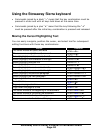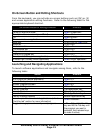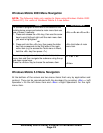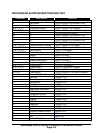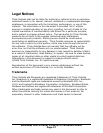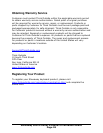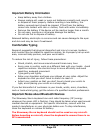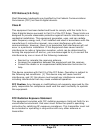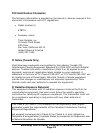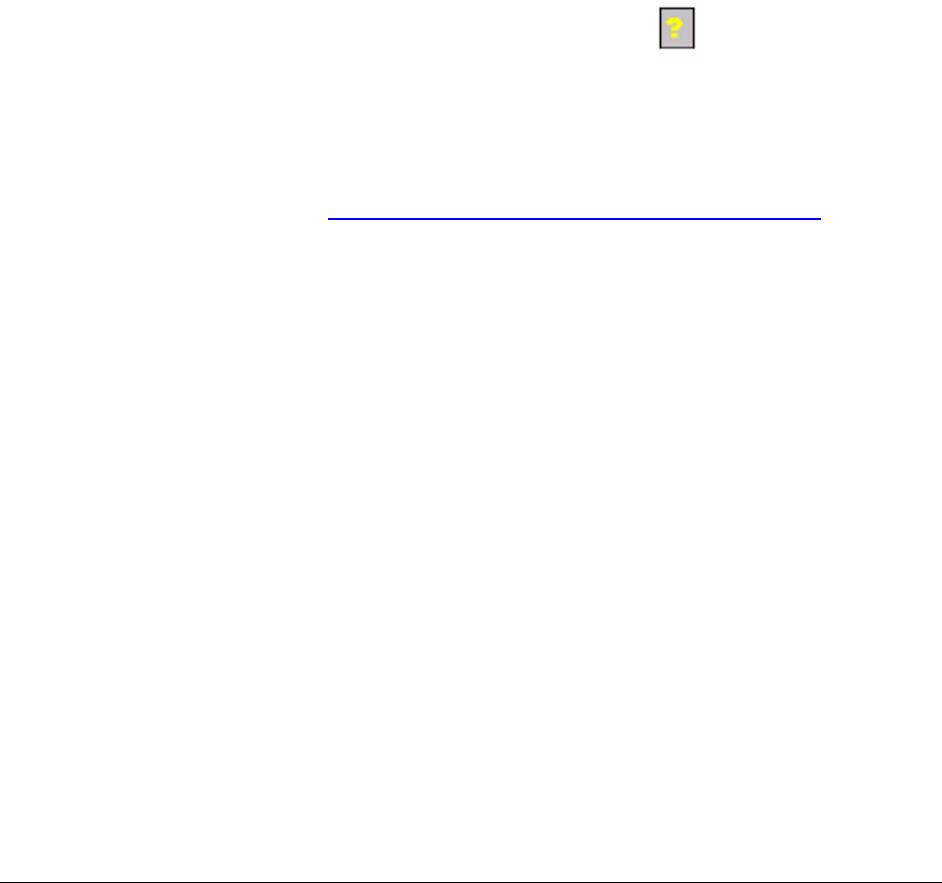
Frequently Asked Questions
Q: What should I do when I type on the keyboard and nothing
happens?
• Check that mobile device’s batteries are charged.
• Verify that keyboard has sufficient power to operate.
• Verify that the right keyboard panel is fully slid inward.
• Check to make sure that the keyboard software is installed properly
according to the instructions.
• Check the BT tab of the Keyboard Control Panel to make sure the
Stowaway BT Keyboard is enabled.
• Check the Config tab of the Keyboard Control Panel to make sure
you’ve selected the appropriate keyboard type. After tapping Enable,
you should select Bluetooth wireless keyboard.
• Use the Keyboard Help icon to launch the help.
Q: I tried to turn off the Bluetooth radio and it automatically turned
back on, what should I do?
The Stowaway Sierra keyboard must be disabled before the Bluetooth radio
can be turned off. See the Disabling the Stowaway Sierra Keyboard section
for more information.
Q: What are the Serial and IR tabs of the Keyboard Control Panel
for?
If you should ever select and setup the Connected serial keyboard or
Infrared wireless keyboard option on the Config tab of the Keyboard
Control Panel, you will see a Serial and/or IR tab added to the Keyboard
Control Panel. Even if you change back to the Stowaway BT keyboard
the Serial and/or IR tab will remain in the Keyboard Control Panel. Serial
keyboards use a physical connection versus a wireless connection to a
mobile device. Only users of Stowaway keyboards that use a physical
connection will use the Serial tab. Infrared keyboards use an infrared line of
sight connection to a mobile device. Only users of Stowaway Infrared
Wireless keyboards will use the IR Tab. Users of the Stowaway BT
keyboard can ignore this tab.
Q: What is the Stowaway Travel Mouse button for?
This is used to setup the optional Bluetooth mouse. This is only for users
that also have the Stowaway Travel Mouse.
Stowaway Sierra Owner’s Manual for Windows Mobile
Page 25