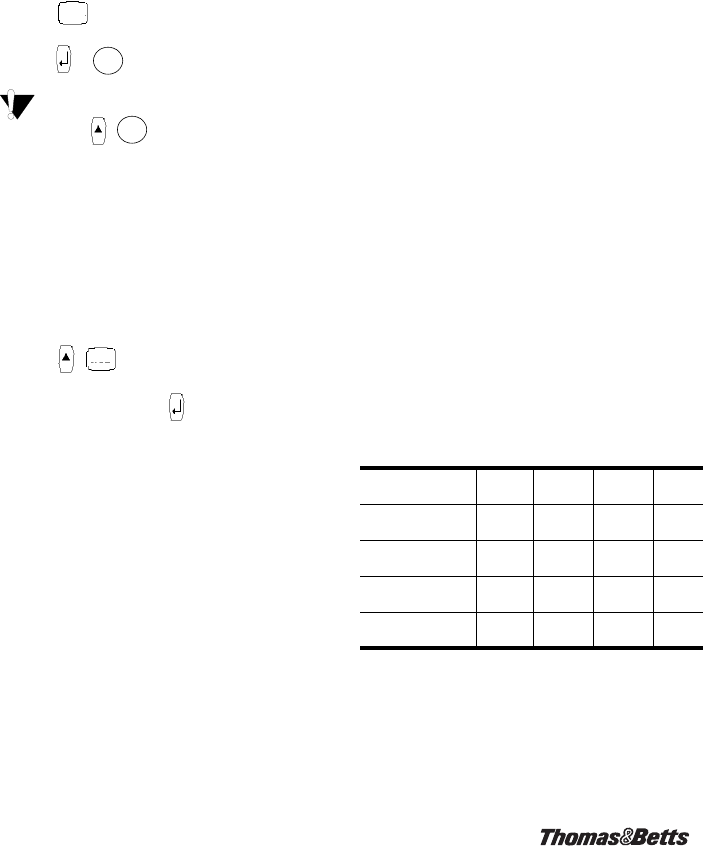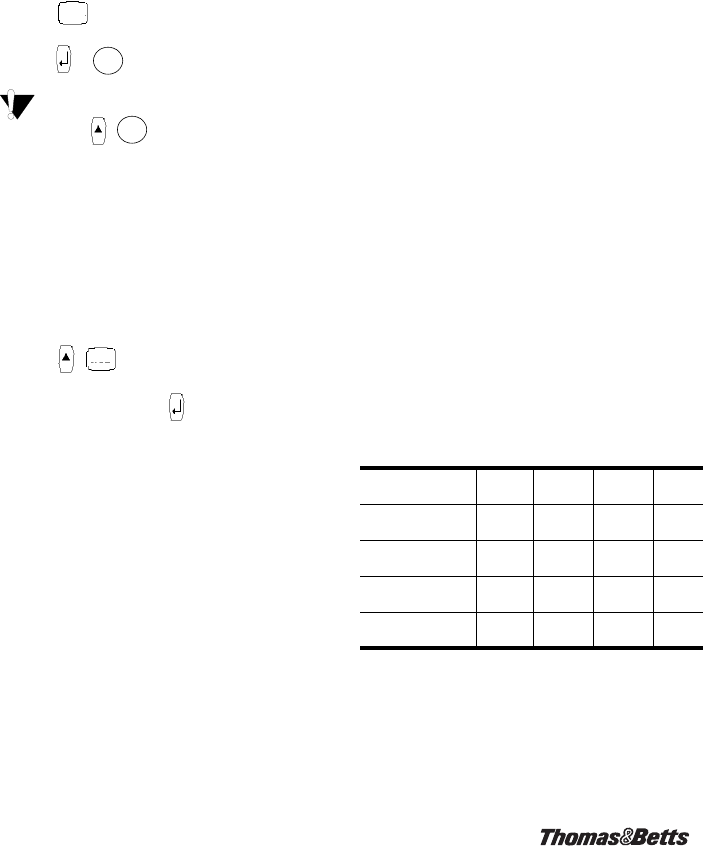
10
To serialize your labels
1. Enter the text for your label.
2. Use the arrow keys to move the cursor under the
letter or number to serialize.
3. Press .
4. Enter the number of labels you wish to print and
press or to begin printing. Enter 1-99 for
numbers and 1-26 for letters.
To print multiple copies of the same serialized
label, choose + and enter the number of
copies of each label to print. See Printing Multiple
Copies on page 9.
Adjusting Print Quality (Advanced)
Depending on the label material you choose, you
may need to lighten or darken the print on the label.
Adjusting the print head temperature allows you to
control the print quality (+/- 20).
To set the print head temperature
1. Press + .
2. Use the arrow keys to select the print head
temperature and press .
3. Repeat as necessary until you are satisfied with
the print quality.
Cleaning Your Printer
Your printer is designed to give you long and
trouble-free service, while requiring very little
maintenance.
Clean your printer from time to time to keep it
working properly. Clean the cutter blade each time
you replace the tape cassette.
To clean the cutter blade
1. Remove the tape cassette.
2. Press and hold down the cutter lever to expose
the cutter blade.
3. Use a cotton ball and alcohol to clean both sides
of the blade.
4. Release the cutter lever.
To clean the print head
➤ Clean the print head using the cleaning tool
located inside the tape compartment lid.
Thomas & Betts
Label Cassettes
The following label cassettes are available for the
EZL-100 thermal label printer.
SERIAL
Print
Print
SAVE
Material Type
3/8”
(9 mm)
1/2”
(12 mm)
3/4”
(19 mm)
Length
Flexible Nylon
White
—
EZ-WN12 EZ-WN34
11.5’
(3.5 m)
Flexible Nylon
Yellow
—
EZ-YN12 EZ-YN34
11.5’
(3.5 m)
Permanent Polyester
White
EZ-WP38 EZ-WP12 EZ-WP34
18.0’
(5.5 m)
Permanent Polyester
Metallic
EZ-MP38 EZ-MP12 EZ-MP34
18.0’
(5.5 m)
ILPLight.fm Page 10 Friday, November 21, 2003 11:43 AM