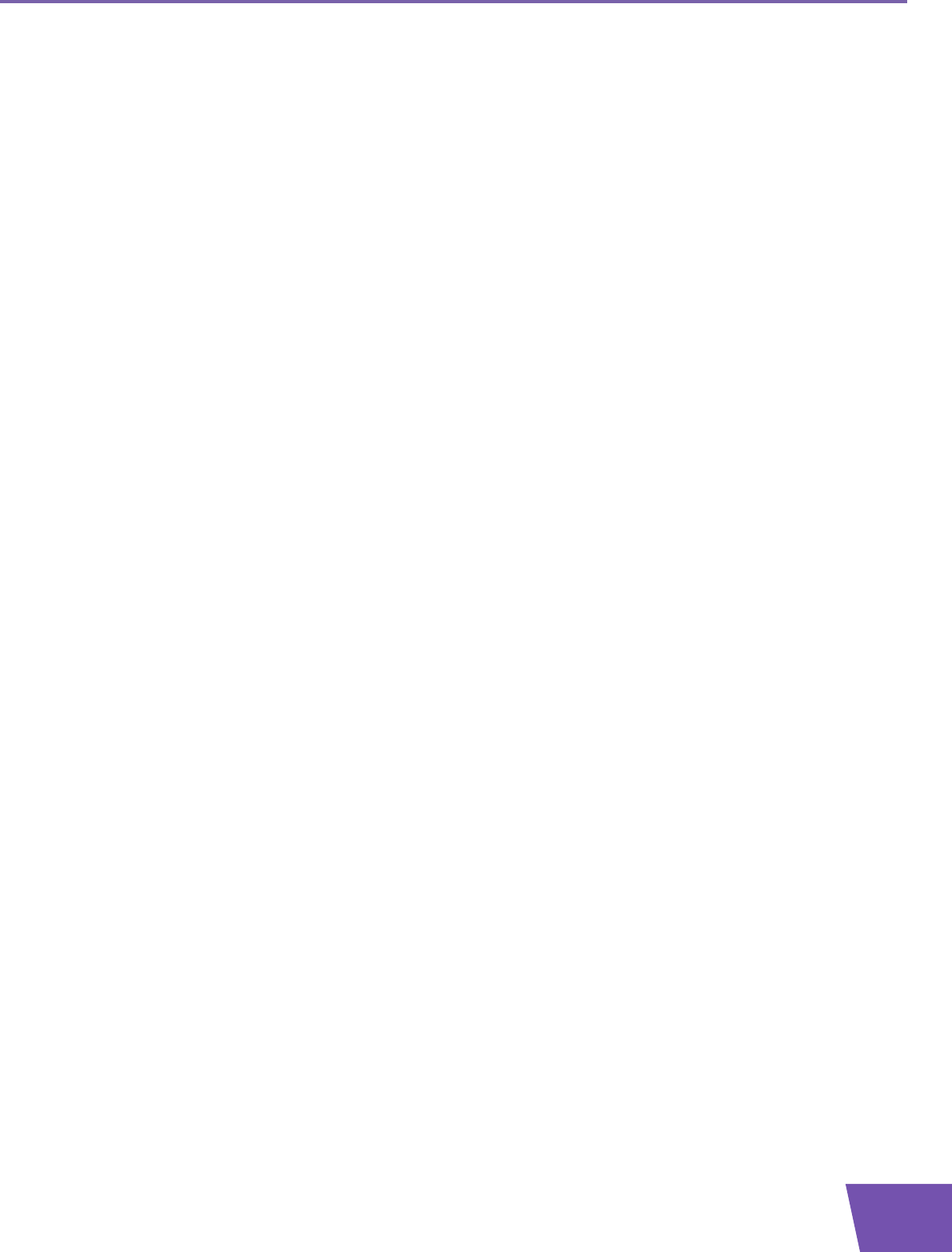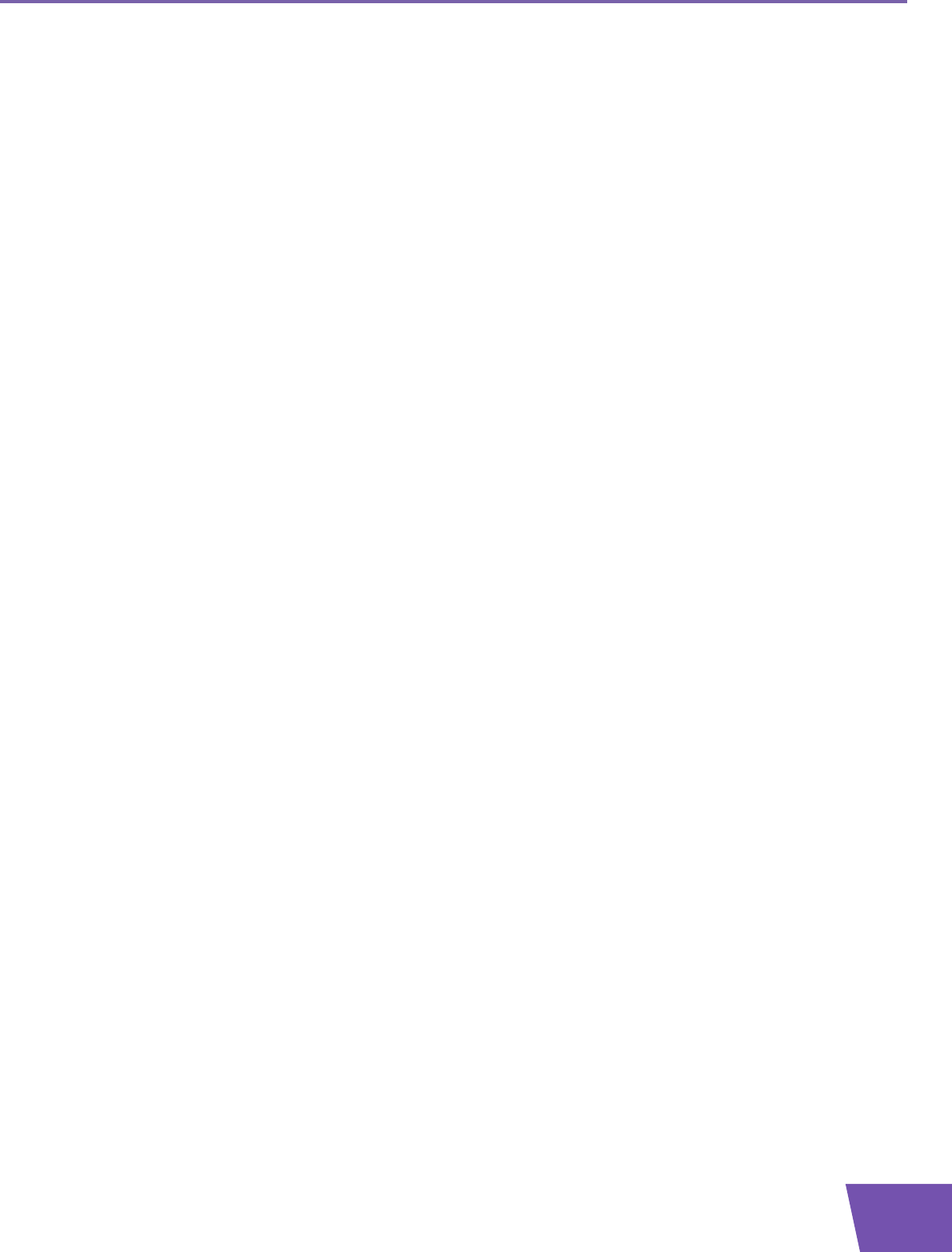
E-DOC-CTC-20080118-0003 v1.0
21
3 Adding New Devices to your Network
3.1.1 Connecting a computer using Wireless
Before you start
Before you can connect a computer to your wireless network you need to know which Network Name (SSID)
and encryption your Thomson Gateway is using.
Where can I find the SSID?
If you did not change the SSID manually, your Thomson Gateway uses the SSID that is printed on the bottom
panel label of your Thomson Gateway.
Where can I find the encryption?
You have not yet configured your Thomson Gateway
In this case, no encryption is used.
You have already configured your Thomson Gateway using the Guided Installation
If you choose to use the wireless settings proposed by the Setup wizard, you can find the encryption keys on
the label on the bottom of your Thomson Gateway:
Forgot your wireless settings?
If you have changed the wireless settings manually and you can’t remember your settings, try one of the
following:
If one of your computers is already connected to your network:
1 Browse to the Thomson Gateway Web Interface on a computer that is already connected to your network.
2 On the Home Network menu, click Wireless.
3 In the upper-right corner, click Details.
4 The wireless Access Point page appears. Under:
Configuration, you can find the network name (SSID).
Security, you can find the encryption.
If none of your computers is connected to your network, connect a computer using a wired connection and
follow the procedure above to find out what your wireless settings are.
Another option is to reset your Thomson Gateway and reconfigure it all over again. For more information,
see “7.3 Reset to Factory Defaults” on page 56.
Procedure
Proceed as follows:
1 Configure your computer with the same wireless settings as your Thomson Gateway. For more
information, consult the help of your wireless client.
2 If you enabled the access control list on the Thomson Gateway, you have to register your computer
before you can connect to the network. Access control is disabled by default.
For more information, see “5.2 Access Control” on page 39.