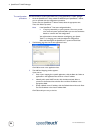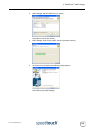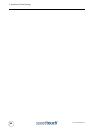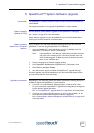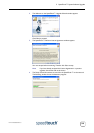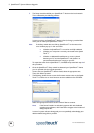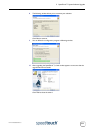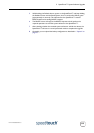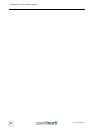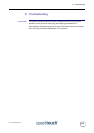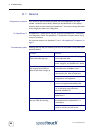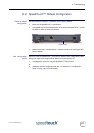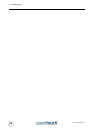5 SpeedTouch™ System Software Upgrade
E-SIT-CTC-20030605-0003 v1.0
62
5.2 Manual System Software Management via
BOOTP Server
SpeedTouch™ system
software management
The SpeedTouch™ system software is based on BOOTP, a standard mechanism used
for booting diskless stations.
The SpeedTouch™ is able to slip in BOOTP mode, allowing a BOOTP server to manage
the SpeedTouch™ file system, and submit upgrade files to it.
Important note It is recommended only to use the procedure described below in case you are familiar
with the use of a BOOTP server, and the mechanisms on which BOOTP is based.
Upgrading the system software via the procedure described below will reset the Speed-
Touch™ to its factory default settings. Therefore, prior to performing an upgrade of the
system software it is recommended to back up the SpeedTouch™ configuration.
Before you start You need a third party BOOTP server installed on the computer from which you want
to perform the SpeedTouch™ system software upgrade.
Make sure that the SpeedTouch™ is connected to your computer via its Ethernet port.
You will need the SpeedTouch™ Medium Access Control (MAC) address of your
SpeedTouch™ device. To retrieve this address see “ System Information” on page 34.
Make sure a valid SpeedTouch™ system software image file is available on your local
disk.
Procedure To upgrade the SpeedTouch™ system software:
1 In a preliminary step, make sure that your SpeedTouch™ is powered off and that a
BOOTP server is readily installed on the computer from which you intend to per-
form the system software upgrade.
2 Configure the BOOTP server to use the SpeedTouch™ system software image file
in its reply to BOOTP requests from the SpeedTouch™ you want to upgrade.
3 To identify the BOOTP requests from the SpeedTouch™, you will need to specify
its MAC address and define an IP range for basic communication between the
BOOTP server and the SpeedTouch™.
4 Use a pencil to press and hold the Defaults button at the back of the Speed-
Touch™:
Defaults button